Decoding Your Compression Parameters
| < Day Day Up > |
| Before you start encoding, take a quick look at the parameters you'll be selecting, using the main encoding screen, Figure 14.1, as a guide. Figure 14.1. This setup option screen contains all relevant encoding options. Don't worry, though, we'll be using presets for most encoding runs, which won't involve this many choices.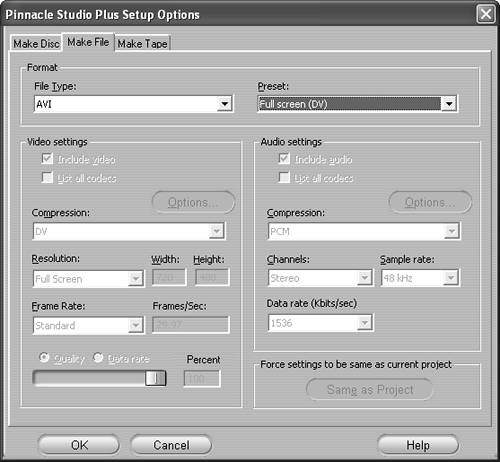 File Type: Starting at the top, your first choice, in the Format box, will be File Type. As we'll discuss in the next section, "Studio's Format Options," Studio offers a range of file types including AVI, MPEG, Real Video, Windows Media, and others. Each file type typically has its own extension, or the letters after the dot in the file name, like AVI, MPG, RM, and WMV. This identifies the file for Windows, Macintosh, or Unix computers so the operating system knows which program to use to play the video. Note that each file type comes with presets that I'll encourage you to use, located to the right of the File Type drop-down list. The last preset is always "custom," which lets you freelance a bit with other parameters. Also note that sometimes your file type decision will dictate compression technology as well. For example, choose MPEG-2 as a file type, and your only option in the Compression box is MPEG-2. Ditto for all other compression technologies except for AVI, where you have your choice of two compression technologies. Compression: Compression technologies COmpress and DECompress video, and are often called codecs. As mentioned earlier, usually when you choose the file type, the compression choice is made for you. You'll see that there are drop-down lists for both Video and Audio compression, both usually dictated by your File Type selection. Resolution: Resolution refers to the number of horizontal and vertical pixels in a video file. By way of reference, DV video starts life at 720 pixels wide and 480 pixels high, or 720 x 480. You capture and edit in this format to maintain the best possible quality, and then you generally scale to a lower resolution to distribute your videos. Why scale the other formats to lower resolutions? Generally, when video is compressed to lower data rates, the individual frames look better when you start with lower-resolution frames. That's why most Web-based videos have a resolution of 320 x 240 or less, especially those distributed at modem speeds. Frame rate: The frame rate is the number of frames per second (fps) included in an encoded file. Video starts life at 29.97 fps, and most higher-end codecs like MPEG-2 and DV output at that same rate. When producing for Web distribution, most codecs drop the frame rate to produce fewer frames at a higher quality. Data rate: Data rate is the amount of data associated with a specified duration of video, usually one second. For example, MPEG-2 usually has a data rate of between 4000 and 8000 kilobits per second (Kbps), while streaming formats like RealVideo and Windows Media can be as low as 22 Kbps. The most important factor in determining data rate is the capacity of the medium over which the video is played. If you exceed this capacity, the data can't keep up, and playback is interrupted, something we've all experienced with Internet-based video. DVDs are capable of retrieving more than 10 megabits per second (Mbps) leaving a comfortable margin over the 4 to 8 Mbps used for most DVDs. On the other hand, if a computer is connected to a Web site via a 28.8 Kbps modem, retrieval capacity is down to around 22 Kbps, requiring the much lower rate. Now that we understand the lingo, let's look at Studio's encoding options. |
| < Day Day Up > |
EAN: N/A
Pages: 189