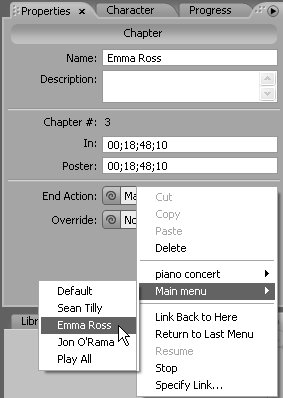#97 Controlling the DVD Viewing Experience Whether your DVD is entertainment-oriented or educational, you'll optimize its impact if you control the viewing experience. Here are the questions you should ask yourself when producing the DVD, and the steps necessary to produce the desired results. Keep Your First Play Short Your first play should be about 15 seconds or less. Not only will your viewers have to wait until it finishes playing each time they insert the discyou will, too, each time you test or preview the disc. |
1. | What happens when the viewer inserts the DVD?
This is the "First Play" item, which can either be a menu or a video (like the FBI anti-piracy warnings on Hollywood DVDs, or a quick teaser or intro video). Designate the First Play by selecting the target content in the Project panel, right-clicking it, and choosing Set as First Play.
What About "Overrides?" Most Encore DVD End Actions have an "Override" option, which you can see in Figure 97. This was designed to provide an alternative End Action depending upon the button used to access the content. To be honest, I never really understood how it worked, and thankfully Adobe let me off the hook when they introduced playlists, covered in #98, in Encore version 1.5. |
| | | 2. | What happens after the First Play item concludes?
This is the "End Action" for each piece of content or menu, i.e., where the DVD goes nextwhether content, chapter, menu, or submenu. If you choose a menu for the First Play, you can set a duration for the menu by selecting it, clicking the Motion tab of the Menu Properties panel, and choosing a duration. Then choose an End Action in the Basic tab of the Menu Properties panel, say launching into the first movie on the menu. For example, you can display the menu for 30 seconds (the default), then launch the first video, which can be particularly useful when creating DVDs for kiosks or trade show use.
If you choose a video for First Play, you must select an End Action to take place when the video finishes playing. In addition, you must choose an End Action for each timeline, playlist, slide show, and chapter point, or Encore will note the lack of an End Action during the preburn error check.
You choose the End Action for all content in the respective Properties panel for that content. You can choose a button within a menu as an End Action (Figure 97), or a chapter point within a timeline, slideshow, or playlist. You select an End Action directly in the Properties panel using the End Action drop-down menu, or, when possible, by clicking and dragging the relevant pick whip.
Figure 97. Choosing an End Action for the Emma Ross Chapter Point. You can use the menu as shown, or the pick whip. 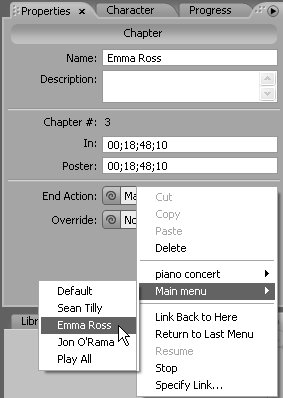
Think Through Your End Actions End Actions exercise significant control over your viewer's experience. For example, when producing a wedding DVD, you probably have multiple chapter points that allow the viewer to directly access certain scenes, like the ceremony. But what happens when they reach the end of that scene? You can let the viewer continue to the next scene, or return to the originating menu, preferably with the button he or she just selected. It all depends upon how you think the viewer would want to enjoy the experience, and how you want the viewer to move through the content. My practice varies by project. For example, for concerts, weddings, and training DVDs, where viewers may want to enjoy a specific scene, I tend to send the viewer back to the originating menu at the end of each scene (so the End Action is Return to Last Menu). For concerts and weddings, I also include a "Play All" button that allows the viewer to see the entire project. For ballets and similar performances, I let the viewers play through each scene, forcing them to use the Menu or Title button to return to the menu. |
| 3. | Where does the viewer go when she clicks the Title button on her DVD remote?
The default here is to proceed to the main menu with the default button selected, which is acceptable for most projects. You can change this disc default in the Disc Properties panel. (The Disc Properties panel appears automatically in the Properties panel when no menus, timelines, or assets are selected in the Project panel.)
| 4. | Where does the viewer go when she clicks the Menu button on her DVD remote?
The default here is to return to the originating menu (called the Last Menu in Encore DVD-speak), which, again, is acceptable for most projects. This is a timeline-specific default that you can change in the timeline Properties panel.
|
|