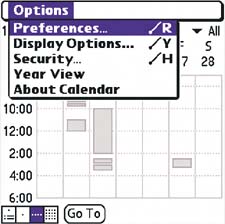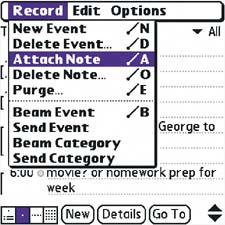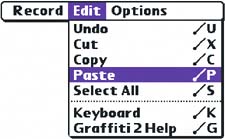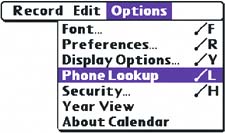| Calendar is just as flexible as you are. Use it to keep up with your ever-changing schedule. Remind yourself of a call this afternoon, a barbecue next week, or a family reunion next year. Whether you work the day shift or the night shift and even when you're feeling shiftless you can change your Calendar settings to match your lifestyle. Real Life: Calendar 
John is an investment banker in Los Angeles. He sets his Day View to start at 5 am and end at 4 pm by going to Options > Preferences. His twin brother, Omar, is a musician in Boston. His view starts at 11 am and ends at 11 pm. |
No saving You don't have to save new appointments. Just create them and they're saved automatically. |
Like to plan ahead? Unlike paper planners, the Calendar on your handheld reaches from January 1, 1904 (a Friday), to December 31, 2031 (a Wednesday). |
Add contact info to an appointment When you add an appointment to Calendar, you can quickly insert the phone number for the person you'll be meeting. Tap the line next to the hour of the appointment. From the menu bar, select Options > Phone Lookup. Select the name and tap Add. The person's name and telephone number are listed in the appointment entry. |
Change the font If you find yourself squinting to read event details, switch to a bigger, bolder font. Select Font from the Options menu. You have four styles to choose from. |
Attach notes Attach a note to a Calendar event with directions, things to bring, or other relevant info. In Day View, from the menu bar, select Record > Attach Note. |
Menus in Agenda, Week, and Month Views Options (Agenda, Week, or Month View) 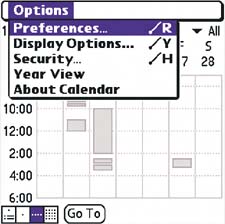
Use this menu to make all views match your scheduling needs. Use Preferences to change the settings for your reminder alarm. You might want an hour of warning to get ready for a big meeting, or just a few minutes to prepare for a lunch date. If you like to take the long view, in Display Options, select Default View > Month. |
Menus in Day View Record 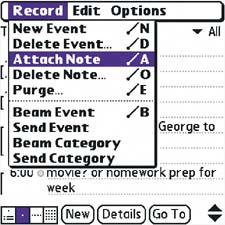
Use the Record menu to add, delete, modify, and even share events. Tap an event, and then go to the menu and choose the command you want. Say you got word that the party this weekend is casual, not formal. Use Attach Note to remind yourself to leave the suit at home. Then use Beam Event to share the info with your date. Edit 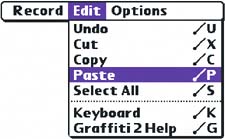
All the standard text input and correction tools are available. Don't ignore the Cut and Paste commands, especially when you're creating multiple meetings or events related to the same project or hobby. Options 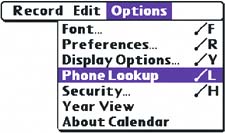
When you need to call a client to tell her you're running late for a business dinner, tap the event and use Phone Lookup to find her number fast. |
|