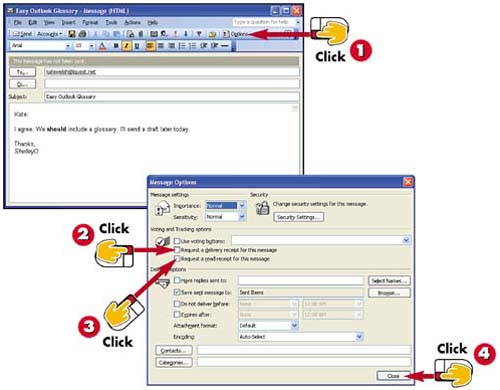Requesting a Receipt
|
|
- Cell-Mode MPLS over ATM Overview, Configuration, and Verification
- Static PE-CE Routing Overview, Configuration, and Verification
- Static PE-CE Routing Command Reference
- Constraint-Based Routing and Operation in MPLS TE
- Case Study 3: Implementing Layer 2 VPNs over Inter-AS Topologies Using Layer 2 VPN Pseudo-Wire Switching