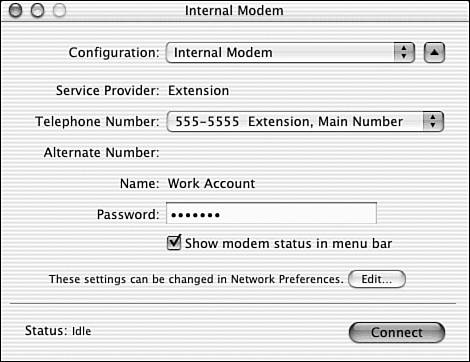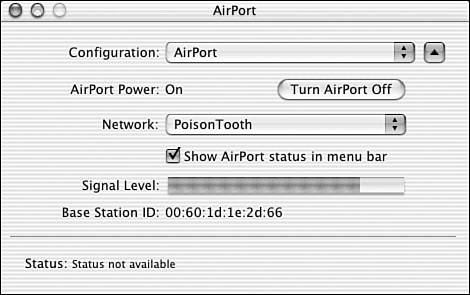Using Internet Connect
| The Internet Connect application is the final stop in your tour of Mac OS X network utilities (/Applications/Internet Connect). This is a rather strange application that offers a shortcut to the same features found in the Network Preferences panel. It can be used for both modem and AirPort connections to quickly log in to different configurations in your current location. The Modem side of the Internet Connect application is displayed in Figure 4.5. Figure 4.5. The Internet Connect application enables you to easily log in to your ISP.
To log in to your ISP via modem, follow these steps:
After you've connected to your ISP, the Connect button changes to Disconnect, giving you a quick way to break the modem connection. AirPort users also stand to benefit from the Internet Connect application. Along with modem configurations, AirPort settings are also shown in the Configuration pop-up menu. Choosing an AirPort-based configuration displays the status of the connection and signal strength, as shown in Figure 4.6. Figure 4.6. Internet Connect can also control your AirPort settings. Use the Turn AirPort Off (and subsequent Turn AirPort On) button to disable or enable the AirPort card in your computer. To switch to another wireless network, use the Network pop-up menu. Finally, to see a readout of the signal strength at all times, check the Show AirPort Status in Menu Bar check box. As you can see, many of the features of the Internet Connect application are already accessible through the Network Preferences panel. Regardless, the Internet Connect application offers a quick means of viewing your connection status and changing common settings. |
EAN: 2147483647
Pages: 349