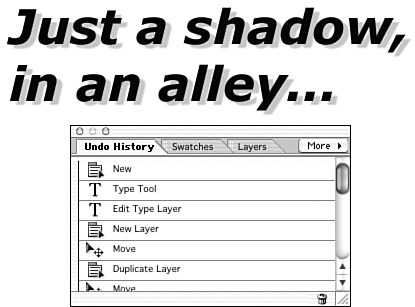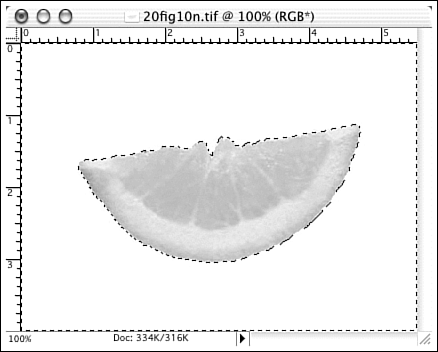Creating Drop Shadows from Scratch
| According to my friend Scott Kelby, editor of Photoshop User Magazine , type always needs a drop shadow applied. Personally, I always try to steer clear of words such as always and never , but you can certainly improve most type with a little shadow. Here's a quick way to apply a shadow without using a Drop Shadow layer style. (You might not be able to use a layer style in some cases, but this method always works.) First, set your type. Make a copy on a new layer (Layer, Duplicate Layer). Slide the duplicate under the original until it's in a good position for a shadow. Reduce the layer opacity to about 20% or whatever looks right to you. Add some blur (Filter, Blur, Gaussian Blur) and you have a drop shadow (see Figure 26.52). Figure 26.52. A simple but effective drop shadow. Adding shadows to type is easy. How about adding shadows to objects? That's really not much more difficult. In Figure 26.53, I have selected an object and set my foreground color to gray so I can create a light shadow. Figure 26.53. Select your object first. I duplicate the layer, then select the background using the Magic Wand and invert the selection so the lemon slice is highlighted. Then I feather the selection by 10 pixels. The next part is a tiny bit tricky. Select the Paint Bucket tool, and make sure your preferred shadow color is the foreground color. Position the tool just outside the edge of the lemon and click once. Figure 26.54 shows the resulting shadow. For a larger one, set the feather distance to a larger number. Although you can add a shadow to an object using one of the Drop Shadow layer styles, you can't get the light directly above an object with the shadows on all sides, as shown here, and you can't change the shadow color. Learning how to create these effects yourself will come in handy some day, believe me. Figure 26.54. This time I left the shadow centered on the lemon. Glows are basically colored shadows, and they usually extend on all sides of an object like the shadow shown in Figure 26.54. To create a glow from scratch, follow the steps you'd use to make a shadow, but choose a light or bright glow color. |
EAN: 2147483647
Pages: 349