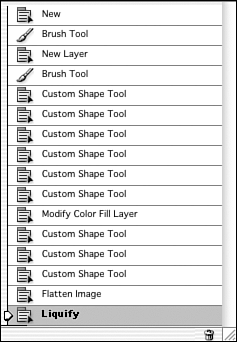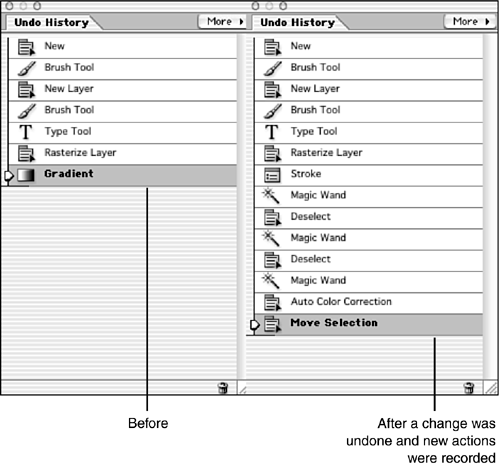Using the Undo History Palette
| For those people who like to undo changes to their graphics, Adobe provides an Undo History palette, which makes it easy to back up step by step or jump back to an earlier state with just one click. (In regular Photoshop, and in the first version of this program, it was simply called History.) In Figure 21.25, you can see a typical Undo History palette. To display the palette, choose Windows, Undo History, or click its tab in the palette well if it's displayed there. The Undo History palette lists all the tools I have used on the image so far. It reflects each use of a tool. If I select a brush and paint several lines, each line shows up as a history step because I have to press and release the mouse button in between lines. If I were to paint one very long continuous line without releasing the mouse button, there would be only one history step to show for it. Figure 21.25. Changes I've made to an image are stored on the History palette. If I select a step that's several steps back on the palette, all the subsequent steps will be undone. They'll appear dimmed on the palette and will be kept in memory until I do something different to the image. At that point, a new step will replace the ones I backed out of. Figure 21.26 displays a picture of the History palette before and after some changes are undone. Figure 21.26. I was going to use the Gradient tool to make a change, and then changed my mind. If you go to the General panel of the Preferences dialog box, you can enter a number of steps for the Undo History palette to remember. The default is 20 steps. Depending on your working style, you might find that 10 steps are enough or you may need as many as 50 if you like to draw with short pencil or brush strokes. The limit is 100. You can clear the history, if you are about to start a complicated revision to your picture and want to make sure you'll have enough space on the palette to keep track of the steps. Clear Undo History is on the pop-up menu that appears when you click the More button at the top of the palette. |
EAN: 2147483647
Pages: 349