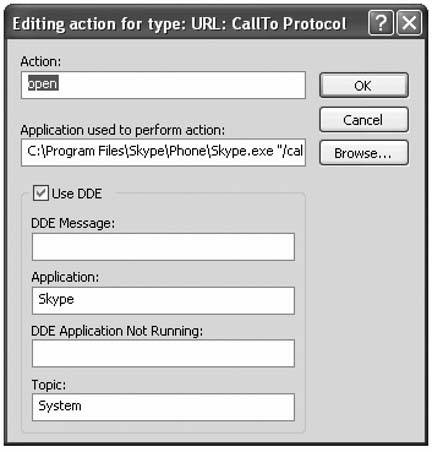Hack43.Make Calls from Your Web Browser
Hack 43. Make Calls from Your Web Browser
Configure Internet Explorer so that you can make calls directly from a web page or from the browser toolbar. Works with: Windows version of Skype. There are three ways in which you can make calls directly from within a web browser. The first method uses the URL prefix skype: (note the missing //, as this method won't work if you include //) to control Skype from within a browser. The second method uses the callto:// URL prefix and can be used in a number of ways to make calls, including from your browser's address bar or from a link embedded in a web page. The third method uses the Skype Toolbar, which is an add-on application for Internet Explorer (and is available for Microsoft Outlook as well) that you can download at http://www.skype.com/products/skypetoolbars/. 4.2.1. skype:You're probably familiar with URLs such as http://www.oreilly.com/. Now Skype has added its own type of URL, which looks like this: skype:echo123. Entering "skype:echo123" in a browser's address bar will open Skype and call the Skype sound-test service. The syntax of the skype: URL is somewhat intimidating, but it is not as difficult to use as the following syntax diagram might make it seem, as you will soon see when we try some examples: Skype URL = "skype:" [targets] ["?" query ] ["#" fragment ] targets = 1* (target / ";" ) target = identity / PSTN identity = skypename / alias skypename = 1*(ALPHA / DIGIT / "." / "," ) skypenames = 1*( skypename / ";") alias = … ; see ["TechGroup/DataFormats"] ; unicode chars are in UTF-8 and % encoded ; see RFC3987 uchar mapping PSTN = "+" (DIGIT / ALPHA ) *(DIGIT / ALPHA / "-" ) ; PSTN supports +800-FLOWERS query = action [ *( "?" term "=" conditon ) ] term = 1*ALPHA condition = 1*unserved ; to be clarified by Skype fragment = 1*unserved ; to be clarified by Skype
skype: is quite powerfuland quite simple in practiceas the examples in Table 4-1 show. To try these examples, open a browser window and enter them in the address bar, then press Return.
Not only can you enter the URLs in Table 4-1 into a browser's address bar to make them work, but you also can embed them in HTML/XHTML, as the following XHTML file, skype.htm, illustrates. If you load this file in a browser and click on the "Call echo123" link, Skype will open and call the Skype sound-test service (echo123). However, before you start including skype: links in all your web pages, you should be aware that they only work for browsers on machines that run Skype and that know how to handle skype: style URLs. If a user on a non-Skype machine clicks on a skype: link, it certainly won't work and will most likely be treated as an error, as shown in Figure 4-1. Figure 4-1. Entering a skype: style URL or clicking on a skype: link in a web page on a machine that doesn't know how to handle skype: URLs will result in an error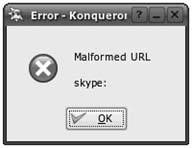 <?xml version="1.0" encoding="UTF-8"?> <!DOCTYPE html PUBLIC "-//W3C//DTD XHTML 1.0 Strict//EN" "http://www.w3.org/TR/xhtml1/DTD/xhtml1-strict.dtd"> <!-- File: skype.htm --> <html xmlns="http://www.w3.org/1999/xhtml" xml:lang="en" lang="en"> <head> <title>skype: URL</title> </head> <body> <p><a href="skype:echo123?call"> Skype's sound test service (echo123)</a> </p> </body> </html> You can even enter skype: URLs from the run line (but not from the command prompt window), and from the Windows Explorer address bar! For example, select Start 4.2.2. callto://When you enter a web address such as http://www.oreilly.com in your browser address bar, you are instructing the browser to use the HyperText Transfer Protocol (HTTP) to access the O'Reilly web site. Similarly, when you enter the web address callto://echo123, you are in effect telling the browser to do something with "callto," and what it does depends on how your browser is configured. This is because "callto" can be interpreted in many different ways. When you install Skype on Windows, you are given the choice to associate callto:// with Skype. However, if you failed to make that choice during installation, or if callto:// simply isn't working properly, you can easily fix it using one of two methods. First, select Skype Second, from within Windows Explorer (the file browser that comes with Windows), select Tools After setting up callto:// in this manner, you can use it to make calls in a number of different ways. The choice is yours.
Skypename can be a Skype username or, if you are a SkypeOut subscriber, a regular telephone number. 4.2.3. Skype ToolbarThis neat add-on for Internet Explorer provides the following useful features, all of them available without leaving your browser:
All this functionality is packed into a surprisingly small space on your Internet Explorer toolbar (see Figure 4-4). And best of all, the Skype Toolbar is free. Figure 4-3. Fragment of a web page showing how the Skype Toolbar makes calling easy from web pages with phone numbers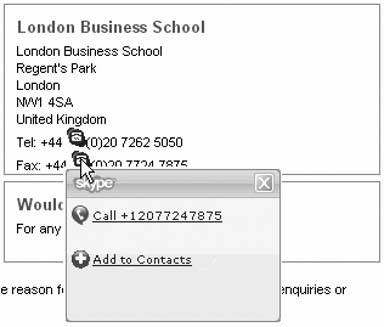 Figure 4-4. The Skype Toolbar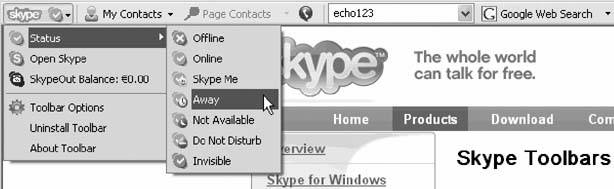 |
EAN: 2147483647
Pages: 168
 Run …, enter "skype:echo123?chat, and press Enter or click OK. A chat window will open, enabling you to chat with Skype's sound-test service (echo123). Entering the same URL in the Windows Explorer address bar will achieve the same result.
Run …, enter "skype:echo123?chat, and press Enter or click OK. A chat window will open, enabling you to chat with Skype's sound-test service (echo123). Entering the same URL in the Windows Explorer address bar will achieve the same result. Options…
Options…