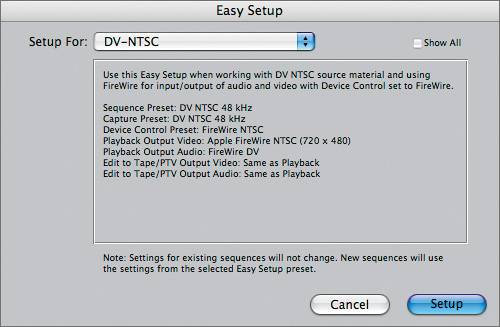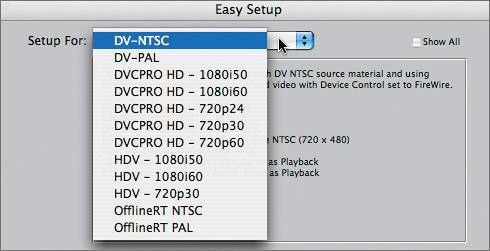Choosing an Easy Setup Preset
| < Day Day Up > |
| Customizing the Final Cut Pro interface is a personal choice, but choosing the audio/video settings is not. It's very important for FCP sequence settings to match the settings of the footage you will be editing. This will give you the best results throughout your editing process. Whether your project is NTSC or PAL, FCP has the flexibility to work with many different media formats in both standards and can also be connected to third-party hardware that expands those options even further. FCP makes it easy to choose accurate audio/video settings by providing a list of default settings found in the Easy Setup window. These settings are organized as presets and include capture settings, sequence settings, device control settings, and output settings. By choosing an Easy Setup preset, you are simultaneously loading all these settings at one time. Keep in mind that Easy Setup presets change settings for all new sequences and are not attached to a specific project. A single project could contain sequences with different settings. TIP Choose the correct Easy Setup preset before starting a new project. This will ensure that sequences automatically created in new projects will be set correctly.
TIP If you need to create a new Easy Setup preset, choose File > Audio/Video Settings, and click the Create Easy Setup button. Enter a new preset name, and follow the steps to choose the appropriate settings. Refer to the Final Cut Pro 5 user's manual for more details on this process. |
| < Day Day Up > |
EAN: 2147483647
Pages: 235
- Enterprise Application Integration: New Solutions for a Solved Problem or a Challenging Research Field?
- Distributed Data Warehouse for Geo-spatial Services
- Data Mining for Business Process Reengineering
- Healthcare Information: From Administrative to Practice Databases
- A Hybrid Clustering Technique to Improve Patient Data Quality