Windows
|
| < Day Day Up > |
|
If you have to uninstall from a Windows machine, you will have a little more difficulty. If you have installed more than one of your instances on the same Windows server and you only want to be rid of one of the environments, the unistallation will become even more complex because you will have to carefully weed out what to remove and what to leave behind.
If you have one set of Oracle Applications files installed on the physical server, you can remove the \oracle or \orant directory, the rapid-install directory, and the config.txt file created by RapidWiz. The \oracle or \orant directory will most likely be on your C drive if you have more than one logical drive on the server.
Stop all Oracle services running on the server. This can be accomplished by going to Control Panel, selecting services, looking through all of the services listed, and shutting down anything that has Oracle attached to its name. If you leave any Oracle services running, you will likely be unable to cleanly delete the Oracle files from the computer. If you have more than one instance (e.g., Vis or Devl and Test) and you only want to remove one of the installations, you would stop all services that reference the SID name of the one that you want to remove. Figure 9.22 shows an installation where test and development are on the same server. In this case, if you wanted to remove development and move it to another server or reinstall it with a different configuration on this server, you would stop all services that are prefixed with Oracle and that end in DEVL.
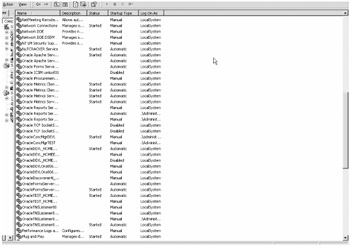
Figure 9.22: Windows Services Window
Once you have all of the services stopped, navigate (through Windows Explorer) to the drives and directory structures of those pieces of Oracle E-Business Suite that you want to remove. If you have a single Oracle installation on the box, this would mean deleting any directory that contains Oracle in the name and any directory structure that you configured in your installation. Refer to your config.txt file to determine what all you have to go through and delete. If you have more than one installation on the box, you will have to carefully navigate through the directories and select out those that belong to the instance that you are trying to get rid of. Unless you have used significant logic in your directory naming scheme, now is when having access to the config.txt file is nearly essential to determine what to remove and what to leave behind. If you have named your APPL_TOP for development devlappl, you will be able to remove this directory and feel safe that you have gotten these pieces and that you have not removed any of the appl_top files for the Test instance.
Now comes the piece that makes me most queasy. You have to remove references to the installation involved in the uninstallation process from the registry. I do not like making changes to the Windows registry. Use regedit (the registry editor) to find the directory structure: HKEY_LOCAL_MACHINE\SOFTWARE\Oracle. Delete this directory.
This is the easiest and least dangerous part of editing the registry.
Naturally, it is more difficult if you have multiple environments on a single Windows machine. Following the example in Figure 9.23, you would have to remove the directory /Oracle/applications/11.5.0/DEVL and leave the directory /oracle/applications/11/5/0/TEST. You would further have to weed out /All_homes of everything that references DEVL as well as /oracle_homes to remove the same information.
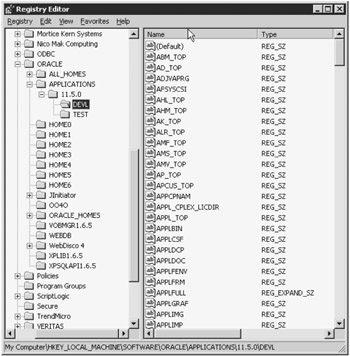
Figure 9.23: HKEY Local Machine Registry Directory /Oracle/applications/11.5.0/DEVL
Now you have to remove references to all of the services that were installed in the RapidWiz installation. If you remove the wrong service here, you can cause Windows to stop functioning. Find the directory HKEY_LOCAL_MACHINE\SYSTEM\ControlSet001\Services and remove any entries under here that begin with the string Oracle and that reference the environment that you want to remove. Figure 9.23 shows what your Windows Registry looks like. The entry right below the highlighted one is where you are going to be working now.
Now find the directory HKEY_LOCAL_MACHINE\SYSTEM\ControlSet001\Services and delete any entries under it that begin with the string Oracle (see Figure 9.24). Still feeling brave? Find the directory HKEY_LOCAL_MACHINE\SYSTEM\CurrentControlset\Services and again remove all references under this one that begin with the string Oracle and that reference the environment that you want to remove. See Figure 9.25 for an example of what you are looking for. In this case, you want to remove anything that you would find that refers to the DEVL instance.
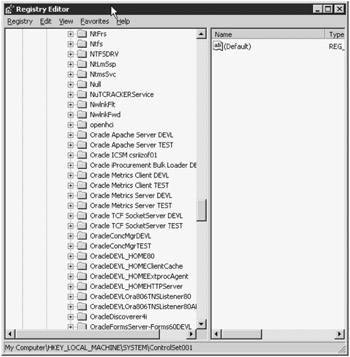
Figure 9.24: HKEY_LOCAL_MACHINE\SYSTEM\ControlSet001\Services Registry
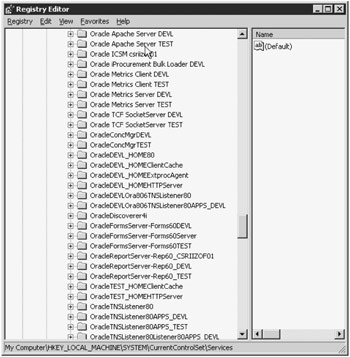
Figure 9.25: HKEY_LOCAL_MACHINE\SYSTEM\CurrentControlset\Services all Homes
For a clean uninstallation, you should remove any Oracle related environment variables that point to the Oracle installation you are trying to remove. Take any references to the directories that you deleted (the directories that were in your config.txt file) as well as to anything else that references the Oracle instance. To do this, open Control Panel and from there open the System window. Choose the Advanced tab and the Environment Variables button on that tab (see Figure 9.26). You will likely have to remove references from the administrator ID as well as from any appl* user that you may have created in the installation (see Figure 9.27). Remove reference to anything that begins with NLS or ORACLE or APPL. Go through the CLASSPATH and remove any system variables that point to Oracle or APPL and any references to any Oracle directories or subdirectories. Do the same thing in the Path variable (see Figure 9.28). If the WT_Gateway variable is set anywhere, clean it up as well.
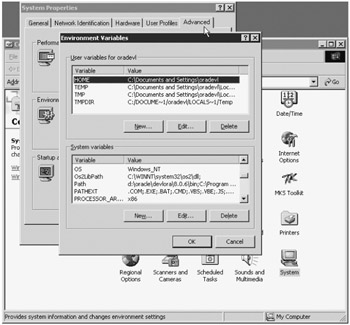
Figure 9.26: Control Panel, System, Advanced, Environment Variables
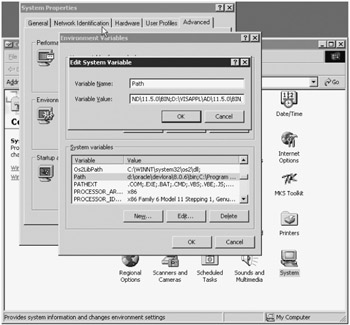
Figure 9.27: Control Panel, System, Advanced, Administrator ID Environment Variables
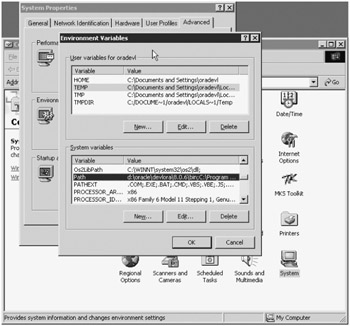
Figure 9.28: Path Control Panel, System, Advanced, Path Environment Variables
Finally, right mouse click on the Start button and select the option Open All Users from the presented menu. Select program and delete any of the Oracle directories that you may find there (see Figure 9.29). Look around and find any Apache or iAS directories and delete them in there as well. Here again, remove only the directories that reference the environment that you are choosing to remove and leave anything that references any other environment on the same box.
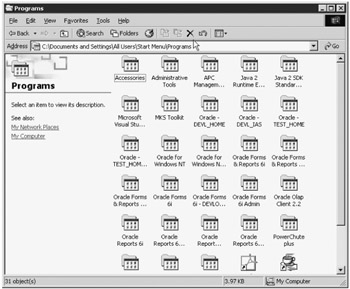
Figure 9.29: Right Mouse Click Start, all Users, Oracle, Apache, iAS
This will now have gotten rid of the Oracle directories and variables from the computer. Then reboot the server (after all, this is Windows).
|
| < Day Day Up > |
|
EAN: 2147483647
Pages: 122
- Chapter II Information Search on the Internet: A Causal Model
- Chapter IV How Consumers Think About Interactive Aspects of Web Advertising
- Chapter VI Web Site Quality and Usability in E-Commerce
- Chapter XIII Shopping Agent Web Sites: A Comparative Shopping Environment
- Chapter XV Customer Trust in Online Commerce