WebFacing Server Does Not Start
If you receive an application error after clicking the hyperlink to invoke the WebFaced application, check the error message just below it. The error message contains details about the cause of the error. One of the messages that I have frequently seen is that the WebFacing server is not started, as shown in Figure 18.3.
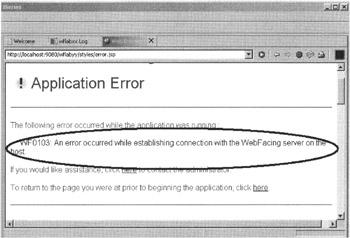
Figure 18.3: Browser with error message that WebFacing server is not started
In V5R1 or higher, use the Start TCP/IP server command to start the WebFacing server: STRTCPSVR *WEBFACING. In V4R5, use the Start WebFacing Server (STRWFSVR) command.
| Note | Make sure that the iSeries system value QAUTVRT is higher than 0. Because the WebFacing server relies on Virtual Terminal jobs, you should check to make sure that this system value is set so that all WebFacing sessions are supported. |
You will receive the same message if the iSeries server you have specified to connect to does not exist, so use the WebFacing project properties to make sure that the server name is correct.
Scroll a little further down to the additional information for the message, as shown in Figure 18.4.
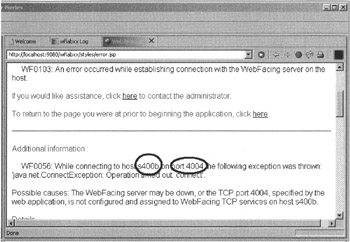
Figure 18.4: Additional error information shown in browser
This information will tell you which iSeries host the application attempted to access and which port number has been used to connect to the WebFacing server. Check that these values are correct. Port number 4004 is the default port that the WebFacing server uses.
You can use the Work with TCP/IP Network Status NETSTAT command and use parameter *CNN to check the connections and ports.
-
Make sure that port 4004 is listed on the Work with TCP/IP Connection Status list (Figure 18.5).
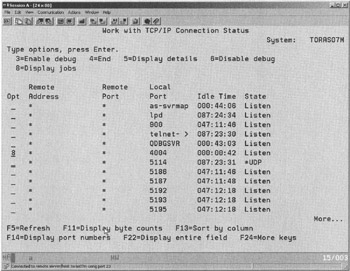
Figure 18.5: The NETSTAT *CNN list panel -
Press command key 14 on the list panel to show the port numbers .
-
Use option 8 to check the jobs using this port (see Figure 18.6).
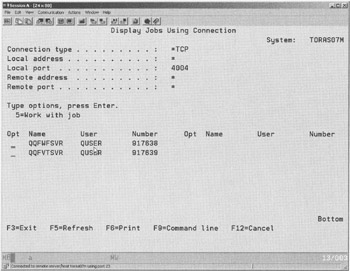
Figure 18.6: Display of jobs using port 4004
There should be two jobs listed, their names beginning with QQF. That means the WebFacing server is using port 4004.
If they are not QQF jobs,
-
Check the port the WebFacing server is using by entering the Work with Service Table (WRKSRVTBLE) command.
-
Look for an "as-WebFacing" service entry in the list. If there is none, then the port used is the default 4004 port. If there is an entry, use the display option to see what port is being used.
-
For more information on setting the WebFacing server port, check the WebFacing Help, under Tasks, the heading Changing the port used by your WebFacing applications.
| Note | If the default port 4004 is not in use by some other service, there is no need to change the port number to something else. |
If they are QQF jobs,
-
Check the job logs in both of them.
-
In case of any errors, check the PTF level. If your system has the current WebFacing PTFs applied, this is most likely a problem and should be reported to IBM support.
Checking Whether the WebFacing Server Reacted to a Request
You can easily check whether the WebFacing server on the iSeries host has been responding to a request by checking the idle time in the Work with TCP Connections Status list.
If the idle time is close to zero and you are the only user running WebFaced applications, then your last request has been received by the WebFacing server and the job logs should help you find the problem.
If the idle time is high, then the request did not make it to the WebFacing server. Check the iSeries server name you specified in the WebFacing project, and check the authentication. You can try removing the automatic authentication in the WebFacing project properties to force a sign-on dialog. If the sign-on dialog appears, you know that you reached the iSeries server and you can check the WebFacing server environment as described before.
EAN: 2147483647
Pages: 153