Styling the a Element
Styling the <a> ElementTo avoid targeting all links on the page, a specific selector should be used. Here, you will use ul#topnav li a:link, ul#topnav li a:visited, ul#topnav li a:hover, and ul#topnav li a:active. The link and visited pseudo-classes can be set with text-decoration: none (which will turn off link underlines) and color: #FFF as shown in Listing 18.9. The hover and active pseudo-classes also will be set with text-decoration: none as well as color: #387A9B; and background: #FFF;. The results can be seen in Figure 18.7. Figure 18.7. Screenshot of styled <a> element.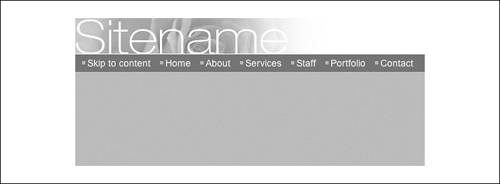 Listing 18.9. CSS Code for Styling the <a> Elementbody { margin: 0; padding: 0; text-align: center; font: 85% arial, helvetica, sans-serif; background: #B0BFC2; color: #444; } #container { text-align: left; margin: 0 auto; width: 700px; background: #FFF; } h1 { margin: 0; padding: 0; border-bottom: 1px solid #fff; } h1 img { display: block; border: 0; } ul#topnav { margin: 0; padding: 5px 10px; list-style-type: none; background: #387A9B; } ul#topnav li { display: inline; background: url(header-bullet.gif) no-repeat 0 50%; padding: 0 10px 0 8px; } ul#topnav li a:link, ul#topnav li a:visited { text-decoration: none; color: #fff; } ul#topnav li a:hover, ul#topnav li a:active { text-decoration: none; color: #387A9B; background: #fff; } |
Sams Teach Yourself CSS in 10 Minutes
ISBN: 0672327457
EAN: 2147483647
EAN: 2147483647
Year: 2005
Pages: 234
Pages: 234
Authors: Russ Weakley