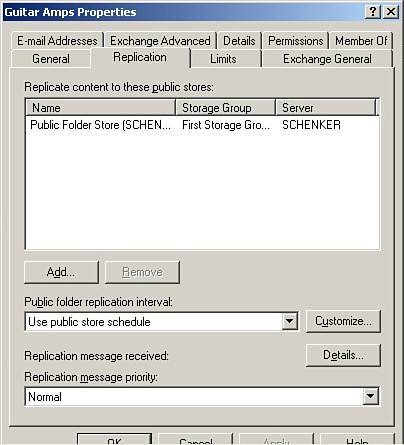Managing Public Folder Replication
| The Public Folder Replication Agent (PFRA), part of the public information store service, manages public folder replication. Exchange 2003 activates background PFRA threads when starting the public folder store. The PFRA performs several tasks: maintaining folder replica lists, monitoring replication schedules, dispatching replication messages at scheduled times, sending status messages to servers ensuring receipt of all replicated data, generating backfill requests if a server misses a piece of data, and responding to other servers' backfill requests. Configuring Public Folder Replication SettingsEvery folder in a public folder tree has it own replication settings. Initially, the contents of a public folder are replicated only to the default public store for the tree. Although this is okay as a basic setup, administrators will want to replicate folders to additional public stores for easier user access and to optimize system performance. Use the following steps to configure public folder replication:
Removing Public Folder ReplicasAdministrators may also want to remove a replica of a folder. To remove a replica, follow these steps:
Viewing Replication StatusThe best way to check public folder replication is by checking the replication status. Administrators can look at individual public folders in Exchange 2003 and review the status of the folder replication details, such as server name, replication status, average replication time, and the last time a replication was received. Use the following steps to check the status for an individual public folder:
|
EAN: 2147483647
Pages: 130
- Structures, Processes and Relational Mechanisms for IT Governance
- Assessing Business-IT Alignment Maturity
- Measuring and Managing E-Business Initiatives Through the Balanced Scorecard
- A View on Knowledge Management: Utilizing a Balanced Scorecard Methodology for Analyzing Knowledge Metrics
- Technical Issues Related to IT Governance Tactics: Product Metrics, Measurements and Process Control