print photos
|
|
| Use the Print command to print your favorite photos to any printer that's connected to your PC or available on your network.
Note: Although you can print multiple pictures simultaneously, all selected images will use the same print settings.
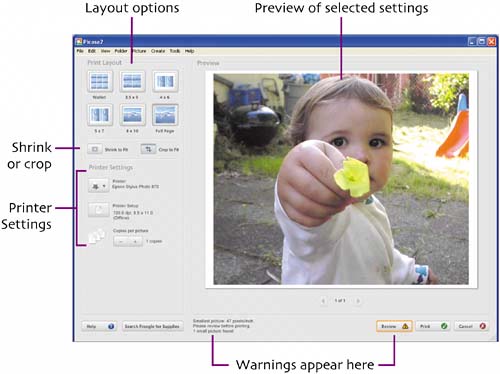  To switch printers, click the Printer button and select a printer name from the list of installed printers. (Note that non-printing devices, such as screen capture programs and fax modems, may also be listed.) 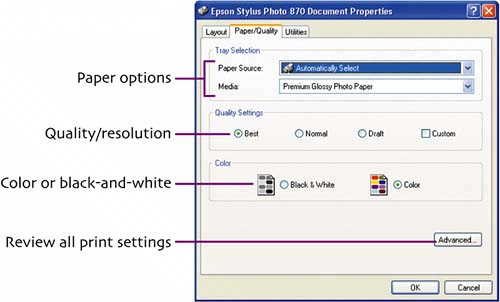 Note: Click the Advanced button to set a specific print quality, such as 1440 dpi. 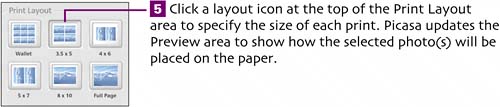
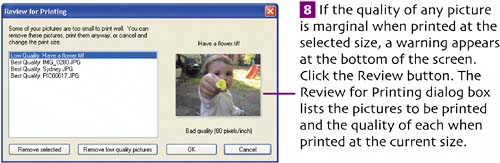 You can remove any problem pictures by selecting each one and clicking Remove selected. To simultaneously remove all low-quality images, click Remove low quality pictures. Click OK to close the dialog box. When only Best Quality images remain, the caution icon is removed from the Review button.
|
|
|
EAN: 2147483647
Pages: 116