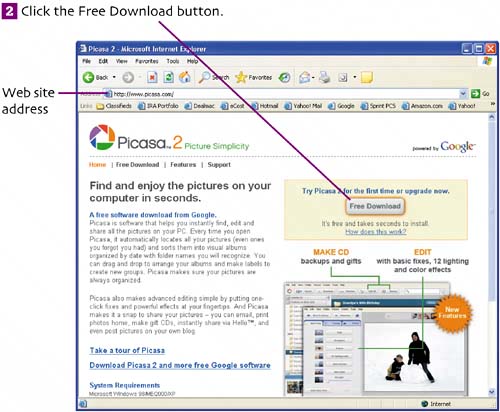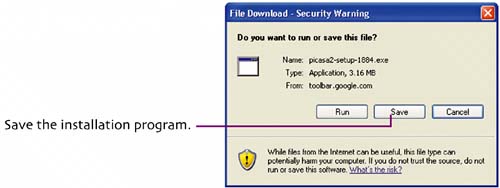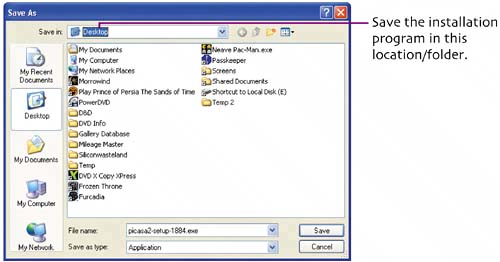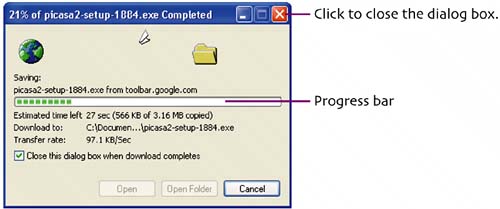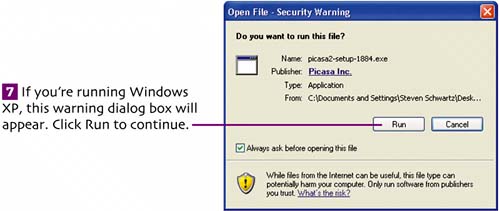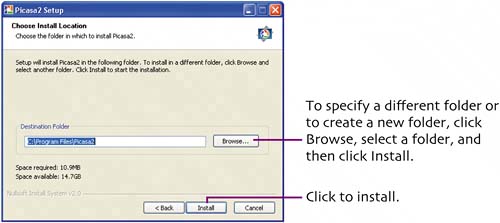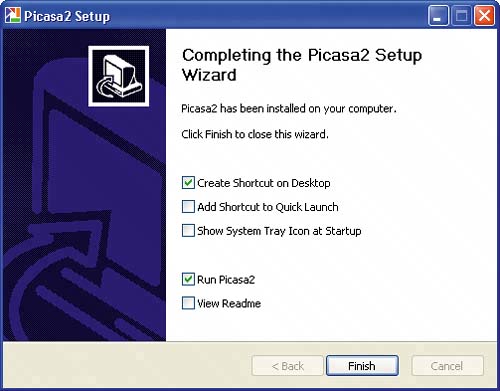| If you haven't downloaded and installed Picasa 2, follow these directions:  Open your Web browser (Internet Explorer, for example). In the browser's Address box, type www.picasa.com to go to the Picasa 2 home page. Open your Web browser (Internet Explorer, for example). In the browser's Address box, type www.picasa.com to go to the Picasa 2 home page.
You can also reach this page by visiting Google (www.google.com), clicking the More link, and then clicking the Picasa Photo Organizer icon. 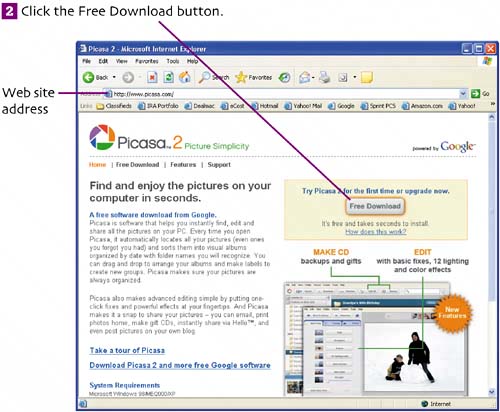  In the dialog box that appears, you'll be asked whether you want to run or save the file (the Picasa installation program) you're about to download. Click the Save button. In the dialog box that appears, you'll be asked whether you want to run or save the file (the Picasa installation program) you're about to download. Click the Save button.
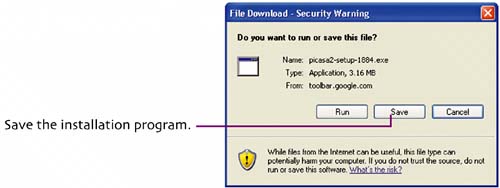  In the Save As dialog box, select a disk location in which to save the file and then click Save. (Select an easy-to-find location, such as the Desktop.) In the Save As dialog box, select a disk location in which to save the file and then click Save. (Select an easy-to-find location, such as the Desktop.)
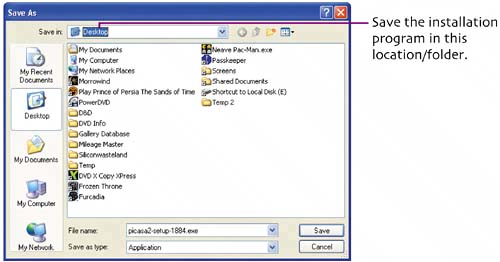  As the file downloads to your computer, you can watch its progress in this dialog box. When the download finishes, close the dialog box (if it doesn't close by itself). As the file downloads to your computer, you can watch its progress in this dialog box. When the download finishes, close the dialog box (if it doesn't close by itself).
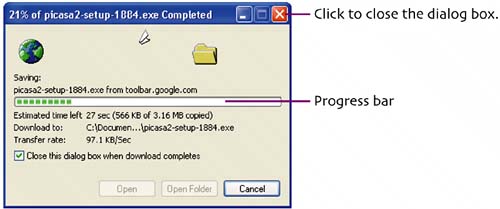  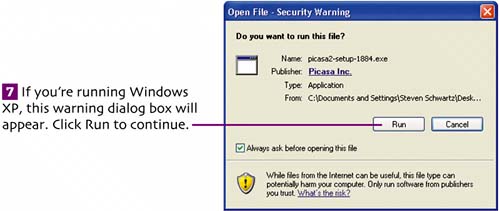  The Picasa 2 Setup wizard appears, open to the License Agreement screen. Click I Agree to continue. The Picasa 2 Setup wizard appears, open to the License Agreement screen. Click I Agree to continue.
 On the Choose Install Location screen, specify the hard disk folder in which to install Picasa. To accept the proposed (default) folder, click Install. On the Choose Install Location screen, specify the hard disk folder in which to install Picasa. To accept the proposed (default) folder, click Install.
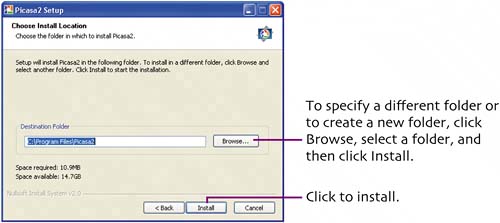  On this final screen, click check boxes to set any desired options and then click Finish. On this final screen, click check boxes to set any desired options and then click Finish.
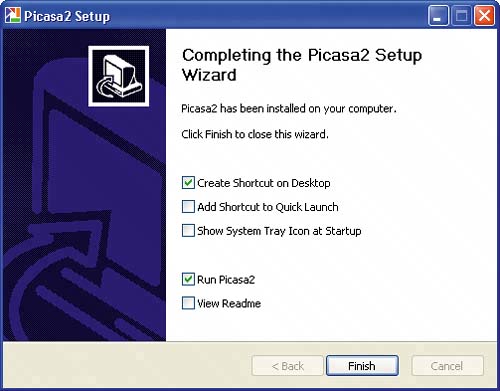 Create Shortcut on Desktop. Add a Picasa 2 icon to the Desktop. Add Shortcut to QuickLaunch. Add a Picasa 2 launch icon to the right of the Start button. Show System Tray Icon at Startup. Automatically load Picasa 2 and display its icon in the System Tray (right side of the taskbar) at every startup. |