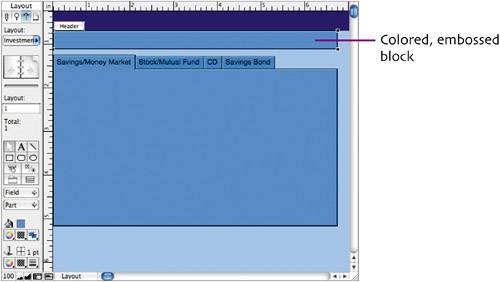| As you can see in the figure on page 23, there's a colored block above the tab control panel that will hold three important fields: Description, Taxable, and Account Type. To create the block, follow these steps in Layout mode:  Select the Rectangle Tool in the tool panel. Click and drag to create a rectangle that starts from the left edge of the window and is the same width as the tab control. Select the Rectangle Tool in the tool panel. Click and drag to create a rectangle that starts from the left edge of the window and is the same width as the tab control.
 Using the Size palette, set the block's width (6.514") and height (0.431"). Using the Size palette, set the block's width (6.514") and height (0.431").
 Using the Selection Tool, drag the block upward until it butts against the Header. (Make sure the top of the block is completely within the Body part. If it crosses into the Header, the block won't be visible in Browse mode.) Using the Selection Tool, drag the block upward until it butts against the Header. (Make sure the top of the block is completely within the Body part. If it crosses into the Header, the block won't be visible in Browse mode.)
 Apply the same fill color to the block as you did to the tab control (see page 30). To match the formatting of the tab control, apply the Embossed effect to it (see page 27 for instructions). Apply the same fill color to the block as you did to the tab control (see page 30). To match the formatting of the tab control, apply the Embossed effect to it (see page 27 for instructions).
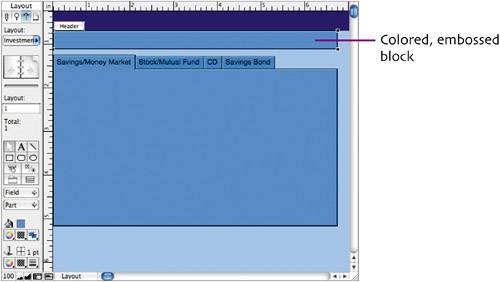 |