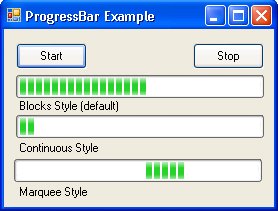Using the ProgressBar Control
| As I mention elsewhere in the book (any number of times), it's not how fast your application runs that makes a user happy, but how fast it seems to run. The ProgressBar and other real-time feedback controls can help you build the appearance of good performance into your application. As I'll discuss later in the sections on handling ADO.NET asynchronous operations, you can simply use the UI thread to increment a ProgressBar controlbut only if it's not busy running an ADO.NET method or other blocking operation. Actually, if all you want is an animated control and you don't care if it actually reflects the real "progress" of an operation, then simply set the ProgressBar control's Style property to "Marquee", as shown in Figure 7.24. In this case, the moving bars simply move from one end of the ProgressBar to the other and repeat. I'll let you experiment with the numerous mechanisms to increment the other styles. Figure 7.24. The three ProgressBar Style property settings in action. If the operation you're executing while entertaining the user with the ProgressBar is going to take more than 10 seconds or so, you should consider how to let the user know how much time the operation is really going to take. Unfortunately, as you well know, execution time is not always easy to determine in advance. It's like trying to predict when the ocean levels will reach the steps of the Capitol building. The length in time of computer operations is determined by the performance of the system, the system workload at the time, and, when working with SQL Server, how much traffic is on the Net, the server workload, and a dozen other factors outside of your controllike having police setting up barricades around your house. Your task might not ever finish due to one of these unforeseen factors or simply because you executed a query that can't be completed before Microsoft stops supporting your version of Visual Basic. When I want to keep the user from rebooting the system while a long operation is executing, I take one of the following approaches:
|
EAN: 2147483647
Pages: 227