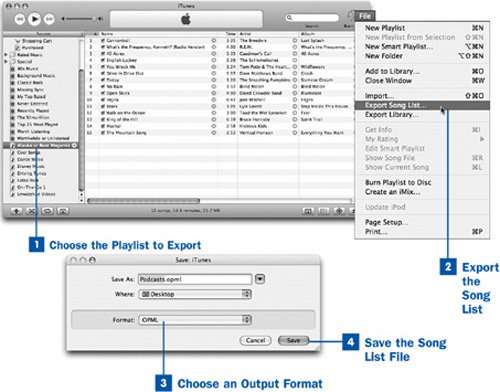You can use iTunes to save a list of songs in a portable text format. The reasons for doing this might not be immediately clear, but if the need ever does arise, you'll be thankful for the ability. One example might be that someone wants to know what songs you're burning onto a CD for a mutual friend's birthday party. Exporting the song list to a plain text file is a great way to make this information available without having to copy down every track name manually. No doubt you can imagine many other circumstances in which you would be quite glad not to have to recite track names over the phone or scribble them down on a piece of paper.
One particularly useful technique is to export the list of your podcast subscriptions using the standardized OPML format. Doing so allows you to back up your subscription list along with your other important information. If your computer suffers a catastrophic failure, you can always retrieve your subscribed podcasts by reimporting the exported OPML file. You can even transfer your subscriptions to another podcast-organizing program that understands RSS and OPML technology, or you can move your subscriptions from another program to iTunes using the same method.
 Choose the Playlist to Export
Choose the Playlist to Export
Choose a playlist, a CD, the Library, your subscribed podcasts, or any other aggregation of music from the Source pane in the iTunes window. Organize the song listing in the way you want it to be exported. Sort the songs on the column of your choice, or drag the entries manually into the order you want them in.
 Export the Song List
Export the Song List
Choose File, Export Song List. This command brings up the Save dialog box.
Navigate to the location on the disk where you want to save the output file (the format of the navigator depends on your operating system) and specify a filename. This name is initially set to match the name of the playlist or the music source you selected in Step 1, but you can type a new name to replace it.
 Choose an Output Format
Choose an Output Format
You can export the song list in Plain Text or XML format. On the Mac, you can additionally use Unicode Text format, which is useful for song names written in non-Western character sets (such as Japanese, Russian, or Hebrew). For podcasts, you can also pick the OPML format, which is good for transferring a list of subscriptions to another program that reads RSS feeds, or for archiving your list of subscriptions for safekeeping. Choose the format that's appropriate to your needs.
 Save the Song List File
Save the Song List File
Click Save. The exported song list is saved to your selected location in the format of your choice. If you saved in Plain Text mode, the contents are tabular, with cells representing every info tag in every file in the listing, each separated by tab characters. If you saved in XML format, all the fields are delineated in standard XML data containers, which you can import using any database application that can read XML format.
A podcast subscription listing that's saved in OPML format can be reimported into iTunes by using the File, Import command (or by dragging the file into the song listing pane). This restores your subscriptions, although you have to manually download earlier episodes as though you had just subscribed for the first time to each podcast.
Note
Saving a song listing in XML format is a good way to back up your song information. Another, more comprehensive, method is to choose File, Export Library. This command saves the contents of your entire iTunes Library database (not the music itself!) in XML format, in much the same way that this task describes. Be sure to save your Library.xml file in a safe placeyou might need it! See  Restore Your Music Library Database from a Backup Copy for more information.
Restore Your Music Library Database from a Backup Copy for more information.
 Before You Begin
Before You Begin See Also
See Also