Section 6.4. Working with Find Methods
6.4. Working with Find MethodsMapPoint Web Service Find Service is programmatically exposed as part of the FindServiceSoap class, which has many find methods including Find, FindAddress, FindNearby, and FindById. Choose an appropriate find method based on your application's requirements. In this section, let's look in detail at each find method offered by the MapPoint Web Service Find Service. 6.4.1. Finding PlacesTo find geographic entities and places by their names, use the FindServiceSoap.Find method. This method takes the FindSpecification as an input argument and returns the FindResults object as a return value. The FindSpecification wraps several values, including the input place name as a string, the data source to be used for searching the place, and an array of entity type names to find. Table 6-2 shows the fields of the FindSpecification class.
The data source used for the Find method must have the CanFindPlaces capability. The FindResults return value indicates the number of matches for the input place query using the FindResults.NumberFound field; when no results match your query, the NumberFound field is set to zero. All matches are exposed via the FindResults.Results field as a collection of FindResult objects; each FindResult object returned as a match contains a Location object that wraps the location information and a score indicating the level of confidence in the match. A valid Location object provides one or all of the following: address information, entity information, latitude/longitude information, and best map view information. Next, let's look at the Find method details: the following code shows how the Find API can be used to find all places named Redmond: //Create find service soap FindServiceSoap findsoap = new FindServiceSoap( ); //Assign credentials . . . //Create FindSpecification FindSpecification findspec = new FindSpecification( ); //Assign data source findspec.DataSourceName = "MapPoint.NA"; //Assign input place to search findspec.InputPlace = "Redmond"; //Now call find FindResults findresults = findsoap.Find(findspec); //Assign found count foreach(FindResult findresult in findresults.Results) { //Display results . . . }With options set at their defaults, this query returns the following seven places named Redmond: Redmond, Washington, United States Redmond, Oregon, United States Redmond, Western Australia, Australia Redmond, Larimer, Colorado, United States Redmond, Butler, Pennsylvania, United States Redmond, Sevier, Utah, United States Redmond, Mason, West Virginia, United States 6.4.1.1. Finding more default matchesThese results include places from both the United States and Australia. By default, the find threshold score is set to 0.85, which means that any find match with a confidence score of less than 0.85 is not returned. So, to get more results for this query, you can simply decrease the threshold score using the FindOptions.ThresholdScore field: //Create find options findspec.Options = new FindOptions( ); //Set threshold score to zero findspec.Options.ThresholdScore = 0; With the threshold score set to zero, the same query for Redmond yields 32 results of which only the following first 25 are returned: Redmond, Washington, United States Redmond, Oregon, United States Redmond, Western Australia, Australia Redmond, Larimer, Colorado, United States Redmond, Butler, Pennsylvania, United States Redmond, Sevier, Utah, United States Redmond, Mason, West Virginia, United States Redmond Fall City Road Park (park), Washington, United States Redmond Park (park), Cedar Rapids, Iowa, United States Redmond Park (city park), Yonkers, New York, United States Redmond Branch Library (library), Redmond, Oregon, United States Redmond Chamber of Commerce (tourist information office), Redmond, Oregon, United States Redmond Chamber of Commerce (tourist information office), Redmond, Washington, United States Redmond City Hall (city hall), Redmond, Oregon, United States Redmond City Hall (city hall), Redmond, Washington, United States Redmond Community Cemetery (cemetery), Redmond, Washington, United States Redmond Corner, Oneida, New York, United States Redmond Cut (pass), California, United States Redmond District Court (courthouse), Redmond, Washington, United States Redmond Elementary School (school), Redmond, Washington, United States Redmond High School (school), Redmond, Washington, United States Redmond Junior High School (school), Redmond, Washington, United States Redmond Memorial Cemetery (cemetery), Redmond, Oregon, United States Redmond Municipal Court (courthouse), Redmond, Oregon, United States Redmond Municipal Court (courthouse), Redmond, Washington, United States 6.4.1.2. Returning more find resultsBy default, MapPoint Web Service always returns only 25 results at once, but you can get a maximum of 500 results using the FindOptions.Range field: //Create find options findspec.Options = new FindOptions( ); //Set result count findspec.Options.Range = new FindRange( ); //Set to the maximum count findspec.Options.Range.Count = 500; After adding this code to the Find code, you get all 32 results returned by the Find method. 6.4.1.3. Selectively finding entity typesNotice that this list includes all kinds of entities, such as city halls, parks, libraries, and schools in the result list. Imagine for now that you need only a list of cities named after Redmondyou need to tell MapPoint Web Service that you are only looking for city entity matches to your query. You can do this using the FindSpecification.EntityTypeNames field. The EntityTypeNames field is an array of strings that represents the entity type names that the Find method needs to look for. Since you are only interested in cities named Redmond, pass the entity type name PopulatedPlace: //Assign entities to search fndspec.EntityTypeNames = new string[] {"PopulatedPlace"};A call to the Find method with this addition returns the following nine cities named Redmond: Redmond, Washington, United States Redmond, Oregon, United States Redmond, Western Australia, Australia Redmond, Larimer, Colorado, United States Redmond, Butler, Pennsylvania, United States Redmond, Sevier, Utah, United States Redmond, Mason, West Virginia, United States Redmond Corner, Oneida, New York, United States Redmondville, Iron, Missouri, United States Even though your threshold score is 0 and there are 500 returned results requested, by assigning specific entity type, the find is narrowed down to 9 results from the original 32 results. 6.4.1.4. Limiting search to a geographic areaNotice that the above list contains cities from both the United States and Australia. If you are looking only for cities in the United States and need to instruct MapPoint Web Service to limit the search within a geographic boundary, using the FindOptions.SearchContext field you can limit the search to a particular geographic area. The SearchContext field is an integer value that represents the entity ID of a specific geographic area. Since you are specifically looking for cities named Redmond in the United States, the context ID should be set to the United States country entity ID 244. The following code shows the addition of search context to the find request: //Assign country context for United States findspec.Options.SearchContext = 244; With this addition, the search now only returns the following 8 results: Redmond, Washington, United States Redmond, Oregon, United States Redmond, Larimer, Colorado, United States Redmond, Butler, Pennsylvania, United States Redmond, Sevier, Utah, United States Redmond, Mason, West Virginia, United States Redmond Corner, Oneida, New York, United States Redmondville, Iron, Missouri, United States The list now includes only cities in the United States. 6.4.1.5. Finding geographic entities with no input place nameThe Find method is very powerful because it allows you to find geographic entities without actually specifying a place name. Example queries include: "Find all states in the United States" and "Find all airports in Australia." You can perform these queries based on entity type names, geographic contexts, or by assigning the input place name a null value. The following code shows how to get all state names in the United States: //Create find service soap FindServiceSoap findsoap = new FindServiceSoap( ); //Assign credentials . . . //Create FindSpecification FindSpecification findspec = new FindSpecification( ); //Assign data source findspec.DataSourceName = "MapPoint.NA"; //Assign null to input place findspec.InputPlace = null; //Create find options findspec.Options = new FindOptions( ); //Set result count findspec.Options.Range = new FindRange( ); //Set to the maximum count findspec.Options.Range.Count = 500; //Set threshold score to zero findspec.Options.ThresholdScore = 0; //Assign state entity type to search fndspec.EntityTypeNames = new string[] {"AdminDivision1"}; //Now call find FindResults findresults = findsoap.Find(findspec); //Assign found count foreach(FindResult findresult in findresults.Results) { //Display results . . . } This search results in 51 entities (50 states and Washington D.C.). To explore more on data sources, entity types, and entity based finds, I have included an application, MapPoint Web Service Data Source Browser, on the companion material as part of the Chapter06 sample solution. Figure 6-2 shows a screenshot of the application with results for the query "Find all airports in Australia." Finally, it is important remember that, due to performance reasons, for any find query, the maximum number of results returned (FindResult objects) is 500; you cannot issue a find query such as "Find all cities in the world," but if you do have such a requirement, I recommend breaking down the query to get a manageable result set that is less than or equal to 500 each time. An example of such implementation would be to provide a browse functionality where your customers can select a country first, a state second, a county third, and then find all cities within that county without hitting any maximum result count issues, since you are confining your query to a smaller, limited geographic area. 6.4.2. Finding AddressesWhile the FindServiceSoap.Find method works well for finding places and geographic entities in general, it doesn't offer any help to find addresses; use the FindServiceSoap.FindAddress method for that purpose. Like any FindServiceSoap.Find method, the FindServiceSoap.FindAddress method takes a specification object of type FindAddressSpecification and inputs a data source name field of type String and an Options field of type FindOptions as input fields to expose an InputAddress field of type Address. Table 6-3 shows the fields exposed on the FindAddressSpecification object. Figure 6-2. MapPoint Web Service data source browser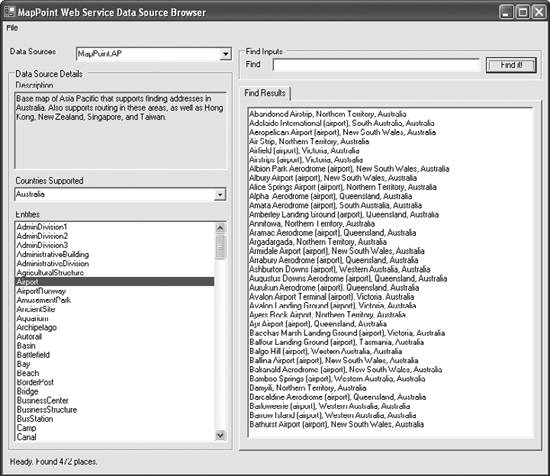
To use a data source to find addresses, it must have the CanFindAddress capability. An address in MapPoint Web Service is always represented as a valid instance of the Address object; the Address class provides fields such as AddressLine, PrimaryCity, SecondaryCity, Subdivision, PostalCode, CountryRegion to represent a valid address for all countries/regions. When used as input, the address line information of an address is optional. When an address is returned as an output, the address object also provides a formatted address string via the FormattedAddress field. Say you want to find the following address: 1 Microsoft Way Redmond, WA 98052 US First, you need to create an Address object: //Create an address object //And assign address values Address address = new Address( ); address.AddressLine = "1 Microsoft Way"; address.PrimaryCity = "Redmond"; address.Subdivision = "WA"; address.PostalCode = "98052"; address.CountryRegion = "US"; Once the Address object is ready, you can find the address information (such as latitude/longitude, best map view information, etc.) using the FindServiceSoap.FindAddress method: //Create a find address specification object FindAddressSpecification findAddressSpec = new FindAddressSpecification(); //Assign input address findAddressSpec.InputAddress = address; findAddressSpec.DataSourceName = "MapPoint.NA"; //Call the find address method FindResults foundAddressResults = findService.FindAddress(findAddressSpec); //Process found results if (foundAddressResults.NumberFound > 0) { if(foundAddressResults.Results[0].FoundLocation.LatLong != null) { //Process latitude/longitude information . . . } }The previous code snippet assumes that you have the FindService object available with proper credentials assigned. The FindAddressSpecification also exposes the Options field so that you can control the behavior of the locations returned by this method using the FindOptions class; the FindOptions behavior that we have looked at in the Find method still holds true for this method except that you can only get a maximum of 100 results instead of 500. 6.4.3. Finding Points of Interest Around a LocationTo find points of interest around a given location, use the FindServiceSoap.FindNearby method. The FindNearby method works only with data sources that have the CanFindNearby capability. As a general rule of thumb, only the point of interest data sources supplied by data vendors such as NavTeq and Acxiom have this capability; data sources such as MapPoint.NA and MapPoint.EU do not support the FindNearby method. Like any other find service method, the FindNearby method also takes a specification of type FindNearbySpecification class. The FindNearbySpecification object takes information such as the data source name, input location around which you want to find points of interest (as a latitude/longitude), distance to be covered around the original location to find points of interest, and entity types you want to find. Table 6-4 gives an idea of the fields presented in the FindNearbySpecification object.
To find all ATMs around the address 1 Microsoft Way, Redmond, WA, get the latitude and longitude information using the FindServiceSoap.FindAddress method, and call FindServiceSoap.FindNearby with one of the point of interest data sources (in this case, I chose to use NavTech.NA) and the entity type name for ATM, SIC3578: //Create find service soap instance FindServiceSoap findService = new FindServiceSoap(); //Assign credentials . . . //Define findnearby specification FindNearbySpecification findNearbySpec = new FindNearbySpecification(); //Assign a data source findNearbySpec.DataSourceName = "NavTech.NA"; //Since you are looking for ATMs, assign ATMs entity type findNearbySpec.Filter = new FindFilter(); //Assign entity type for ATMs findNearbySpec.Filter.EntityTypeName = "SIC3578"; //Set the distance in miles findNearbySpec.Distance = 1; //Assign the location around which you want to find ATMs findNearbySpec.LatLong = new LatLong(); findNearbySpec.LatLong.Latitude = 47.6; findNearbySpec.LatLong.Longitude = -122.33; //Call findnearby method FindResults foundResults; foundResults = findService.FindNearby(findNearbySpec); //Process the results foreach(FindResult fr in foundResults.Results) { . . . } The previous code finds ATMs around the specified address within one mile using the NavTech.NA data source; of course you could have also used other points of interest data sources from Acxiom. Next, say that you are working for a banking company and building an ATM locator application; obviously you would display your company's ATMs around any specified address. It is possible to display your ATMs with the FindNearby method, but since none of the MapPoint data sources or vendor data sources (NavTech, Acxiom, and so on) know about your bank's ATMs specifically, you need to provide a data source for MapPoint Web Service to use with the FindNearby method. That's when the customer data sources come into the picture.
6.4.3.1. Customer data sourcesdisplaying your dataWhen you sign up for MapPoint Web Service, you are assigned space on MapPoint servers to upload your business data (such as points of interest and icons) to use with the FindNearby method. Using this space, you can create a maximum of 25 data sources on the MapPoint Web Service servers. For example, if your company has banks and ATMs, you would create two data sources with one assigned to each entity type. So, with multiple data sources, you can use different data source files for different types of data. Having said that, there are certain requirements for creating your own data sources:
Every entity (or location record) has three required properties (EntityID, latitude, and longitude) and six additional properties created by the MapPoint Geocoder sevice, including MatchCode, MatchedAddress, MatchedMethod, EditedLocationUTC, EditedPropertyUTC, and InputModified. All of these properties are treated as searchable non-Boolean cells, so the number of entities contained in a single data source cannot exceed 972,222 (8.75 million cells divided by 9 non-Boolean, searchable properties per row). The number of Boolean cells per entity in a data source cannot exceed 200. There are additional requirements applicable for entity property types in MapPoint Web Service, such as number of characters per field and type of characters per field.
There are two options for uploading and downloading your entities to and from the customer services site: you can either use the Customer Services site web UI, or programmatically upload and download using the Customer Data Service Web Service , which is discussed in detail in Appendix A. Once you upload your custom data, you can use the FindServiceSoap.FindNearby method to use it against your own data. 6.4.4. Finding Points of Interest Along a RouteTo find points of interest along a given route, use the FindServiceSoap.FindNearRoute method. The FindNearRoute method works only with data sources that have the CanFindNearby capability. As with the FindNearby method, only the point of interest data sources supplied by data vendors such as NavTeq and Acxiom have this capability; data sources such as MapPoint.NA and MapPoint.EU do not support the FindNearRoute method.
Like any other find service method, the FindNearRoute method also takes a specification of type FindNearRouteSpecification class. The FindNearRouteSpecification object takes information, such as the data source name, input route (as a Route object) around which you want to find points of interest, and distance to be covered along the route, and uses it to find points of interest and entity types you want to find. Table 6-5 gives an idea of the fields presented in the FindNearRouteSpecification object.
Say you want to find all the coffee shops along the route that you are planning for a road trip. First, calculate your route using the RouteServiceSoap class; next, call the FindServiceSoap.FindNearRoute with one of the point of interest data sources (I chose to use MapPoint.FourthCoffeeSample) and the entity type name for coffee shops, FourthCoffeeShops, as follows: FindServiceSoap findService = new FindServiceSoap(); findService.Credentials = new System.Net.NetworkCredential(myMapPointUserId, mySecurePassword); RouteServiceSoap routeService = new RouteServiceSoap(); routeService.Credentials = new System.Net.NetworkCredential(myMapPointUserId, mySecurePassword); //Route between two locations LatLong[] latLongs = new LatLong[2]; latLongs[0] = new LatLong(); latLongs[1] = new LatLong(); latLongs[0].Latitude = 52.5; latLongs[0].Longitude = 13.1; latLongs[1].Latitude = 52.51; latLongs[1].Longitude = 13.11; //Calculate route Route myRoute = routeService.CalculateSimpleRoute(latLongs, "MapPoint.EU", SegmentPreference.Quickest); //Create near route specificiation FindNearRouteSpecification findnearroutespec = new FindNearRouteSpecification(); findnearroutespec.DataSourceName = "MapPoint.FourthCoffeeSample"; findnearroutespec.Filter = new FindFilter(); findnearroutespec.Filter.EntityTypeName = "FourthCoffeeShops"; findnearroutespec.Distance = 20; findnearroutespec.Route = myRoute; FindResults foundResults; foundResults = findService.FindNearRoute(findnearroutespec); //Process the results to display on a map ... This code finds the coffee shops around the specified route within 20 miles from the beginning of the route using the MapPoint.FourthCoffeeSample data source; you could use different point of interest data sources from Acxiom or NavTech or even your own data source. Finally, note that the distance must always be greater than 0.1 miles (0.160934 kilometers) and less than 25 miles (40.2336 kilometers). 6.4.5. Finding Custom Entity TypesMapPoint Web Service has a certain set of methods that find entities using their identities and properties, but these methods can only be used with the custom data uploaded to the MapPoint servers. These methods are particularly useful for queries that depend on nonspatial attributes. For example, if you upload all your ATMs to MapPoint servers and you want to display all ATMs in the city of Chicago, or only the ATM that has the unique identity of 13324, these methods can be either simple non-spatial queries or spatial queries. In this section, let's look at these find methods that can be used with your custom data. 6.4.5.1. Find entity by identityYou can use the FindServiceSoap.FindByID method to find entities using their entity IDs. Like any other find method, this method takes a specification object of type FindByIDSpecification and returns a FindResults object. The FindByIDSpecification object takes up to 500 IDs as input parameters. Table 6-6 shows the fields exposed on the FindByIDSpecification object.
The following code shows how to use the FindByID method: //Create a Find Service proxy FindServiceSoap findService = new FindServiceSoap(); //Assign credentials . . . //Define find by id specification FindByIDSpecification findbyidspec = new FindByIDSpecification(); //Assign a data source name findbyidspec.DataSourceName = "MapPoint.FourthCoffeeSample"; //Apply a filter for entity name findbyidspec.Filter = new FindFilter(); findbyidspec.Filter.EntityTypeName = "FourthCoffeeShops"; //Now assign the entity IDs to find int[] arrayID = {-21835, -21836}; findbyidspec.EntityIDs = arrayID; //Call FindById method FindResults foundResults; foundResults = findService.FindByID(findbyidspec);The found entities are returned in the same order that the entity IDs are passed in, but you can override this sorting behavior using the FindFilter.SortProperties. Assuming that you want to sort the ATMs in the previous FindByID method by their associated bank name (assuming that there is a property called ParentBankName), the method call looks as follows: //Create a Find Service proxy FindServiceSoap findService = new FindServiceSoap(); //Assign credentials . . . //Define find by id specification FindByIDSpecification findbyidspec = new FindByIDSpecification(); //Assign a data source name findbyidspec.DataSourceName = "MapPoint.FourthCoffeeSample"; //Apply a filter for entity name findbyidspec.Filter = new FindFilter(); findbyidspec.Filter.EntityTypeName = "FourthCoffeeShops"; //Specify what properties to be used to sort the found results SortProperty[] sortproperties = new SortProperty[1]; sortproperties[0] = new SortProperty(); //Assign the property name to be sorted on sortproperties[0].PropertyName = "ParentBankName"; //Specify the sort direction: Ascending or Descending sortproperties[0].Direction = SortDirection.Descending; //Assign sort specification to the find filter findbyidspec.Filter.SortProperties = sortproperties; //Now assign the entity ids to find int[] arrayID = {-21835, -21836}; findbyidspec.EntityIDs = arrayID; //Call FindById method FindResults foundResults; foundResults = findService.FindByID(findbyidspec);As you can see, the SortProperties method is an array, so you can sort the resulting entities by more than one attribute if needed. It is important to remember that the points of interest entity identities are not persisted from one version of the MapPoint Web Service to another, so if you hardcode the point of interest entity IDs into your application, when you upgrade to a newer MapPoint Web Service, your application may break. To make it easy to distinguish between positive and negative IDs, all negative entity IDs (such as entity ID -21835 for a coffee shop) are not persisted across versions, while the positive IDs are (such as entity ID 244 for the United States). 6.4.5.2. Finding entity by propertiesMany times, you want to query for entities based on their propertiesfor example, finding all ATMs in the city of Chicago, or all coffee shops that accept credit cards. In this case, the query is based solely on the entity properties, and you should use the FindServiceSoap.FindByProperty method for this purpose. The FindByProperty method takes a specification object of type FindByPropertySpecification, which takes the queries to find entities using their properties. Table 6-7 shows the fields exposed on the FindByPropertySpecification object.
The following code shows how to use these expressions to find entities using the FindByProperty method: //Create a find service soap proxy class FindServiceSoap findService = new FindServiceSoap(); //Assign credentials . . . //Create find by property specification FindByPropertySpecification findbypropspec = new FindByPropertySpecification(); //Define find by property specification findbypropspec.DataSourceName = "MapPoint.FourthCoffeeSample"; //Assign a filter findbypropspec.Filter = new FindFilter(); //Specify the entity type that you are looking for findbypropspec.Filter.EntityTypeName = "FourthCoffeeShops"; //Now define and assign the expression findbypropspec.Filter.Expression = new FilterExpression(); findbypropspec.Filter.Expression.Text = "PrimaryCity = {0} AND IsWiFiHotSpot"; findbypropspec.Filter.Expression.Parameters = new object[] {"Chicago"}; FindResults foundResults; foundResults = findService.FindByProperty(findbypropspec);The resulting expression from this code is "PrimaryCity = 'Chicago' AND IsWiFiHotSpot", which means to return only coffee shops in the city of Chicago that have WiFi Hotspots available. Even though the filter expressions look and behave like SQL expressions, there are limitations that you need to be aware of:
Next, let's look at an example expression: you want to find all coffee shops in the city of Chicago that have a seating capacity greater than 20 or that are open 24 hours a day whose names start with the letter C. The expression to pass for the FindByProperty method would be: (City={0} AND SeatingCapacity>{1}) OR (StoreType={2} AND Name LIKE {3}) with the arguments Chicago, 20, Open 24 Hours and C. Now that you know how to use the find service APIs, let's look at some of the common service methods that are relevant to the finding places, addresses, and entities. 6.4.6. Finding PolygonsWith the find methods, you have seen how to find places, addresses, and points around a place or address, but all you have been finding so far are points (latitude and longitude coordinates). You may have a requirement to find polygons in situations with queries such as: "find all polygons that contain a point (latitude/longitude)" or "find all polygons that have spatial relationship with a rectangle." In order to accomplish such tasks, use the FindServiceSoap.FindPolygon method.
Like any find method in Find Service, the FindPolygon method takes the FindPolygonSpecification object as an argument and returns a valid FindResults object. The FindPolygonSpecification object provides a way for you to specify arguments such as data source name and spatial filter. Table 6-8 shows the fields exposed by the FindPolygonSpecification class.
One interesting field from Table 6-8 is the SpatialFilter field; this field is of type SpatialFilter class, and it defines the spatial relationship between polygons, points, and rectangles. The SpatialFilter class is an abstract class, and there are two classes that derive this abstract class to define two specific spatial relationships:
Now that you know how to define spatial filters , let's look at the FindPolygon method in action, using the relations shown in Table 6-9.
Use the FindPolygon method to find Polygons that either contain a specified point or are spatially related to a rectangle. The y method takes the FindPolygonSpecification object as an argument, as shown in the following code: //Create an instance of FindServiceSoap and assign //Credentials FindServiceSoap findService = new FindserviceSoap(); //Assign your credentials . . . //Create an instance of FindPlygonSpecification FindPolygonSpecification findPolySpec = new FindPolygonSpecification(); //Create a new instance of LatLongSpatialFilter LatLongSpatialFilter filter = new LatLongSpatialFilter(); //Assign the given latitude and longitude values Filter.LatLong = new LatLong(); Filter.LatLong.Latitude = 47.44; Filter.LatLong.Longitude = -122.55; //Assign the spatial filter to the find polygon specification findPolySpec.SpatialFilter=filter; //Assign your polygon data source findPolySpec.DataSourceName="your polygon data source"; //Define what kind of entities you are looking for FindFilter findfilter = new FindFilter(); findfilter.EntityTypeName = "your entity name"; findPolySpec.Filter = findfilter; //Call Find Polygon FindResults findResults = findService.FindPolygon(findPolySpec); //Now get the polygon entities foreach(FindResult findResult in findResults.Results) { //Get polygons that matched the query Console.WriteLine(String.Format( "Polygon Entity Matched with ID: {0}", findResult.FoundLocation.Entity.ID) ); }Now that you have the entity IDs of polygons that match your spatial filter criteria, you can use that information either to render the polygons (covered more in Chapter 8) or to perform any other processing to suit your business needs. 6.4.7. Getting Entities from Latitude/LongitudeWe have looked at find service methods that take place names and addresses and return the corresponding latitude/longitude and other entity information. To find entity (or address) information for any given latitude/longitude, use the FindServiceSoap.GetLocationInfo; it gives you entity information for any given latitude and longitude. The GetLocationInfo method takes the GetInfoOptions object as an argument, along with a latitude/longitude and a data source name as a string. The GetLocationInfo object gives you control to decide which entity types you want using the GetInfoOptions.EntityTypesToReturn field; you also have the option to obtain addresses for a given latitude/longitude (if available) using the GetInfoOptions.IncludeAddresses flag. The following code shows how to use the GetLocationInfo method: //Create a find service soap proxy FindServiceSoap findService = new FindServiceSoap(); //Take an example lat long information that you want to //find using GetLocationInfo LatLong latlong = new LatLong(); latlong.Latitude = 47.682; latlong.Longitude = -122.132; //Define get info options object GetInfoOptions options = new GetInfoOptions(); //I'm looking only for cities options.IncludeAllEntityTypes = false; options.EntityTypesToReturn = new string[] {"PopulatedPlace"}; //Define a field to hold returned locations Location[] returnedLocations; //Call GetLocationInfo with "MapPoint.NA" data source returnedLocations = findService.GetLocationInfo(latlong, "MapPoint.NA", options); //Get entity information for(int i = 0; i < returnedLocations.Length; i++) { Console.WriteLine(returnedLocations[i].Entity.DisplayName); }When I'm querying for corresponding entities for the latitude/longitude, I limit my query to a city (the entity name PopulatedPlace) using the EntityTypesToReturn field; it is important to remember that you must set the IncludeAllEntityTypes to false when you request specific entities. This method is not a direct inverse to the FindServiceSoap.FindAddress method, so if you call the FindServiceSoap.FindAddress method to obtain latitude/longitude for an address and pass that latitude/longitude to the FindServiceSoap.GetLocationInfo method, the resulting address won't match your original address because of the internal representation of the address data; in MapPoint data sources, addresses are stored in address range blocks along the streets, and the interpolation algorithms are used to calculate the address for a given latitude/longitude and vice versa. So, the addresses returned by the FindServiceSoap.GetLocationInfo are approximations of the original address; in fact, this method returns an array of four possible addresses for any given latitude/longitude in increasing order of the distance from the given latitude/longitude. 6.4.8. Parsing AddressesWe have seen various capabilities of Find Service to find places, addresses, nearby entities, and points of interest, but what happens if you have an address in an unstructured or unformatted form? What if you want to create an application where your users can type their address in a textbox without worrying about the formatting? How do you parse the address field to understand various parts of the address? You can use the FindServiceSoap.ParseAddress method for these purposes. The ParseAddress method takes two arguments, input address as a string and an optional country/region name, and returns an Address object for valid addresses. For example, if you have the address 1 Microsoft Way, Redmond, WA in string format, you can use the ParseAddress method to parse it into an Address object: //Create a web service proxy FindServiceSoap findService = new FindServiceSoap(); //Assign credentials . . . //Parse a string into a valid address object Address address = findService.ParseAddress("1 Microsoft Way, Redmond", "United States");One of the greatest advantages of this method is that you can implement one user interface that can perform both find place and find address depending on what users input without having to design two different UIs for two different purposes. |
EAN: 2147483647
Pages: 136
