Launching Files and Running Programs
As with Windows, most of the programs on your SUSE Linux system automatically associate themselves with various file types that they understand. For example, double-clicking an MP3 track will automatically start the XMMS player application, and double-clicking a .doc file will start OpenOffice.org Writer.
You should find that SUSE Linux is automatically set up to view common file types. However, you might find Table 12-1 useful. It shows which programs are required for viewing certain types of documents.
| File Type | File Extension | Viewer | Location on K Menu |
|---|---|---|---|
| Word processor document | DOC, RTF | OpenOffice.org Writer | Office ® Wordprocessor |
| Spreadsheet | XLS | OpenOffice.org Calc | Office ® Spreadsheet |
| Presentation | PPT | OpenOffice.org Impress | Office ® Presentation |
| PDF file | | Adobe Acrobat | Office ® Document Viewer ® Adobe Acrobat |
| Compressed file | ZIP, TAR, GZ, BZ2, etc. | Ark | Utilities ® Archiving ® Ark |
| Image file | JPG, GIF, TIF, BMP, etc. | Kuickshow | Graphics ® Viewer ® Kuickshow |
| HTML file | HTM, HTML | Konqueror | Internet ® Web Browser |
| Text file | TXT, LOG | Kate | Utilities ® Editor ® Kate |
| Audio file | WAV, MP3 | XMMS | Multimedia ® Audio Player |
| Video file | MPG, MPEG, AVI | Kaffeine | Multimedia ® Video Player |
| RealPlayer movies/audio | RAM, RM, RPM | RealPlayer | Multimedia ® RealPlayer |
If you want to change the choice of program associated with a file type, either temporarily or permanently, right-click the file and select Open With from the menu, as shown in Figure 12-6. You might see a few choices of other programs in the list, but to make a permanent change, click the Other button. You'll see a K menu-like list of programs. Make your selection and, if you want it to be the application that opens files of this type from now on, click Remember Application Association for This Type of File.
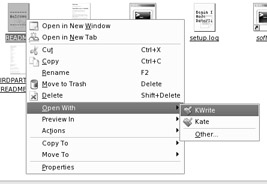
Figure 12-6. You can select which program to use to open a file by right-clicking and selecting Open With.
Under Windows, you can use Windows Explorer to launch program executables by just browsing to their location within Program Files and double-clicking their .exe file. It's technically possible to run programs by browsing to their location using Konqueror, but this is discouraged. One reason is that SUSE Linux doesn't store most of its programs in one central folder, as does Windows.
You can launch programs under SUSE Linux by using the K menu. Virtually everything that is installed by default will have an entry here. If there's a program you've added yourself, or that isn't on the menu for some reason, you can run it by clicking Run Command. Just type the program's name in the Run Command dialog box, as shown in Figure 12-7, and then click the Run button. This component is fairly clever, because it will attempt to guess the name of the program as you type it; you'll see the rest of the program name appear in gray. The icon will also change to match the program, giving you a clue that you have the correct filename.
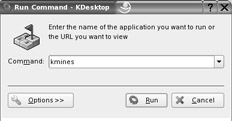
Figure 12-7. You can run programs you've installed yourself by using the Run Command option on the K menu.
Generally, typing the program name in lowercase in the Run Command dialog box runs the majority of programs. Unlike with Windows, executable files within SUSE Linux don't have an .exe extension, and the system is able to recognize the file as being runnable by less obvious means (as explained in Chapter 15). To give an example, if you wish to run the Kmines game, simply type kmines in the Run Command dialog box. This rule isn't universally applicable, however, and sometimes abbreviations are used. You can start OpenOffice.org's Writer application by typing OOo-writer, for example. To start OpenOffice.org Writer with a particular file, type the program name and then the filename: OOo-writer myfile.doc.
EAN: 2147483647
Pages: 293