Accessing Windows Files
Running SUSE Linux on your PC makes you a relative stranger in a world of Windows users. It's likely that you'll need to access Windows files on a regular basis. If you've chosen to dual-boot with Windows, you might want to grab files from the Windows partition on your own hard disk. If your PC is part of a network, you might want to access files on a Windows-based server or workstation on which a shared folder has been created.
Working with Files in Windows Partitions
SUSE Linux automatically makes available any Windows partitions when you dual-boot. They're made available in a virtual way as a folder on your hard disk (this is a process called mounting and will be described in Chapter 15). All you need to do is look under /Windows, and you should find the entire contents of your Windows partitions ready and waiting, as shown in Figure 12-8.
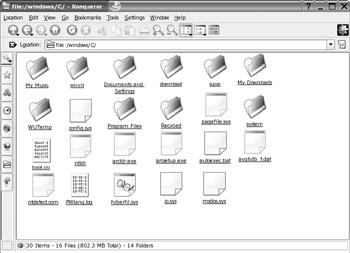
Figure 12-8. If you've chosen to dual-boot, you should find the contents of your C: drive available in the /Windows/C/ folder. If you have multiple Windows partitions, the next one would be under /Windows/D/, and so on.
If your Windows partition is formatted with the FAT32 file system, you should be able to copy files from the Windows folder and also save files into it. If you're running Windows 95, 98, or Me, you're almost certainly using FAT32.
If you're running Windows NT, 2000, or XP, it's likely you're using NTFS. In this case, you'll be able to view and copy files in the Windows folder but not write to the disk. In other words, the Windows folder will be read-only.
It is actually feasible to write files to an NTFS partition from within SUSE Linux, but it's not recommended, and it cannot be achieved without heavy-duty additional configuration. It will also very probably result in data loss. This is because NTFS is more than simply a file system, and it relies on a secret file to keep track of where things are. It's simply impossible for SUSE Linux to be able to safely write to this file.
| Tip | Windows 2000 and XP are compatible with both the FAT32 and NTFS file system. If you have a desperate need to write files to your Windows partition from within SUSE Linux, you might consider converting NTFS to FAT32. This can be done using a variety of commercial partitioning programs, such as PartitionMagic (www.symantec.com). |
Accessing Networked Files
Accessing servers or shared folders on Windows machines over a network is relatively easy, and there are a variety of ways to do this. The easiest method is to double-click the Network Browsing icon on the KDE desktop. This will start Konqueror and attempt to search for Windows machines on your local network. If you've ever used Network Neighborhood under Windows, this should be very familiar. You might also know how unreliable this can be—some computers simply don't appear in the list, others appear eventually after a wait, and others appear but then prove to be mysteriously inaccessible.
A far quicker and reliable method of accessing a Windows machine is to enter something similar to the following into Konqueror's address bar:
smb://Windows computer's IP address/
You'll need to find out the IP address by asking your system administrator or the person in charge of that machine. Make sure your address bar entry ends with a trailing slash. For example, if the IP address of the Windows computer is 192.168.1.24, you would enter the following in the address bar:
smb://192.168.1.24/
See Figure 12-9 for an example.
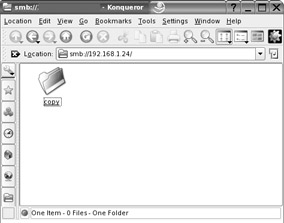
Figure 12-9. You can browse Windows network shares by typing smb: //, followed by the IP address of the share, into Konqueror.
| Note | You might be able to browse network computers in Windows using their network names (which is to say their plain English names, such as "John_computer"). You can try this in Konqueror, but it's not guaranteed to work. Using the IP address is much quicker. |
If the Windows machine has a username and password for the shared folder, you'll be prompted to enter them. If you're accessing a Windows 95, 98, or Me shared folder, then only password protection will have been set (these versions of Windows are unable to specify a username). When prompted by Konqueror, you will still need to type something into the user-name box to gain access—anything will do, as long as the password is correct. Note that you cannot leave the username box blank.
EAN: 2147483647
Pages: 293