File System Concepts
Just like Windows, SUSE Linux has a file system that is shared among components and your own personal data, which you generate within various applications, or perhaps download from the Internet. However, SUSE Linux differs from Windows in a couple of important ways.
Drive References
Perhaps the most important differences in Linux are that it doesn't use drive letters and it uses a forward slash (/) instead of a backslash (\) in filename paths. In other words, something like /home/john/myfile is typical under SUSE Linux, as opposed to C:\Documents and Settings\John\myfile under Windows. The root of the hard disk partition is usually referred to as C:\ under Windows. In SUSE Linux, it's referred to simply with a forward slash (/).
If you have more than one drive, the drives are usually combined together into the one file system under Linux. This is done by mounting, so that the drives appear as virtual folders under the file system. We'll discuss mounting in Chapter 15.
Case Sensitivity
There's another important difference between SUSE Linux and Windows: filenames in SUSE Linux are case-sensitive. This means that MyFile is distinctly different from myfile. Uppercase letters are vitally important. In Windows, filenames might appear to have uppercase letters in them but, actually, these are ignored when you rename or otherwise manipulate files.
The importance of uppercase and lowercase in SUSE Linux means that you could have two separate files existing in the same place, one called MyFile and another called myfile. In fact, you could also have myFile, Myfile, MYFILE, and so on, as shown in Figure 12-1.
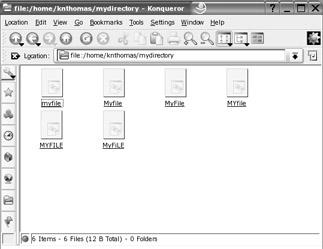
Figure 12-1. SUSE Linux filenames are case-sensitive, so many similar filenames can exist, differing only in which letters are capitalized.
File Access and Storage
Under Windows on a desktop computer, you have access to the entire hard disk. You can write, read, or delete files anywhere (unless the system has specifically been configured otherwise). You can save your personal files in C:\Windows, for example. Under SUSE Linux, you can browse most of the hard disk, but you won't be able to write files to the majority of folders (in some cases, won't even be able to access files).
Although we'll cover the file system in much more depth in Chapter 15, for the moment, it's enough to know that you've been given your own part of the hard disk in which to store your stuff. This is a directory located within the /home directory, and its name is taken from your username. If your login name is louisesmith, your private place for storing files will be /home/louisesmith. Figure 12-2 shows an example of a user's home directory.

Figure 12-2. Your personal area on the hard disk is in the /home directory and is named after your username (/home/knthomas, in this case).
| Note | SUSE Linux generally uses the terms directory and subdirectory for the places you put files, whereas Windows XP refers to them as folders. It's merely a matter of semantics. However, within the Konqueror file browser, directories are pictured as folders and are referred to as such, thus furthering the confusion! |
SUSE Linux also creates a Documents folder that you can use in the same way as My Documents under Windows. Several other programs aim to create similar folders. For example, the digital camera software Digikam will create a Pictures folder within your /home folder. It's up to you whether you use these folders. The standard practice within the Linux community is to simply save everything into your /home subdirectory (for example, /home/knthomas) and sort it out later!
Files within SUSE Linux remember who owns them. If user johnsmith creates a file, he can make it so that only he can read or write the file (the default setting is that other users will be able to read the file but not write any new data to it). Directories, too, are owned by people, and by default, only johnsmith will be able to access his folder in /home/johnsmith. In other words, his folder within /home is genuinely his private area.
| Note | The root user (referred to as Administrator in Windows) has access to all of the system, regardless of who the user is. This is so he or she can perform essential system maintenance. In most instances, you will also be the root user, because you installed SUSE Linux and created the account during installation. But if you share a PC that you did not set up, it means the owner of that PC potentially has access to your personal files. |
EAN: 2147483647
Pages: 293