21.8 Exercises
|
| < Day Day Up > |
|
-
Open the Needle.dwg file in the C:\Steps\Lesson21 folder. Create the drawing configuration for plotting found in Figure 21.8.1a. Some helpful information includes:
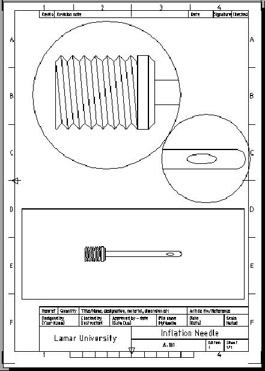
Figure 21.8.1a: Inflation Needle1.1
The page size is A4 (metric – 210mm x 297mm).
1.2
The title block is the ISO-A4 file found in AutoCAD's Template folder (You may need to adjust its position on the sheet.)
1.3
The title block text is attributed.
1.4
Watch your layers (place viewports on the VPorts layer).
1.5
The radius of the large circle is 60mm; the radius of the smaller circle is 36mm.
1.6
Remember that floating viewports can overlap.
1.7
The scale of each viewport (from top to bottom) is 10:1, 8:1, 2:1.
1.8
Fill in the title block as desired.
1.9
Save the drawing as MyNeedle in the C:\Steps\Lesson22 folder.
-
Open the Cable Splitter.dwg file in the C:\Steps\Lesson21 folder. Create the drawing configuration for plotting found in Figure 21.8.2a. Some helpful information includes:
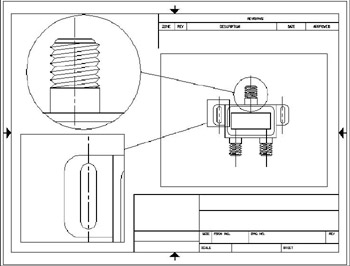
Figure 21.8.2a: Cable Splitter.dwg2.1
The page size is 11 x 8½".
2.2
Watch your layers (place viewports on the VPorts layer).
2.3
The radius of the circle is 1.75".
2.4
The title block is the ANSI A title block file found in AutoCAD's Template folder.
2.5
The scale of each viewport is 4:1 (upper left), 4:1 (lower left), and 1:1 (right).
2.6
Fill in the title block as desired.
2.7
Save the drawing as MySplitter in the C:\Steps\Lesson22 folder.
-
Open the Glass Cutter.dwg file in the C:\Steps\Lesson21 folder. Create the drawing configuration for plotting found in Figure 21.8.3a. Some helpful information includes:
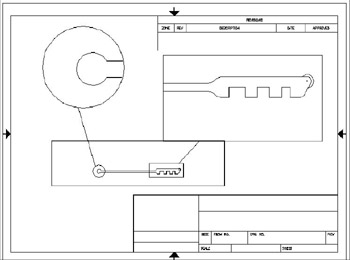
Figure 21.8.3a: Glass Cutter3.1
The page size is 11" x 8½".
3.2
Watch your layers (place viewports on the VPorts layer).
3.3
The radius of the circle is 1.25".
3.4
The title block is the ANSI A title block file found in AutoCAD's Template folder.
3.5
The scale of each viewport is 4:1 (upper left), 2:1 (upper right), and 1:2 (lower).
3.6
Fill in the title block as desired.
3.7
Save the drawing as MyCutter in the C:\Steps\Lesson22 folder.
-
Open the Spice Rack.dwg file in the C:\Steps\Lesson21 folder. Create the drawing configuration for plotting found in Figure 21.8.4a. Some helpful information includes:
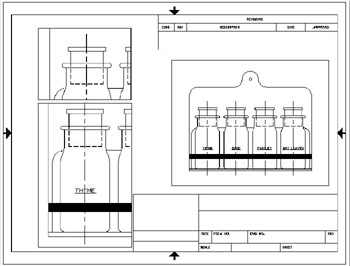
Figure 21.8.4a: Spice Rack4.1
The page size is 11" x 8½".
4.2
Watch your layers (place viewports on the VPorts layer).
4.3
The title block is the ANSI A title block file found in AutoCAD's Template folder.
4.4
The scale of each viewport is 1:1 (upper left), 1:1 (lower left), and 6"=1' (right).
4.5
Fill in the title block as desired.
4.6
Save the drawing as My Spice Rack in the C:\Steps\Lesson22 folder.
-
Open the Motor Assbly.dwg file in the C:\Steps\Lesson21 folder. Create the drawing configuration for plotting found in Figure 21.8.5a. Some helpful information includes:
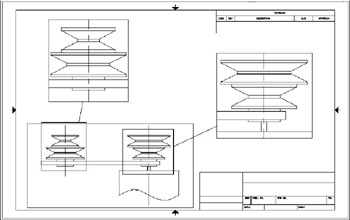
Figure 21.8.5a: Motor Assembly5.1
The page size is 17" x 11". (Hint: If your printer won't support this sheet size, set up the page using NONE as the printer. AutoCAD will then make all of the sheet sizes available to you.)
5.2
Watch your layers (place viewports on the VPorts layer).
5.3
The title block is the ANSI B title block file found in AutoCAD's Template folder.
5.4
The scale of each viewport is 1:2 (upper left), 1:2 (lower left), and 1:2 (right).
5.5
Fill in the title block as desired.
5.6
Save the drawing as MyAssbly in the C:\Steps\Lesson22 folder.
-
Open the Remote.dwg file in the C:\Steps\Lesson21 folder. Create the drawing configuration for plotting found in Figure 21.8.6a. Some helpful information includes:
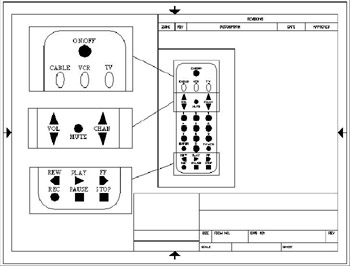
Figure 21.8.6a: Remote6.1
The page size is 11" x 8½".
6.2
Watch your layers (place viewports on the VPorts layer).
6.3
The title block is the ANSI A title block file found in AutoCAD's Template folder.
6.4
The scale of each viewport is 1:1 (upper left, center left, lower left), and 1:2 (right).
6.5
Fill in the title block as desired.
6.6
Save the drawing as MyRemote in the C:\Steps\Lesson22 folder.
-
Open the Cabin.dwg file in the C:\Steps\Lesson21 folder. Create the drawing configuration for plotting found in Figure 21.8.7a. Some helpful information includes:
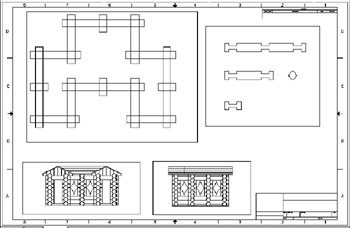
Figure 21.8.7a: Cabin7.1
The page size is 34" x 22".
7.2
Watch your layers (place viewports on the VPorts layer).
7.3
The title block is the ANSI D title block file found in AutoCAD's Template folder.
7.4
The scale of each viewport is 1:1 (upper left and upper right), and 6"=1' (lower left and lower right).
7.5
Fill in the title block as desired.
7.6
Save the drawing as MyCabin in the C:\Steps\Lesson22 folder.
-
Open the Piping Plan 1.dwg file in the C:\Steps2\Lesson21 folder. Create the drawing configuration for plotting found in Figure 21.8.8a. Some helpful information includes:
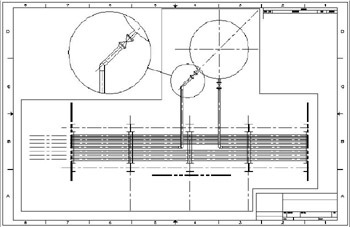
Figure 21.8.8a: Piping Plan 18.1
The page size is 34" x 22".
8.2
Watch your layers (place viewports on the VPorts layer).
8.3
The title block is the ANSI D title block file found in AutoCAD's Template folder.
8.4
The scale of each viewport is 3/8"=1' (main), and ¾"=1' (detail).
8.5
Fill in the title block as desired.
8.6
Save the drawing as My Piping Plan in the C:\Steps\Lesson22 folder.
|
| < Day Day Up > |
|
EAN: 2147483647
Pages: 96