Analyzing Your Project Portfolio
It's likely that you'll spend much of your time in the Projects area of Project Web Access. It's here where you can scrutinize various views of an individual project. This is also the place where you can analyze aspects of multiple projects to get the high-level picture of projects you need.
Reviewing Summary and Detail Project Information
You can see the summary list of all published enterprise projects and then drill down to examine the details of an individual project. To see the summary of enterprise projects, follow these steps:
-
In the Project Web Access navigation bar, click Projects. Make sure that View Projects In Project Center is selected in the side pane, which is the default for this page.
The Project Center appears. The table lists all enterprise projects, with each project occupying a single row and showing summary data for that project in the table and in the Gantt Chart area.
-
Manipulate the Project Center table to see the information you want.
Choose the view that shows the best information. Sort, filter, or group information. Hide and show categories of information. Scroll through the table or chart to find the information you're looking for. Compare values in a field of information among the various projects.
To see detailed information for any one of the enterprise projects, follow these steps:
-
Make sure the Project Center table is displayed, with View Projects In Project Center selected in the side pane.
-
Click the link for the project you want to review.
The project view appears (see Figure 24-7).
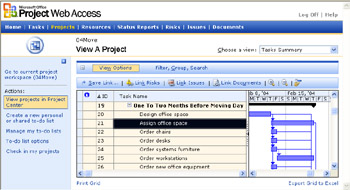
Figure 24-7: View individual project details.Just as with the summary table, choose the view that shows the best information. Sort, filter, or group information. Hide and show categories of information. Scroll through the table or chart to find the information you're looking for. Compare values in a field of information among the various projects.
Opening Multiple Projects in Project Professional
If you're set up for enterprise project management using Project Professional and Project Server, you can use Project Web Access to group projects the way you need. This basically replaces the need for master projects and subprojects as used in standalone projects in Microsoft Project.
To open multiple projects in a single Project Professional window, follow these steps:
-
In the Project Web Access navigation bar, click Projects. Make sure that View Projects In Project Center is selected in the side pane.
The Project Center appears, showing all enterprise projects.
-
Click several projects you want to view in a Project Professional window.
Use the Ctrl or Shift key to select multiple projects at once.
-
Above the table, click Open.
Project Professional opens and displays the full project information for each of the selected projects. Each project name is a summary task, with all tasks listed below it.
-
Work with the grouped project information in Project Professional as needed. When finished, click File, Close.
EAN: 2147483647
Pages: 268