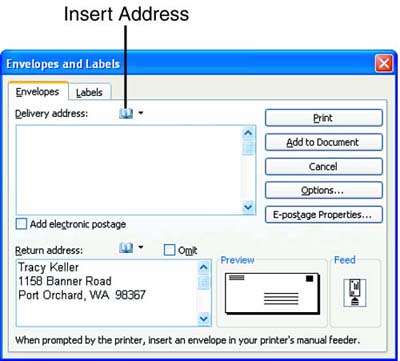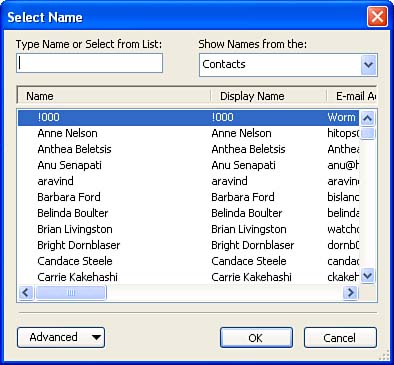Inserting Data from Outlook
| The most common reason to use Outlook data in a Word document is to insert an address from your Outlook address book into a document such as an envelope or label. Word displays the Insert Address button wherever it allows you to insert an address from Outlook. The Envelopes and Labels dialog box, shown in Figure 20.14, contains an Insert Address button. Figure 20.14. Wherever you see an Insert Address button, you can click it to insert an address from Outlook. Clicking the Insert Address button displays the Select Name dialog box (see Figure 20.15) with the list of names from Outlook. (The first time you click this button, you may first see the Choose Profile dialog box, which asks which Outlook profile you'd like to use.) Select the name you want, and click OK. Figure 20.15. Select the name of the person whose address you want to insert in the Select Name dialog box. Word inserts the name in the Word dialog box (in this case, the Envelopes and Labels dialog box). You can also click the down arrow to the right of the Insert Address button to display a list of names you have recently selected. If you see the one you want, you can click it and save yourself a trip to the Select Name dialog box. |
EAN: 2147483647
Pages: 315