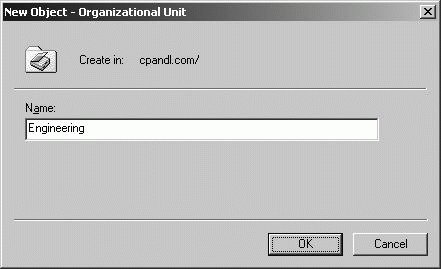Section 11.4. Planning and Implementing Organizational Unit Structure
11.4. Planning and Implementing Organizational Unit StructureThe logical structure of Active Directory determines how accounts and resources are organized. In addition to forests and domains, Active Directory provides organizational units (OUs) as a way of logically organizing accounts and resources. You can think of organizational units as logical administrative units that are used to group accounts and resources together within domains. 11.4.1. Understanding Organizational UnitsWithin a domain, organizational units are used to:
Organizational units are used to contain objects within a domain and do not contain objects from other domains. Because a single domain can have many organizational units, and those organizational units can be organized into a hierarchy, you can use organizational units instead of domains to represent the structure of the organization or its business functions. The ability to delegate administration is the primary reason for creating organizational units. To delegate administration for all objects stored in an organizational unit, grant administrators the necessary permissions on the organizational unit's access control list. In this way, you can give administrators limited or full control over only a part of a domain. Within the Active Directory database, organizational units are represented as container objects that are part of a designated domain. For directory searches, the organizational units are referenced with the OU= identifier as part of their common name, such as OU=Engineering for an organizational unit named Engineering. The distinguished name of an organizational unit includes the full path to its parent as well as its relative name. For example, the Engineering OU in the domain.local domain has a DN of OU=Engineering OU,DC=domain,DC=local. Organizational units are not a part of DNS structure. This means users don't have to reference organizational units when they log on or when they access resources. This makes organizational unit hierarchies much easier to work with than domain hierarchies. Additionally, while it is easy to change the names and structure of OUs, it is not easy to change the names of domains. Most OU hierarchies are organized by:
11.4.2. Analyzing the Administrative Requirements for an OUOrganizational units allow you to delegate administrative rights over a portion of a domain. You can delegate administrative rights in two key ways:
The permissions assigned depend on the way you configure delegation. When you delegate full administrative control over a particular OU, a local administrator is able to manage all accounts and resources in the OU. If you decide not to give an administrator full administrative control, you can grant permissions to:
You should plan your organizational unit structure with delegation in mind. For example, you might want Help Desk technicians to have permission to reset user passwords in an OU. Or you might want a manager to be able to read user account information in an OU. If you have branch offices, you might want to create OUs for each branch office and grant local administrators full administrative control over their OU. 11.4.3. Analyzing the Group Policy Requirements for an OU StructureEvery site, domain, and OU has an associated Group Policy Object (GPO). Using Group Policy, you can specify a set of rules for computer and user configuration and security settings within that site, domain, or organizational unit. Manage policy settings using either the Group Policy Object Editor or the Group Policy Management console. You can use Group Policy to:
You should plan your OU structure with Group Policy in mind. Do this by grouping objects together that require the same policy settings. For example, if a group of users and computers require the same stringent security settings, you can create an OU for these users and computers, and then configure the required security settings through Group Policy. 11.4.4. Creating an OUEach domain has its own OU hierarchy. If your company uses multiple domains, you can create separate OU structures within each domain. To create an OU, you must be a member of the Administrators group in the domain. You can create an organizational unit by following these steps:
11.4.5. Moving Objects Within an OU HierarchyOnce you create organizational units, you can add objects, such as user or computer accounts, into the organizational unit. To create a new object in an OU, follow these steps:
You can move existing objects from one organizational unit or container to another by completing the following steps:
In Active Directory Users And Computers, you can also move an object by right-clicking it and selecting Move. In the Move dialog box, select the OU or container to which you want to move the object. To move multiple objects in this way, use Ctrl+click or Shift+click to select the objects to move before right-clicking. When you move an object from one OU to another, the settings assigned directly to the object remain the same. The object inherits the policy settings from the GPO of the new OU and any high-level GPOs as may apply. The policy settings from the GPO of the previous OU no longer apply, unless of course you move the object from a top-level OU to a lower-level OU. Tip: In Active Directory Users And Computers, you can only move objects within a domain. You cannot move objects between domains. To move objects between domains, you must use the Movetree.exe utility included in the Windows Support Tools. |
EAN: 2147483647
Pages: 95