Installing SQL Server 2005
| | ||
| | ||
| | ||
Before you install SQL Server 2005, you must determine whether certain services in your operating system have been installed and install them if necessary. For example, if you want to work with Web Services security, you must have Internet Information Services (IIS) installed. However, if you install SQL Server 2005 over Windows XP with Service Pack 2 or Windows Server 2003 and do not want to manage security- related functions, you can run Web Services without IIS.
-
Launch the software and accept the license agreement.
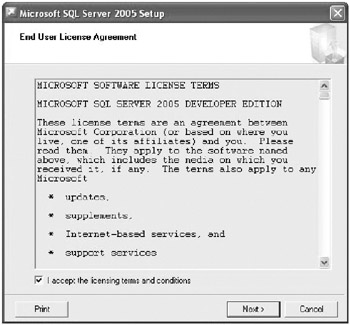
-
The installation process advises that it needs some prerequisites and asks you to install them.
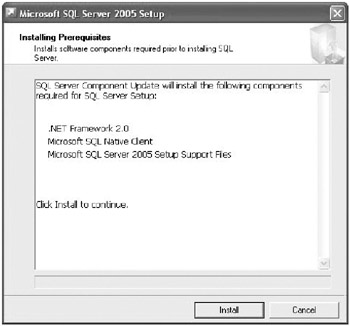
Since SQL Server 2005 has a close relationship with .NET Framework 2.0, it is necessary to install it before any other SQL Server task.
-
When the prerequisites are fully installed, the setup process informs you of this and allows you to continue.
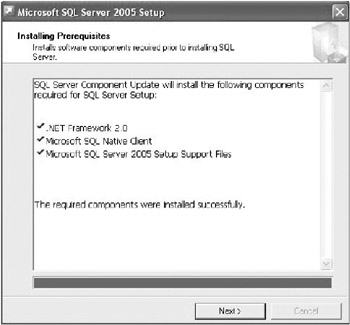
-
After loading the setup components , the Installation Wizard dialog box appears.
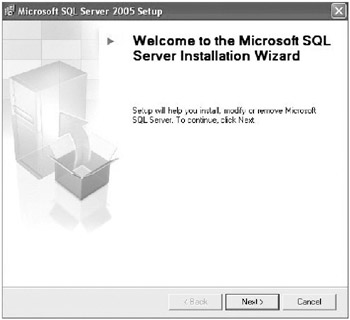
The System Configuration Check process begins and progresses through fourteen actions, informing you of any warnings or errors. For example, if you do not have IIS installed, this action will be marked with a warning.
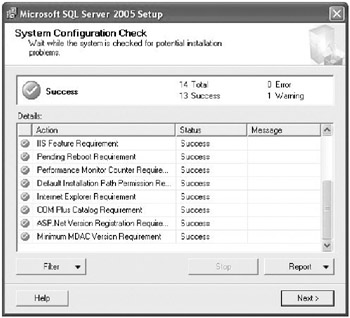
-
The setup program then asks for your identification and product key information.
Note Depending on the version you are installing, it is possible that another window will prompt you for registration information.
-
The next step involves choosing the components you want to install. The dialog box displays the major components with checkboxes and an Advanced button with more options.
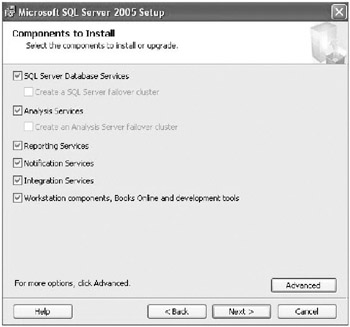
Clicking the Advanced button is the only way to install the code and database samples.
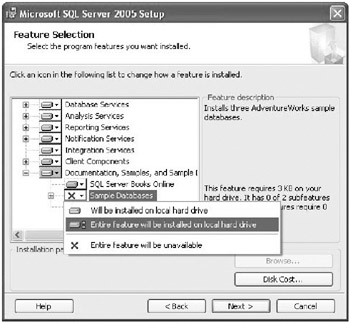
-
After you confirm the components you want to install, the setup process asks you for the instance name .
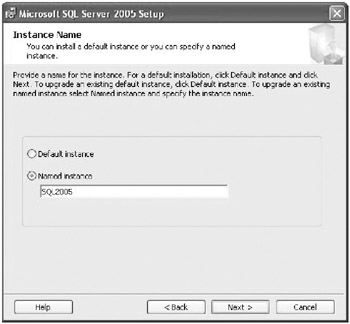
If you choose the Default Instance option, you will be able to access your database server using the (local) data server name. However, if you need to preserve your existing SQL Server 2000 installationfor example, if it is a default instanceyou will have to assign a new name for the instance you are installing.
-
After the instance name definition is established, the setup process asks you for the account name to be used by the services.
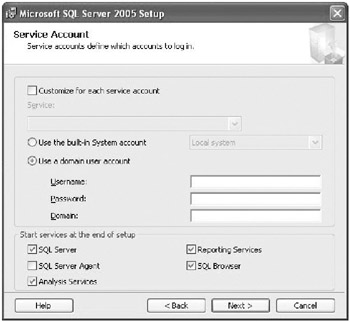
If you are inside a domain, it will be preferable to create an account for your SQL Servers services. This will facilitate some inter-server processes as well as the utilization of other services, such as simple mail transfer protocol (SMTP) e-mail. If you are not inside a domain, you can use a built-in system account, such as Network Services or Local System. This dialog box also allows you to choose which SQL Server services will be configured to start when the operating system starts.
-
The next step is to specify the Authentication Mode.
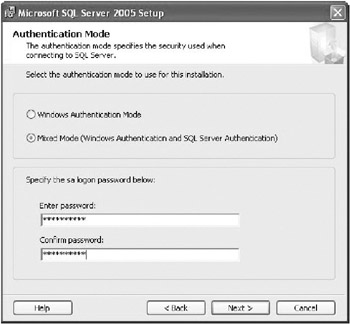
You can simply use Windows Authentication or specify Mixed Mode. In this case, you must define a password for the sa account.
-
If you choose to install Reporting Services, the setup process asks you how to install the Web site for this service.
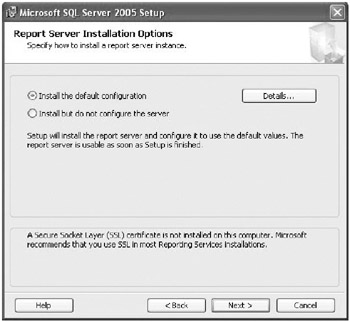
-
The last setup configuration step is to specify the default collation that this instance will use.
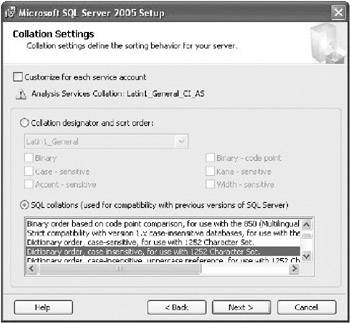
You can typically keep the default configuration, but consider what languages may be necessary in using the databases.
-
Another configuration dialog box appears before the installation process begins, but it is not related to your data server configuration.
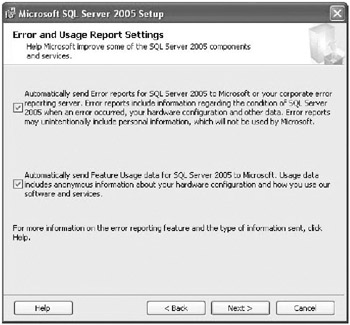
This dialog box allows you to configure what kind of relevant, non-private information the server will send to Microsoft Corporation, such as errors during execution or information about feature use.
-
After starting the setup process, the user interface (UI) displays a summary of your selections.
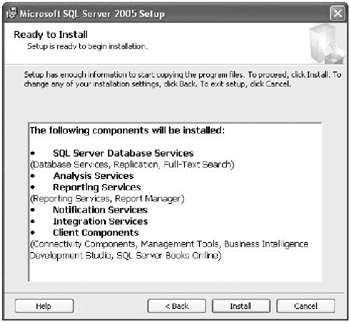
During the installation process, a Setup Progress dialog box lets you know how the installation is progressing.
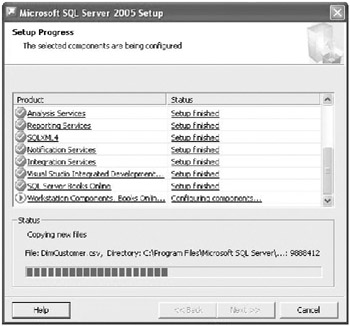
When the setup process is finished, you are informed of the final results.
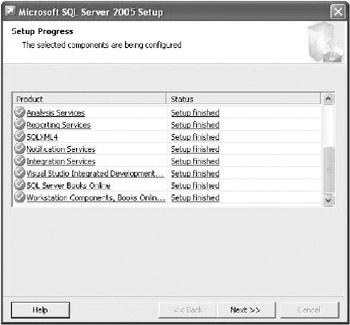
-
The last dialog box provides information about other related tasks that may be necessary to perform if you have a previous installation or it may describe how to configure other services.
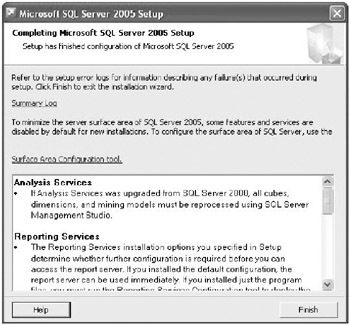
Using the Surface Area Configuration Tool
When the setup process is completed, SQL Server 2005 has implemented all of its default configurations to afford you the most secure and reliable environment. It is up to you to change any of the configuration options to accomplish your own needs. To do this, you must open the Surface Area Configuration Tool. A link to this tool is provided in the final dialog box of the setup process. This tool contains two major parts . The Surface Area Configuration dialog box is shown in Figure 2-1.
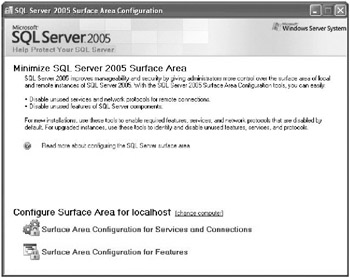
Figure 2-1: SQL Server 2005 Surface Area Configuration dialog box.
Surface Area Configuration For Services And Connections
The Surface Area Configuration For Services And Connections dialog box lists the services for all of the instances and allows you to specify the startup situation for each. This dialog box is shown in Figure 2-2.
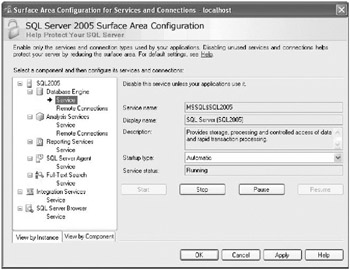
Figure 2-2: Startup options for Services.
In addition, when the service supports them, this tool allows you to specify the Remote Connection behavior for each service (see Figure 2-3).
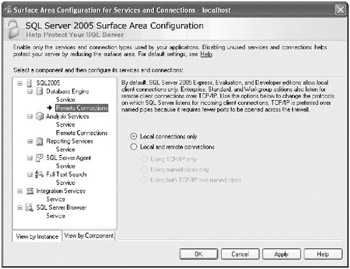
Figure 2-3: Remote Connections configuration.
Surface Area Configuration For Features
The other part of the Surface Area Configuration Tool refers to different features that can be enabled in every service/instance, such as admitting remote queries or CLR integration. As none of these features is enabled by default, you must use this tool to enable them yourself. The Features Configuration dialog box is shown in Figure 2-4.
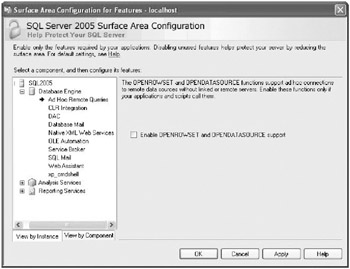
Figure 2-4: Features configuration.
| | ||
| | ||
| | ||
EAN: N/A
Pages: 130