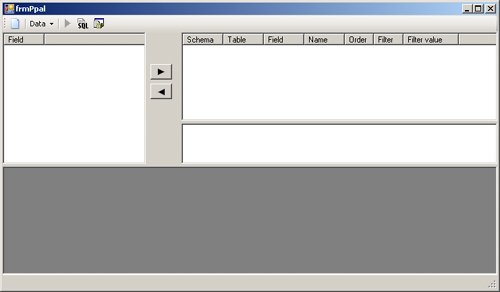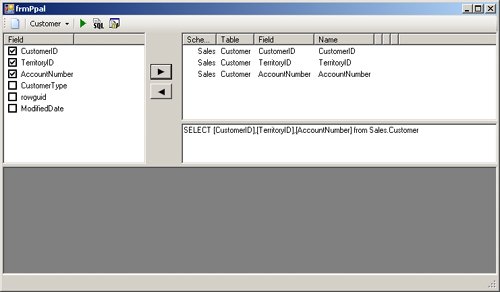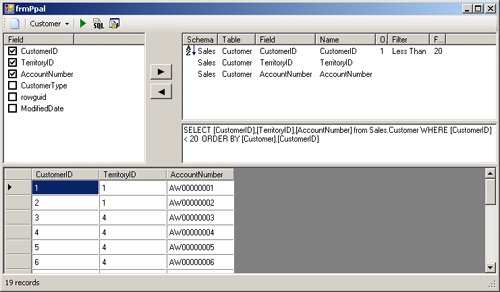Sorting and Filtering Dynamically
| If a query returns a large set of records, the results will be more useful if the user can define the order in which the rows are returned and which rows should be filtered out. Adding a Sort Order to a Dynamic QueryTo sort a dynamic query, just append the ORDER BY clause followed by a list of columns in the order indicated by the user. If the user wants to get the information in descending order, also append the DESC keyword. In the following code, the order selections are stored in a special collection called SortInfo, a custom class designed to store all the information needed for each order selection. Public Class SortInfo Public SchemaName As String Public TableName As String Public ColumnName As String Public SortOrder As SortOrder Public SortPosition As Integer End Class To create the order list, the code goes through this list, adding the definition into a StringBuilder, and in case some ordering is defined, adds the ORDER TO clause at the beginning of the StringBuilder content. For Each o As System.Collections.Generic.KeyValuePair( _ Of Integer, SortInfo) In OrderList With sbOrderBy If .Length <> 0 Then .Append(",") End If .AppendFormat("[{0}].[{1}]", o.Value.TableName, _ o.Value.ColumnName) If o.Value.SortOrder = SortOrder.Descending Then .Append(" DESC") End If End With Next If sbOrderBy.Length > 0 Then sbOrderBy.Insert(0, " ORDER BY ") End IfFiltering a Dynamic QueryAdding filtering to a query is a bit more complicated than adding a sort order. You have to take into account the many different operators and datatypes. The results, however, are worth the effort. Again, our starting point is the base syntax of the WHERE clause filtering expression in a SELECT statement: SELECT <Field_List> FROM <Table_Name> WHERE <Condition_List> ORDER BY <Order_List> The condition list has to be constructed using the following guidelines:
You have to implement a user interface for the user to specify values and comparison operators for each filter. The goal is to take the user's input and create a string with the filter conditions that you can then insert into the dynamic query. A Full-Fledged Dynamic Query Sample ApplicationThe following examples are based on The Dynamic Queries sample application included in the Filters folder in the Chapter 7 sample files. The Dynamic Queries sample application is a fleshed-out version of the application you've created so far in this chapter. It includes a ListView control that shows all the selections made by the user in order to construct a dynamic query, as shown in Figure 7-1. To try this yourself, perform the procedure below. Figure 7-1. ListView control with information about the query the user wants to create.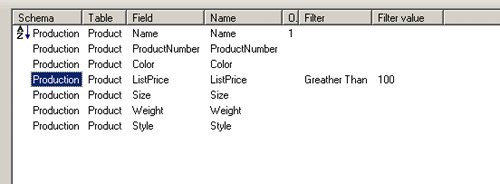 Run the Dynamic Queries Sample Application
How the Sample Application Builds Its Filter StringThe application stores the different values shown in the upper right of the form in a ListView control, named lvUseFields, as shown in Table 7-1.
When you click the Build Query button on the toolbar, the following code builds the dynamic query using the contents of the lvUseFields ListView control. Pay particular attention to the section of code shown in bold, which demonstrates how to build the WHERE clause for filtering the dynamic query. Private Sub tsbGen_Click(ByVal sender As System.Object, _ ByVal e As System.EventArgs) Handles tsbGen.Click Dim baseSQL As String = "SELECT {0} from {1}" 'List of Fields to show Dim sbFields As New System.Text.StringBuilder 'List of columns order Dim sbOrderBy As New System.Text.StringBuilder("") 'Filters Dim sbFilter As New System.Text.StringBuilder("") With sbFields For Each el As ListViewItem In lvUseFields.Items If .Length <> 0 Then .Append(",") End If 'Add the Column in the list of fields .AppendFormat("[{0}]", _ el.SubItems(UseFieldsColumnsEnum.Field).Text) 'If the Name is different than the column name, add the Alias If el.SubItems(UseFieldsColumnsEnum.Name).Text <> _ el.SubItems(UseFieldsColumnsEnum.Field).Text Then .AppendFormat(" AS [{0}]", _ el.SubItems(UseFieldsColumnsEnum.Name).Text) End If 'If there is a filter... If el.SubItems(UseFieldsColumnsEnum.Filter).Text <> "" Then With sbFilter If .Length > 0 Then .Append(" AND ") End If 'Add the column name to the list of filters .AppendFormat("[{0}]", el.SubItems( _ UseFieldsColumnsEnum.Field).Text) 'Add the operator Select Case CType([Enum].Parse( _ GetType(FilterTypeEnum), _ el.SubItems(UseFieldsColumnsEnum.Filter _ ).Text.Replace(" ", "_")), FilterTypeEnum) Case FilterTypeEnum.Equal .Append(" = ") Case FilterTypeEnum.Not_Equal .Append(" <> ") Case FilterTypeEnum.Greather_Than .Append(" >") Case FilterTypeEnum.Less_Than .Append(" < ") Case FilterTypeEnum.Like .Append(" LIKE ") Case FilterTypeEnum.Between .Append(" BETWEEN ") End Select 'Get the Data type from the columns definition Dim Typename As String = _ tableColumns.Select(String.Format("COLUMN_NAME='{0}'", _ el.SubItems(UseFieldsColumnsEnum.Field).Text))(0).Item( _ "DATA_TYPE").ToString 'When the data type is one with characters values, 'the value must be enclosed by apostrophes If Typename.ToUpper.IndexOf("CHAR") > -1 _ OrElse Typename.ToUpper.IndexOf("TEXT") > -1 Then .Append("'") End If .Append(el.SubItems(UseFieldsColumnsEnum.Filter_Value).Text) 'If the operator is Like, append the wildcard '%' If CType([Enum].Parse(GetType(FilterTypeEnum), _ el.SubItems(UseFieldsColumnsEnum.Filter).Text.Replace( _ " ", "_")), FilterTypeEnum) = FilterTypeEnum.Like Then .Append("%") End If If Typename.ToUpper.IndexOf("CHAR") > -1 _ OrElse Typename.ToUpper.IndexOf("TEXT") > -1 Then .Append("'") End If End With End If Next End With 'Add the Order For Each o As System.Collections.Generic.KeyValuePair( _ Of Integer, SortInfo) In OrderList With sbOrderBy If .Length <> 0 Then .Append(",") End If .AppendFormat("[{0}].[{1}]", o.Value.TableName, o.Value.ColumnName) If o.Value.SortOrder = SortOrder.Descending Then .Append(" DESC") End If End With Next If sbOrderBy.Length > 0 Then sbOrderBy.Insert(0, " ORDER BY ") End If If sbFilter.Length > 0 Then sbFilter.Insert(0, " WHERE ") End If 'The query string has to be: SELECT columns FROM table, 'then WHERE and finally ORDER txtsql.Text = _ String.Format(baseSQL, _ sbFields.ToString, _ String.Format("{0}.{1}", SchemaName, TableName)) & _ sbFilter.ToString & " " & sbOrderBy.ToString End SubConsiderations for Formatting a Filter StringAs you build the filter, for each column whose datatype is one that contains characters (char, nchar, varchar, nvarchar, text, or ntext), the values compared to that column must be enclosed by apostrophes ('). When filtering a smalldatetime or datetime datatype, your code depends on the country and cultural settings for your user's machine. Can you assume that the date "11/10/05" is November 10, 2005, or is it October 11, 2005, or could it be October 5, 2011? This can be a real problem in any application, but it is even more significant issue if you are constructing an application for the Web. In that case, you must consider users from all around the world. The simplest solution can be instructing the user about how to enter dates. It would be better to have a solution so that users don't have to be trained. SQL Server uses the date formats defined by the cultural settings in the server's host operating system. Nevertheless, it always recognizes the ISO format, which matches the following pattern: yyyy-mm-dd. If you use the CultureInfo setting on the user's machine, you can get a DateTime value. Use that value to create the appropriate comparison value in your filter. In addition, just to be sure you are sending the appropriate string to SQL Server, you can also use the CONVERT function. Here's how to do all this: Dim theDate As Date = DateTime.Parse(el.SubItems(1).Text, _ System.Globalization.CultureInfo.CurrentCulture.DateTimeFormat) sparam = String.Format("Convert(datetime,'{0}-{1}-{2}',120)", _ theDate.Year, _ theDate.Month, _ theDate.Day)The tsbGen_Click procedure generates the following dynamic query using the fields shown in Figure 7-1. SELECT [Name], [ProductNumber], [Color], [ListPrice], [Size], [Weight], [Style] FROM Production.Product WHERE [ListPrice] >100 ORDER BY [Product].[Name] |
EAN: 2147483647
Pages: 115