| Before using your account, you might want to take a moment to review your Payment Receiving Preferences, as shown in Figure 3-1. You can set your PayPal account to accept or reject payments based on your business needs. Figure 3-1. Using the Payment Receiving Preferences page to choose which types of payments to accept 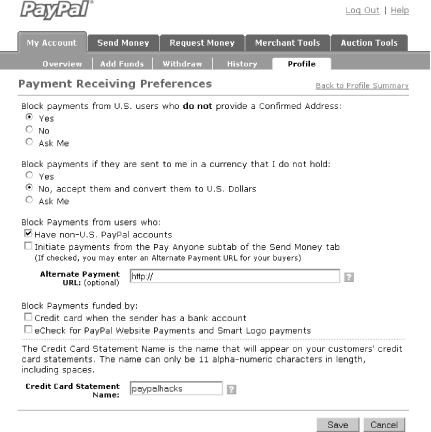
Here's how to access these settings: -
Log into your PayPal Premier or Business account. -
Click the My Account tab, and then click the Profile subtab. -
Click the Payment Receiving Preferences tab under the Selling Preferences heading. Here you can make your choices about whether to accept payments: -
- From unconfirmed addresses
-
You might choose to accept, block, or decide on a case-by-case basis whether to accept payments from members without confirmed addresses [Hack #3] . If you intend to accept payment only for goods covered by the Seller Protection Policy, this is a good option. -
- In a foreign currency
-
You can block payments in currencies you do not currently hold, automatically convert them to your primary currency, or decide on a case-by-case basis. You might not want to automatically accept payments in foreign currencies if you might want your customers, rather than yourself, to pay the fee for converting money from one currency to another. For example, suppose you are a U.S. account holder and a customer wants to pay you in pounds sterling. The newspaper reports the current exchange rate as 1.8 USD to 1 GBP, which prompts you to sell $18 worth of coffee for  10. You now have a balance of 10 in your PayPal account. When you withdraw that money from your PayPal account to your U.S. bank account, you need to convert the money to dollars. PayPal will do this for you, but you won't get the exchange rate listed in the newspaper. You will get a rate, determined by PayPal, that might be considered a retail rate; for example, you might see your & pound ;10 converted into only $17. 10. You now have a balance of 10 in your PayPal account. When you withdraw that money from your PayPal account to your U.S. bank account, you need to convert the money to dollars. PayPal will do this for you, but you won't get the exchange rate listed in the newspaper. You will get a rate, determined by PayPal, that might be considered a retail rate; for example, you might see your & pound ;10 converted into only $17.  | If you choose the Ask Me option for either the "From unconfirmed addresses" or "In a foreign currency" settings, you will get an email from PayPal each time you receive such a payment, allowing you to accept or deny the payment. This allows you to choose on a case-by-case basis or simply gives you the time to learn more about the buyer before you accept the payment. | |
-
- From non-U.S. account holders
-
You might want to avoid the cross-border fee by refusing payments from non-U.S. accounts (this fee applies to U.S. PayPal accounts only). The cross-border payment fee, assessed on payments made to Business and Premier accounts receiving a payment from someone in a different country, is an additional 1% for payments in U.S. dollars and .5% for payments in Canadian dollars, euros, pounds sterling, and yen. (This cross-border fee is waived for Canadian sellers receiving payments from U.S. buyers .) Another reason to restrict foreign payments is that most non-U.S. PayPal members cannot confirm their addresses, which means that payments from these customers will not be covered by PayPal's Seller Protection Policy [Hack #24] . -
- Made from the Pay Anyone subtab of the Send Money tab
-
This option forestalls payments made directly from your customers' PayPal accounts, allowing you to require that all payments you receive come through, say, your online shop or directly through eBay checkout. This can be useful if, for instance, you need special information from the customer to accompany each order. Fill in the Alternate Payment URL if you want customers who try to pay through the PayPal interface redirected to your web site. -
- Funded by a credit card when the sender has a bank account
-
You can force customers who have a bank account attached to their PayPal account to use it when paying you. This discourages customers from paying with credit cards unless it's their only choice. Doing so might reduce the risk of chargebacks [Hack #25] , a possible problem when accepting payments funded by credit cards. -
- Funded by an eCheck for Website and Smart Logo payments
-
Instant Transfer payments are instant payments funded with a bank account; they appear in your PayPal account immediately. However, processing payments through the banking system usually takes three to four business days, and PayPal can't be assured of receiving the money until the bank transfer is complete. Because PayPal is opening itself up to some risk with this policy, PayPal allows a buyer to send an Instant Transfer payment only if the sender's account has a backup funding source, such as a valid credit card or second bank account. An eCheck is also an electronic bank transfer, but it requires no backup funding source and is therefore not credited instantly to your account. Instead, during the waiting period of three to four business days, the payment is listed in your PayPal account as Pending. The payment will not be credited to your PayPal balance (achieving a status of Completed) until the buyer's funds have been transferred to PayPal.  | If you receive an eCheck and the buyer's bank account lacks sufficient funds for the transaction or has been closed, the transaction might never be completed and you might never receive those funds. For this reason, you should never ship your product until an eCheck payment has cleared and its status is listed as Completed. | |
If you would prefer to receive only payments that will be completed immediately, you might want to block eChecks. This setting applies to payments sent through your web site, such as with Buy Now buttons , as well as Smart Logo payments, such as those sent through eBay checkout. Customers will still be able to send eChecks through the PayPal interface, unless you also check the "Made from the Pay Anyone subtab of the Send Money tab" setting. |
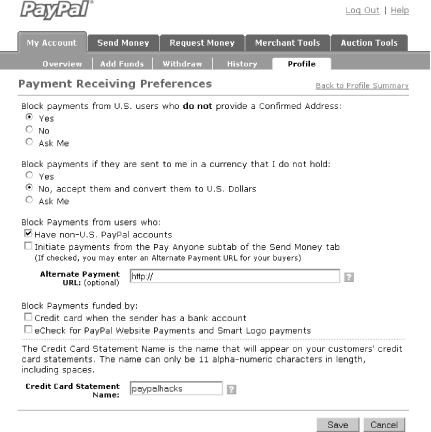
 10. You now have a balance of 10 in your PayPal account. When you withdraw that money from your PayPal account to your U.S. bank account, you need to convert the money to dollars. PayPal will do this for you, but you won't get the exchange rate listed in the newspaper. You will get a rate, determined by PayPal, that might be considered a retail rate; for example, you might see your & pound ;10 converted into only $17.
10. You now have a balance of 10 in your PayPal account. When you withdraw that money from your PayPal account to your U.S. bank account, you need to convert the money to dollars. PayPal will do this for you, but you won't get the exchange rate listed in the newspaper. You will get a rate, determined by PayPal, that might be considered a retail rate; for example, you might see your & pound ;10 converted into only $17. 
