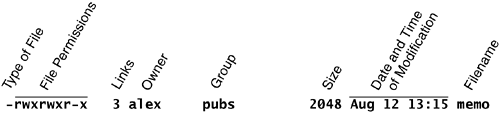Access peremissions
| < Day Day Up > |
| Three types of users can access a file: the owner of the file (owner), a member of a group to which the owner belongs (group), and everyone else (other). A user can attempt to access an ordinary file in three ways: by trying to read from, write to, or execute it. Three types of users, each of whom is able to access a file in three ways, equals a total of nine possible ways to access an ordinary file. ls l: Displays PermissionsWhen you call ls with the l option and the name of an ordinary file, ls displays a line of information about the file. The following example displays information for two files. The file letter.0610 contains the text of a letter, and check_spell contains a shell script, a program written in a high-level shell programming language: $ ls -l letter.0610 check_spell -rw-r--r-- 1 alex pubs 3355 May 2 10:52 letter.0610 -rwxr-xr-x 2 alex pubs 852 May 5 14:03 check_spell From left to right, the lines that an ls l command displays contain the following information (refer to Figure 4-12):
Figure 4-12. The columns displayed by the ls l command
The type of file (first column) for letter.0610 is a hyphen ( ) because it is an ordinary file (directory files have a d in this column). The next three characters represent the access permissions for the owner of the file: r indicates read permission and w indicates write permission. The in the next column indicates that the owner does not have execute permission; otherwise, an x would appear here. In a similar manner the next three characters represent permissions for the group, and the final three characters represent permissions for other (everyone else). In the preceding example, the owner of letter.0610 can read from and write to the file, whereas the group and others can only read from the file and no one is allowed to execute it. Although execute permission can be allowed for any file, it does not make sense to assign execute permission to a file that contains a document, such as a letter. The check_spell file is an executable shell script, and execute permission is appropriate. (The owner, the group, and others all have execute access permission.) chmod: Changes Access PermissionsThe owner of a file controls which users have permission to access the file and how they can access it. When you own a file, you can use the chmod (change mode) utility to change access permissions for that file. In the following example, chmod adds (+) read and write permission (rw) for all (a) users: $ chmod a+rw letter.0610 $ ls -l letter.0610 -rw-rw-rw- 1 alex pubs 3355 May 2 10:52 letter.0610 tip: You must have read permission to execute a shell script Because a shell needs to read a shell script (an ASCII file containing shell commands) before it can execute the commands within the script, you must have read permission to the file containing the script to execute it. You also need execute permission to execute a shell script directly on the command line. Binary (program) files do not need to be read; they are executed directly. You need only execute permission to run a binary (nonshell) program. In the next example, chmod removes ( ) read and execute (rx) permissions for users other (o) than the owner of the file (Alex) and members of the group associated with the file (pubs): $ chmod o-rx check_spell $ ls -l check_spell -rwxr-x--- 2 alex pubs 852 May 5 14:03 check_spell In addition to a (for all) and o (for other), you can use g (for group) and u (for user, although user refers to the owner of the file, who may or may not be the user of the file at any given time) in the argument to chmod. Refer to page 263 for more information on using chmod to make a file executable. In addition to the symbolic arguments described in this section, you can use absolute, or numeric, arguments with chmod. See page 604 for information on absolute arguments and chmod in general. The Linux file access permission scheme lets you give other users access to the files you want to share yet keep your private files confidential. You can allow other users to read from and write to a file (you may be one of several people working on a joint project). You can allow others only to read from a file (perhaps a project specification you are proposing). Or you can allow others only to write to a file (similar to an inbox or mailbox, where you want others to be able to send you mail but do not want them to read your mail). Similarly, you can protect entire directories from being scanned (covered shortly). There is an exception to the access permissions just described. Anyone who knows the root password can log in as Superuser and have full access to all files, regardless of owner or access permissions. tip: chmod: o for other, u for owner When using chmod, many people assume that the o stands for owner; it does not. The o stands for other, whereas u stands for owner (user ). Setuid and setgid permissionsWhen you execute a file that has setuid (set user ID) permission, the process executing the file takes on the privileges of the file's owner. For example, if you run a setuid program that removes all files in a directory, you can remove files in any of the file owner's directories, even if you do not normally have permission to do so. In a similar manner, setgid (set group ID) permission means that the process executing the file takes on the privileges of the group the file is associated with. The ls utility shows setuid permission by placing an s in the owner's executable position and setgid by placing an s in the group's executable position: $ ls -l program1 -rwxr-xr-x 1 alex pubs 15828 Nov 5 06:28 program1 $ chmod u+s program1 $ ls -l program1 -rwsr-xr-x 1 alex pubs 15828 Nov 5 06:28 program1 $ chmod g+s program1 $ ls -l program1 -rwsr-sr-x 1 alex pubs 15828 Nov 5 06:28 program1 security: Minimize use of setuid and setgid programs owned by root Executable files that are setuid and owned by root have Superuser privileges when they are run, even if they are not run by root. This type of program is very powerful because it can do anything that Superuser can do (that the program is designed to do). Similarly, executable files that are setgid and belong to the group root have extensive privileges. Because of the power they hold and their potential for destruction, you should avoid creating and using setuid and setgid programs owned by root or belonging to the group root indiscriminately. Because of their inherent dangers, many sites do not allow these programs on their systems. security: Do not write setuid shell scripts Never give shell scripts setuid permission. Several techniques for subverting them are well known. Directory access permissionsAccess permissions have slightly different meanings when they are used with directories. Although the three types of users can read from or write to a directory, the directory cannot be executed. Execute access permission is redefined for a directory: It means that you can cd into the directory and/or examine files that you have permission to read in the directory. It has nothing to do with executing a file. When you have only execute permission for a directory, you can use ls to list a file in the directory if you know its name. You cannot use ls without an argument to list the entire contents of the directory. In the following exchange, Jenny first verifies that she is logged on as herself. Then she checks the permissions on Alex's info directory and cds into it. You can view the access permissions associated with a directory by running ls with the d (directory) and l (long) options: $ who am i jenny pts/7 Aug 21 10:02 $ ls -ld /home/alex/info drwx-----x 2 alex pubs 512 Aug 21 09:31 /home/alex/info $ ls -l /home/alex/info ls: /home/alex/info: Permission denied The d at the left end of the line displayed by ls indicates that /home/alex/info is a directory. Alex has read, write, and execute permissions; members of the pubs group have no access permissions; and other users have execute permission only as indicated by the x at the right end of the permissions. Because Jenny does not have read permission for the directory, the ls l command returns an error. When Jenny specifies the names of the files she wants information about, she is not reading new directory information but searching for specific information, which she is allowed to do with execute access to the directory. She has read access to notes, so she has no problem using cat to display the file. She cannot display financial because she does not have read access to it: $ ls -l /home/alex/info/financial /home/alex/info/notes -rw------- 1 alex pubs 34 Aug 21 09:31 /home/alex/info/financial -rw-r--r-- 1 alex pubs 30 Aug 21 09:32 /home/alex/info/notes $ cat /home/alex/info/notes This is the file named notes. $ cat /home/alex/info/financial cat: /home/alex/info/financial: Permission denied Next Alex gives others read access to his info directory: $ chmod o+r /home/alex/info When Jenny checks her access permissions on info, she finds that she has both read and execute access to the directory. Now ls l works just fine without arguments, but she still cannot read financial. (This is an issue of file permissions, not directory permissions.) Finally, Jenny tries to create a file named newfile by using touch. If Alex were to give her write permission to the info directory, she would be able to create new files in it: $ ls -ld /home/alex/info drwx---r-x 2 alex pubs 512 Aug 21 09:31 /home/alex/info $ ls -l /home/alex/info total 8 -rw------- 1 alex pubs 34 Aug 21 09:31 financial -rw-r--r-- 1 alex pubs 30 Aug 21 09:32 notes $ cat financial cat: financial: Permission denied $ touch /home/alex/info/newfile touch: cannot touch '/home/alex/info/newfile': Permission denied |
| < Day Day Up > |
EAN: N/A
Pages: 213