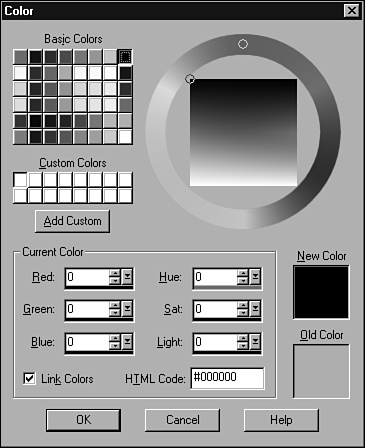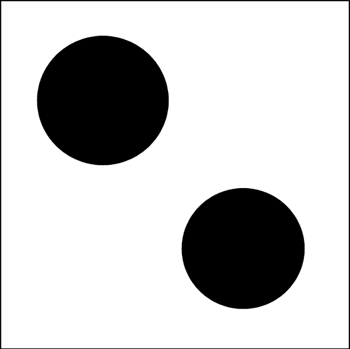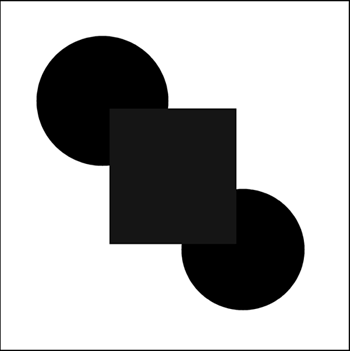| Paint Shop Pro also enables you to edit existing images. You can use the drawing and painting tools as well as the Text, Line, and Shape tools to change an image. Two other tools that enable you to edit an existing image are the Color Replacer tool and the Retouch tool. The Retouch tool acts much the same as the Paint Brush tool and, in fact, you can set the options for this tool as if it were a brush. The difference is that you can use the Retouch tool to apply various retouching effects such as Lighten, Darken, Soften, Emboss, and more. I'll cover these options in more depth in Chapter 41, "Retouching Your Images." The Color Replacer tool, although powerful, can be somewhat confusing. I think, though, that if you follow along with the next example, the workings of this tool will become clear. To see how the Color Replacer tool works, open a new 500x500 image with a white background and the image type set to 16.7 million colors. Then follow these steps: -
Set the stroke style to none and set the fill color to black. Make sure that it's black; it must have the value 0 for each of the colors Red, Green, and Blue. You can see these numbers scroll as you move over the color swatch in the Color palette. -
You should be able to move the mouse far enough to the left of the color swatch to get the color to perfect black. If you can't quite get it, just complete the following two steps: -
Click the fill style swatch to bring up the Color dialog box (see Figure 34.8). Figure 34.8. The Color dialog box. 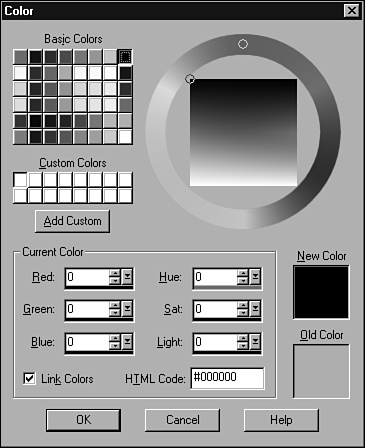 -
With the Color dialog box open, you can easily enter the RGB values. After you enter zeros for each entry, click OK and the foreground color will be perfectly black.  Within the Color dialog box, you will see a swatch in the upper-left corner. This swatch contains some common colors, including pure red, yellow, green, cyan, blue, magenta , black, and white. Clicking one of these small squares is a great way to quickly select one of these commonly used colors. | -
Draw two circles that don't touch. You can place them in opposite corners, as I've done in Figure 34.9. Figure 34.9. Two circles filled with black. 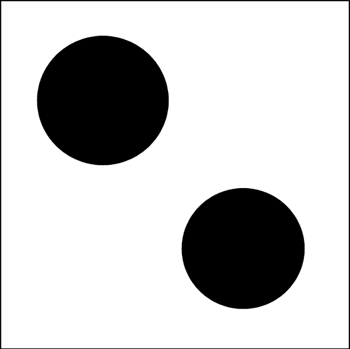 -
Change the fill color to a really dark blue. You don't have to be too fussy, just make sure that the color is almost black. The values for the color I'm using are R: 4, G: 4, and B: 8. -
With the new fill color set, draw a Filled rectangle so that it partly covers each circle, as shown in Figure 34.10. Figure 34.10. Two circles filled with black and a nearly black rectangle. 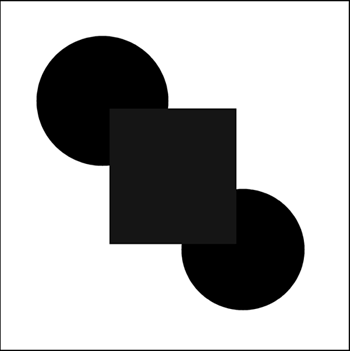 -
Set the stroke color to a bright yellow and click the Lock option in the Color palette. -
Select the Color Replacer tool. -
Click the Color Replacer Options tab (the second tab) in the Tool Options window and set Tolerance to 0. -
Set the stroke color to a nice bright yellow. You don't need to be fussy; just select a color that's different from the two circles and the rectangle. You can set the stroke color by left-clicking a color in the main color swatch in the Color palette. -
With the new stroke color set and the fill color still set to the color you chose for the rectangle, double left-click anywhere in the image. The rectangle should turn yellow. What happened ? It turned yellow because that's the current stroke color. The Color Replacer tool replaced all the pixels in the image containing the current fill color with pixels using the current stroke color. -
You can reverse the process by double-clicking. Try it. Double right-clicking replaces pixels containing the current stroke color with pixels using the current fill color. -
With the image back to its original state, bump Tolerance up to around 80. Double left-clicking replaces the color of all three objects with the current stroke color. The Tolerance setting controls how close a color needs to be to the color being changed before it gets replaced with the new color. Almost like magic, right? And now you know how it works. I encourage you to play with this awesome tool until you feel comfortable with it.  |