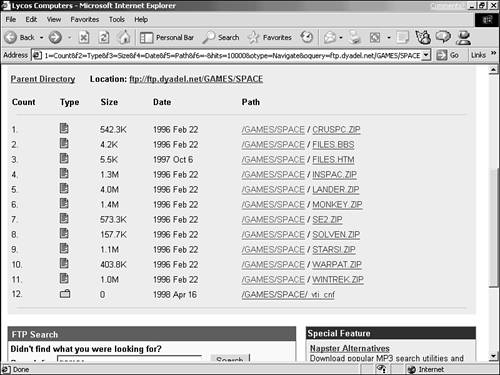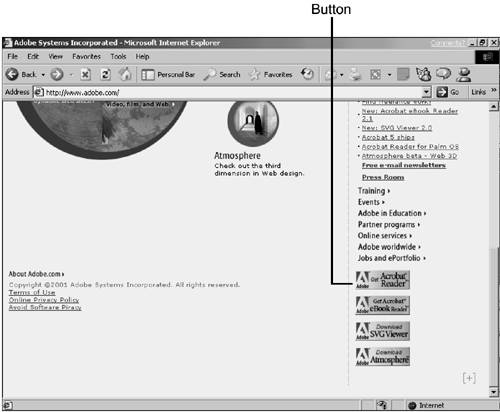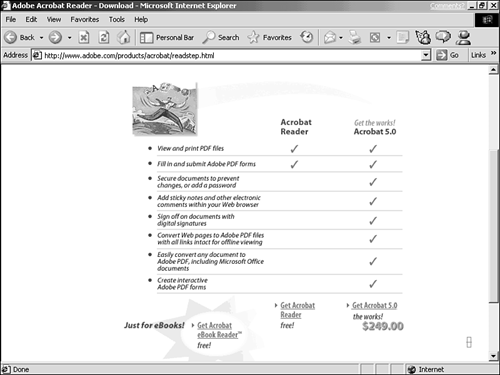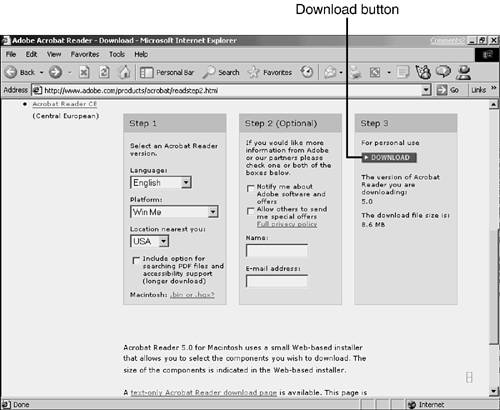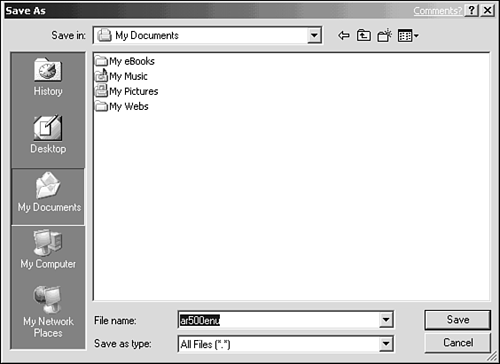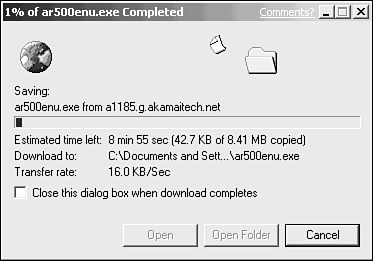What's Downloading, Anyhow? Downloading is the act of copying a computer file from a server, through the Net, to your computer so you can use it there, just as if you had installed it from a disk or CD-ROM. Click a Link, Get a File Whether you've thought about it or not, when you're on the Web, you're really downloading all the time. For example, every time you open a Web page, the files that make up that page are temporarily copied from the server to your computer. But here we're talking more deliberate downloading: You locate a link in a Web page that points to a file or program you want (see Figure 13.1). To download the file, click the link, and then follow any prompts that appear. It's really that simple. Figure 13.1. You can download files from the Web simply by clicking links that lead to files, such as those shown here. 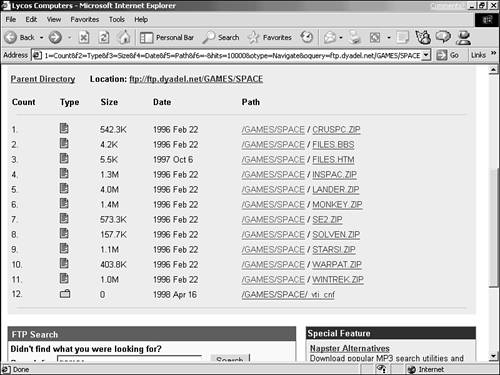  Observe that most of the file links in Figure 13.1 have the filename extension .zip . This extension indicates that these files are compressed archive files, also known as Zip files. You'll learn more about Zip files later in this chapter. | How Long Does Downloading Take? The larger the file, the longer it will take to download. That's why the size of the file is usually shown somewhere in or near the link for downloading it (refer to Figure 13.1). The size is expressed in kilobytes (K or KB) for smaller files, or in megabytes (M or MB) for larger files. One M equals 1,024K. How long does it take to download a file of a given size? That depends on many factors, including the speed of your Internet connection, and how busy the server is. But over a connection of 28.8Kbps, a 1MB file typically downloads in around 10 minutes, give or take.  You might expect that downloading a file through a 56Kbps connection would take half as much time as doing so through a 28.8Kbps connection, but that's never the case. Even in the best case, current regulations limit the download speed over phone lines to 53Kbps, even if the modem handles 56Kbps. More importantly, a noisy phone or other factors can make a 56Kbps modem perform way below its top speed. Finally, other factorspauses in the downloading caused by overly busy servers, the speed of your computer's hard disk, and so oncan affect download speed. In general, though, the faster your connection, the faster the download. A cable or DSL connection allows downloads to occur much more quickly than a dial-up connection. | You'll find lots of great stuff to download that's less than 1MB. However, many programs or multimedia files can be much, much larger. A download of the entire Internet Explorer program from Microsoft's Web site can take several hours, even through a 56Kbps connection. With experience, you'll develop a sense of how long downloading a file of a given size takes on your system. After you have that sense, always carefully consider the size of the file and whether you want to wait that long for it, before starting the download. Just for practice, and to understand what to do when you locate a file you want, download the Adobe Acrobat reader, a program that enables you to display documents in the Adobe Acrobat ( .pdf ) file format, which are common online. If you already have an Adobe Acrobat reader, or just don't want one, you can cancel the download before it finishes. -
Go to Adobe's Web site at www.adobe.com, scroll to the bottom of the page, and click the button labeled Get Acrobat Reader (see Figure 13.2). Figure 13.2. Step 1: Click the Get Acrobat Reader icon. 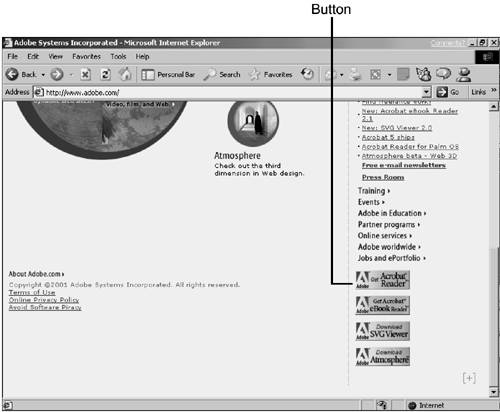 -
The first page you see (see Figure 13.3) will compare Acrobat Reader's functions with the full-featured Adobe Acrobat, which costs $249 retail. Because we just want to download a free program for now, click Get Acrobat Reader at the bottom of the page. Figure 13.3. Step 2: Click the Get Acrobat Reader button. 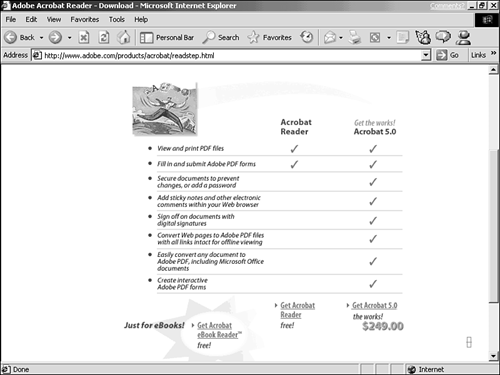 -
Complete the choices on the form, and then click the Download button (see Figure 13.4). Figure 13.4. Step 3: Fill in the form, and click Download. 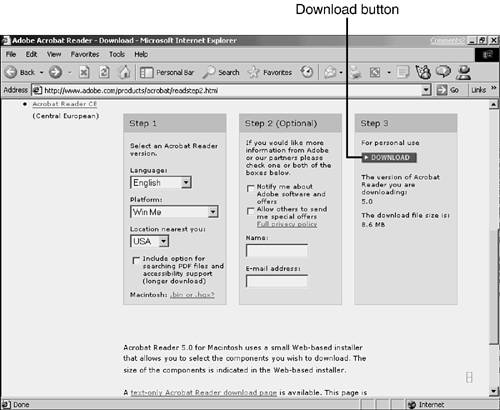 -
The exact dialog boxes you'll see differ by browser and computer type. Sometimes you may be asked whether you want to save it or run it from its current location. Usually it's smartest to choose the Save option, and then to open the file later. The next dialog box you might see prompts you to select the location (folder or desktop) and filename for the downloaded file (see Figure 13.5). Choosing a location is a good idea so that you can easily locate and use the file after downloading (you might even want to create a download folder to house all your downloaded files). Don't mess with the filename, thoughif you don't supply a new filename, the file will be stored on your computer under its original name , which is usually best. Figure 13.5. Step 4: Choose a location for the file and save it to disk. 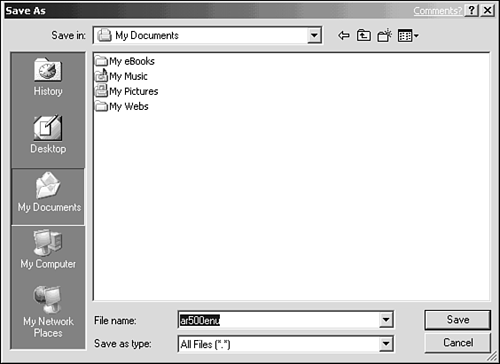  When a link leads to a media file, such as a sound or video clip, you can choose the Open option (rather than Save to disk) when downloading. If you have the right plug-in program to play that type of file, as soon as the file has been downloaded, your browser can play the file automatically. | -
After you deal with any dialog boxes that appear, the download begins, and a status message appears. The status message usually features a Cancel button, so you can quit the download before it finishes if you want to (see Figure 13.6). Figure 13.6. Step 5: The status message appears. 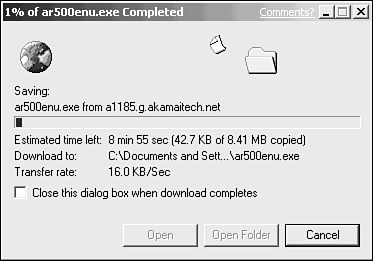 When the download is complete, the status message disappears. You can continue browsing or go use the file you just downloaded, which you can find in the folder you selected in the dialog box described in step 4.  In the download status message, some browsers also display an estimate of how much longer the download will take to finish. Although that estimate can be handy, it's just a guess, and should not be taken as an exact prediction of how long the download will take. |  |