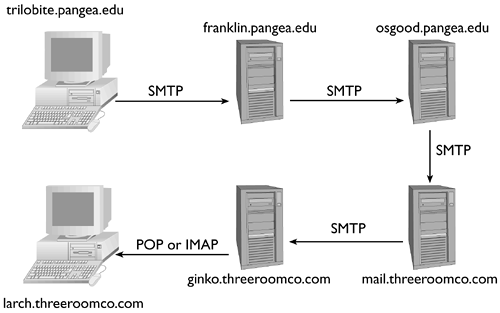Understanding POP and IMAP
| The preceding discussion has outlined some key points of mail delivery. To fully understand pull mail protocols, though, it's useful to study this issue a bit more to better comprehend how pull mail protocols can be used and how they interact with other e-mail delivery systems. The two pull mail protocols described in this chapter are the Post Office Protocol (POP) and the Internet Message Access Protocol (IMAP). The discussion to this point has applied to both protocols, but there are important differences between them, as described next . You might not want or need to use both POP and IMAP, or you might have some active reason to not use one or the other protocol. Understanding the tasks for which each protocol is most useful is very important when planning your pull mail server implementation. Pull Mail's Place in the Mail Delivery SystemAs noted earlier, a pull mail server computer also normally functions as a push mail server ”without the push mail server, the pull mail server won't have any e-mail to deliver to clients when it's queried. Where does the mail come from, though? In most cases, the mail originates on one computer, passes through one or more mail server computers using push mail protocols, and arrives at the pull mail server system, where it waits for a client to read the mail via the pull mail protocol. Unlike some protocols, e-mail delivery ( especially push, but also pull) is based on the idea of a relay. Instead of delivering a message directly to the ultimate recipient computer, the e-mail system is designed to allow each computer to pass the message closer to the destination. Indeed, the sender may not be able to identify the true and ultimate destination of the message. For instance, if you send a message to sammy@threeroomco.com , you may be able to tell by checking Domain Name System (DNS) entries that the message will be sent to the computer called mail.threeroomco.com . This system, though, could be configured to forward mail addressed to sammy to another computer, such as gingko.threeroomco.com . The user sammy might then use a pull mail protocol to read the mail from a different computer, such as larch.threeroomco.com . Similarly, when you send a message, you configure your mail package (let's say it's on trilobite. pangaea .edu ) to relay the mail through some computer's push mail server (let's call it franklin.pangaea.edu ). That computer could be configured to relay mail through another server ( osgood.pangaea.edu ). The result can be a fairly long chain of mail servers involved in the delivery of a message, as illustrated by Figure 11.1. Most of these transfers use the Simple Mail Transfer Protocol (SMTP) push mail protocol; they're initiated by the sender. Assuming the network and all intervening servers are functioning smoothly, mail moves quickly from trilobite.pangaea.edu to gingko.threeroomco.com . This penultimate system, though, may sit on the message for quite some time, waiting for a pull mail client system such as larch.threeroomco.com to retrieve the message. For this reason, pull mail server computers may need large hard disks to store the messages. As described shortly, this is particularly true of IMAP servers. Figure 11.1. E-mail delivery can involve several push mail relay systems, often concluding with a pull mail transfer to the ultimate recipient. Figure 11.1 depicts just one possible path of mail delivery. Mail may involve as few as one computer (for mail from a user of a computer to another user of the same system), or many more than are depicted in Figure 11.1. There might be more systems within the sender's domain or more within the recipient's domain. Other domains may be involved in the transfer, especially if mail for specific users is forwarded from one system to another, say because users have graduated from college or moved on from one job to another. As described in the upcoming section, "Using Fetchmail," it's even possible for a pull mail transfer to occur in something other than the last leg of the mail's journey. In such a configuration, one system pulls mail using Fetchmail or a similar program, then passes it on again, perhaps to a local mail queue maintained by a push mail server on the same system, or possibly to another computer altogether. One important point to remember is that pull mail servers are used for retrieving mail, not sending it. Sending mail is accomplished with a push mail protocol like SMTP. A single mail server computer may operate as both a push and pull server, so an end user may both retrieve incoming mail from and send outgoing mail through a single computer, but the protocols involved are different. Some organizations separate these two functions. For instance, you might specify franklin.pangaea.edu as your outgoing (SMTP) mail server, but use ponyexpress.pangaea.edu as your incoming (POP or IMAP) mail server. The latter computer would also run an SMTP server, but it might not be accessible to end users; it might be used only for accepting mail from the organization's externally-accessible push mail server. Storing Mail: On the Client or the ServerAs described earlier, one role of a pull mail server is to store mail until the recipient can retrieve it. At that time, the recipient's mail reader contacts the mail server and downloads the messages. You might infer from this description that the mail is then deleted from the mail server. This inference is often correct, but it need not be. There are circumstances in which the mail server might retain a copy of the mail:
These distinctions between POP and IMAP are unimportant in some situations, but crucial in others. If you use just one computer and want to store and organize your messages locally, POP and IMAP both do the job. If you switch computers regularly or use multiple mail packages on a single computer, IMAP can be much more convenient . On the other hand, the network transfers involved mean that storing messages on the server could cause you to wait longer to read any given message, particularly if you store many messages and read old messages on a regular basis. From the point of view of administering the pull mail server, though, IMAP offers more challenges, because it increases the demand for disk storage and network bandwidth, as users may recover the same message multiple times. (To be sure, though, users who use IMAP just like POP won't impose such additional overhead for IMAP; it's only if users take advantage of IMAP's extra capabilities that you'll see increased demands on the server's hardware.) A Sample POP SessionPOP is actually several different protocols. The most common version today is POP-3, which uses TCP port 110. (The earlier POP-2 uses port 109.) Like many Internet protocols, POP is built around text-based commands sent by the client and text-based responses sent by the server. POP-3 supports about a dozen commands, including USER (to specify a username), PASS (to specify a password), RETR (to retrieve a message), DELE (to delete a message), and QUIT (to terminate a session). Mail readers that support POP can send these and other POP commands to a POP server, capture the results, and use the results to store mail and present it to users in an intelligible fashion. As an example of POP in use, consider Listing 11.1, which shows a simple POP session in which a single message is retrieved. This listing uses telnet to connect to the POP-3 port and issue commands manually. Most POP sessions hide these details behind the mail reader, but it's informative to see what the mail reader and POP-3 server do to exchange messages. Listing 11.1 A sample POP-3 session$ telnet nessus 110 Trying 192.168.1.3... Connected to nessus.rodsbooks.com. Escape character is '^]'. +OK POP3 nessus.rodsbooks.com v7.64 server ready USER rodsmith +OK User name accepted, password please PASS password +OK Mailbox open, 1 messages RETR 1 +OK 531 octets >From rodsmith Wed Aug 8 14:38:46 2001 Return-Path: <ben@pangaea.edu> Delivered-To: rodsmith@nessus.rodsbooks.com Received: from speaker.rodsbooks.com (speaker.rodsbooks.com [192.168.1.1]) by nessus.rodsbooks.com (Postfix) with SMTP id EB2A01A2BD for <rodsmith@nessus.rodsbooks.com>; Wed, 8 Aug 2001 14:38:26 -0400 (EDT) Message-Id: <20010808183826.EB2A01A2BD@nessus.rodsbooks.com> Date: Wed, 8 Aug 2001 14:38:26 -0400 (EDT) From: ben@pangaea.edu To: undisclosed-recipients:; Status: This is a test message. . DELE 1 +OK Message deleted QUIT +OK Sayonara Connection closed by foreign host. As you can see from Listing 11.1, POP refers to messages by number. In this example, the server had only one message available, as indicated by the message +OK mailbox open, 1 messages . Messages may be retrieved or deleted by number, as in the RETR 1 and DELE 1 commands. Messages must be retrieved in full or not at all ”POP provides no mechanism for discovering a message's sender, length, or other important information prior to retrieving it. Much of this information is included in the message itself, though. In this example, the bulk of the message consists of its headers ”lines that include information on the servers through which the message has passed, the sender's address, and so on. A real message is more likely to consist of more lines of the message than of headers. NOTE
A Sample IMAP SessionIn very broad outline, IMAP fills the same role as POP ”both are pull mail protocols. IMAP, however, provides finer-grained control over messages. IMAP includes the ability to examine headers before retrieving the body of the message, so a user can decide whether to download a message. (From the user's point of view, a mail reader may present information on the available messages, allowing the user to choose which to read in detail at any given moment.) These additional features require additional commands: a total of about two dozen in IMAP-4, the current version of the protocol, which uses TCP port 143. Listing 11.2 shows an IMAP retrieval session that's roughly equivalent to Listing 11.1, except that it includes a command to copy the message into an IMAP folder. Listing 11.2 A sample IMAP-4 session$ telnet nessus 143 Trying 192.168.1.3... Connected to nessus.rodsbooks.com. Escape character is '^]'. * OK nessus.rodsbooks.com IMAP4rev1 v12.264.phall server ready A1 LOGIN rodsmith password A1 OK LOGIN completed A2 SELECT Inbox * 1 EXISTS * NO Trying to get mailbox lock from process 29559 * 1 RECENT * OK [UIDVALIDITY 997295985] UID validity status * OK [UIDNEXT 4] Predicted next UID * FLAGS (\Answered \Flagged \Deleted \Draft \Seen) * OK [PERMANENTFLAGS (\* \Answered \Flagged \Deleted \Draft \Seen)] Permanent flags * OK [UNSEEN 1] first unseen message in /var/spool/mail/rodsmith A2 OK [READ-WRITE] SELECT completed A3 FETCH 1 BODY[HEADER] * 1 FETCH (BODY[HEADER] {494} >From rodsmith Wed Aug 8 16:02:47 2001 Return-Path: <ben@pangaea.edu> Delivered-To: rodsmith@nessus.rodsbooks.com Received: from speaker.rodsbooks.com (speaker.rodsbooks.com [192.168.1.1]) by nessus.rodsbooks.com (Postfix) with SMTP id 2C7121A2BD for <rodsmith@nessus.rodsbooks.com>; Wed, 8 Aug 2001 16:02:25 -0400 (EDT) Message-Id: <20010808200225.2C7121A2BD@nessus.rodsbooks.com> Date: Wed, 8 Aug 2001 16:02:25 -0400 (EDT) From: ben@pangaea.edu To: undisclosed-recipients:; ) * 1 FETCH (FLAGS (\Recent \Seen)) A3 OK FETCH completed A4 FETCH 1 BODY[TEXT] * 1 FETCH (BODY[TEXT] {25} This is a test message. ) A4 OK FETCH completed A5 COPY 1 demos A5 OK COPY completed A6 LOGOUT * BYE nessus.rodsbooks.com IMAP4rev1 server terminating connection A6 OK LOGOUT completed Connection closed by foreign host. Listing 11.2 illustrates some of the added features and complexity of IMAP over POP. IMAP requires the client to submit numbered commands, such as A6 LOGOUT rather than simply LOGOUT . This detail is unimportant from the user's point of view, because the mail reader handles it. IMAP allows the client to retrieve the message headers separately from the body, as illustrated by the A3 and A4 commands in Listing 11.2. The use of folders requires the client to move into a folder (the A2 command in Listing 11.2) before reading messages, and allows the client to copy messages into folders (the A5 command in Listing 11.2). Listing 11.2 illustrates a smaller fraction of what IMAP can do than does Listing 11.1 with respect to POP. There are many variants on the way these commands can be used, such as different message features that can be retrieved with FETCH . For more information on what these commands can do, consult an IMAP reference, such as the IMAP RFC (http://www.ietf.org/rfc/rfc2060.txt). Although a quick look at the low-level commands used in IMAP can be informative, you probably don't need to be too concerned about them as an IMAP administrator. Some of these commands do have consequences, however. Specifically, the ability of IMAP to use folders means that the IMAP server must have somewhere to store those folders. The most common IMAP server is the University of Washington IMAP (UW IMAP; http://www.washington.edu/imap/). This package stores IMAP folders in the user's home directory, except for the INBOX folder, which corresponds to the standard mail spool directory (at /var/spool/mail/ username on most systems). When a user first connects using IMAP, there will be no folders defined, aside from the default INBOX . Users can create folders using appropriate mail reader commands, and the UW IMAP server responds by creating a file in the user's home directory in which mail messages placed in that folder will reside. Other packages may store mail folders in other locations; consult their documentation for details. You should be aware of where these messages are stored so that you can allocate adequate disk space for them, particularly on large servers or those on which users will be storing large messages. Determining Which to UseThe choice of POP or IMAP is partly a matter of personal preference, partly one of the capabilities of your user's mail readers, and partly one of your available resources. POP minimizes your need for disk space and network speed on the mail server, because users will be more likely to download and permanently store e-mail on their local computers rather than leave the e-mail on the server for later perusal or archival purposes. For this reason, an IMAP server is likely to require more disk space on the server, and possibly more network bandwidth to clients. This server may be preferable to at least some users, though. The vast majority of modern mail readers support POP. IMAP support is common, but not as prevalent as is POP support. Therefore, if you provide IMAP, it's usually a good idea to provide POP as well. The added load on the server should be minimal, but it will allow users who prefer mail readers that don't support IMAP to retrieve their mail. A POP client may clean out a user's inbox, but it won't disrupt folders created via IMAP. On the other hand, running POP also means leaving another port open. If the POP server turns out to have a security flaw, this could allow miscreants access to your system. WARNING
|
EAN: 2147483647
Pages: 203