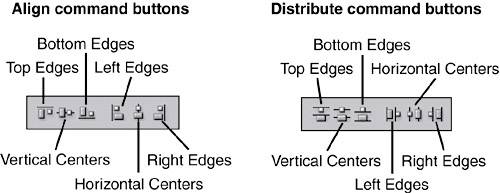ALIGNING AND DISTRIBUTING LAYERS
| You can align or evenly distribute the content of layers using the Alignment and Distribute buttons in the Options bar (see Figure 6.5). For example, you may be creating button graphics for a website interface and you need to align them and evenly distribute them so they are equally distant from one another. First choose the Move tool in the toolbox. This ensures that the Align and Distribute commands appear in the Options bar. Then Figure 6.5. The Align and Distribute buttons in the Options bar. These commands are accessible only when the Move tool is selected in the toolbox.
Locking LayersYou can lock the active layer's transparency by clicking the square checkered box in the Lock area at the top of the Layers palette. To lock the editing of a layer, click the paintbrush in the Lock area. Click the four-headed arrow icon to lock the location of the layer's content or the transforming of the layer, and click the padlock icon to lock everything on a layer. |
EAN: 2147483647
Pages: 426