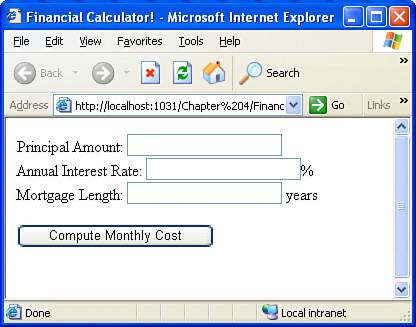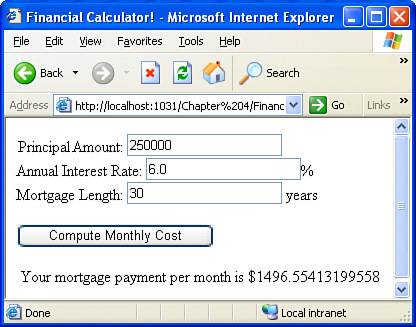Specifying the Design Requirements
| Throughout this book we will be creating a number of ASP.NET web pages, which involves creating both the ASP.NET web page's HTML and source code. When we're writing any piece of software, whether a Windows desktop application or a dynamic web page, there are a number of development stages. First and foremost, we need to decide what the purpose of the software is, along with what features and functionality the software should provide. After this, we must sit down and actually write the software. Finally, we need to test the software and fix any bugs or errors that arise. These three stepsdesign, development, and testingshould always be performed when creating an ASP.NET web page, but too frequently, developers jump straight to the coding task without spending enough time in the planning stage. This initial planning stage, sometimes called the design requirements stage, is vital for the following reasons:
To get into the habit, we will spend a bit of time discussing what features will be present and what user interface will be employed in the ASP.NET web page we will be creating in this hour.
Formulating the Features for Our Financial CalculatorAn important step in the design requirements process is to list the features you plan on providing in your application. So far, I have just mentioned that we will be creating a financial calculator, but let's take the time to specifically define the features we want to provide. For our financial calculator let's build a loan calculator designed to determine the monthly payments for a fixed-rate home mortgage. To determine the monthly payments required for a fixed-rate mortgage, we need three inputs:
The output of our financial calculator, along with these three inputs, gives us the features of our financial calculator. In a sentence: Our financial calculator will compute the monthly payment of a fixed-rate mortgage when provided the amount, duration, and interest rate of the mortgage. Deciding on the User InterfaceAfter we describe the features that the application will have, the next stage in the design requirements phase is to create a user interface. The user interface, or UI for short, is the means by which the user interacts with the application. How will the user enter these inputs? How will the results be displayed? With large applications, the user interface portion of the design requirements phase can take quite a while and be very involved. For our financial calculator, however, the user interface is fairly straightforward and will exist on a single web page. Essentially, our users need to be able to do two things: enter the three inputs discussed earlier and see the result of the calculation. These inputs can be entered via TextBox Web controls. The output of the financial calculator should show the mortgage's monthly cost. Figure 4.1 shows the ASP.NET web page financial calculator when first visited by the user. Note the three text boxes for the three inputs. Additionally, there is a button labeled Compute Monthly Cost that the user is instructed to click after entering the required inputs. Figure 4.1. The user is asked to enter the three inputs. Figure 4.2 shows the financial calculator after the user has entered the requested inputs and has clicked the Compute Monthly Cost button. Note that the output shows how much money the mortgage will cost per month. Figure 4.2. The monthly cost of the mortgage is shown. To display the output of our calculation, we need to add a Label Web control to our ASP.NET page. This Label Web control will display the result of the calculation. Therefore, we should place this Label Web control in the ASP.NET web page precisely where we want the final output to appear. As you can see from Figure 4.2, I have created the financial calculator so that the output appears below the input text boxes.
|
EAN: 2147483647
Pages: 233