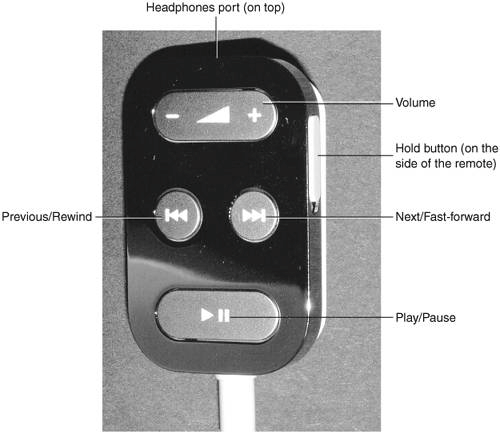Adding and Using Apple s iPod Remote
Adding and Using Apple's iPod RemoteSome iPod models include Apple's iPod Remote. This is a clever gadget that you plug into the iPod's Headphones port and Remote port and then plug your headphones or speakers into it. When you do this, you can use the controls on the remote to control your iPod (see Figure 4.15). This is particularly useful when you are carrying your iPod in a belt case or in another way such that its controls aren't easily accessible. Because the remote is on a wire, you can place it in an accessible location using its clip, such as on your clothing. Figure 4.15. The iPod Remote even has a clip that you can use to attach it to your clothes for easy access. The controls on the remote work just like those on the iPod itself. One exception to this is that you can use the Volume control on the remote to change the volume regardless of what screen is currently being displayed. The other is that you don't have a Scroll pad or Click Wheel on the remote, so you will choose your music using the iPod's controls and then control its playback using the remote. Note
|
EAN: 2147483647
Pages: 187
- Challenging the Unpredictable: Changeable Order Management Systems
- Enterprise Application Integration: New Solutions for a Solved Problem or a Challenging Research Field?
- Context Management of ERP Processes in Virtual Communities
- Relevance and Micro-Relevance for the Professional as Determinants of IT-Diffusion and IT-Use in Healthcare
- Development of Interactive Web Sites to Enhance Police/Community Relations