Understanding Ports
| Everything that's hooked up to your PC is connected via some kind of port. A port is simply an interface between your PC and another device whether that connection is internal (inside your PC's system unit) or external (via a connector on the back of the system unit). There are many different kinds of ports, each optimized for a different type of data communication. Different types of hardware connect via different types of ports. You can take a look at all the ports on your PC, and the devices connected to them, with Windows XP's Device Manager utility. As you can see in Figure 6.1, the Device Manager displays all your devices by type. When you double-click a device type, you see the specific devices of that type that are installed on your system. Double-click a specific device to display the Properties dialog box for that device. Figure 6.1. Use the Device Manager to examine all the ports and devices on your system.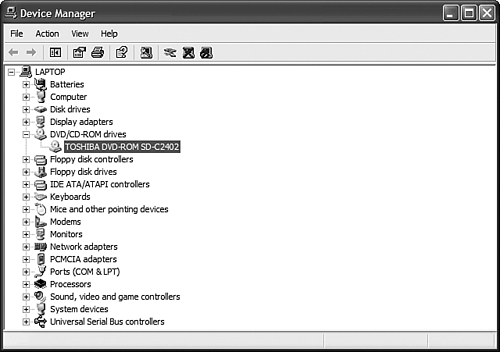 Open the Device Manager like this:
Serial PortsNOTE The original shipping version of Windows XP supported the original USB 1.0 standard. Service Pack 1 and 2 add support for the newer USB 2.0 standard which ups the transmission speed beyond FireWire and SCSI levels. A serial port is an interface that allows communication one bit at a time. That means that a device can't send multiple streams of data, and it also means that data can only flow in one direction at a time. Serial ports used to be used to connect modems, printers, mice, and similar peripherals, although they've pretty much been supplanted by the easier-to-use USB ports. Parallel PortsA parallel port is an interface that can handle communications going in two directions at once. Parallel ports are typically used to connect printers and scanners, and are often referred to as printer ports although many new scanners and printers today (inkjets especially) connect via USB. USB PortsA Universal Serial Bus (USB) port is a newer, faster, more intelligent type of serial port. USB devices can be added while the computer is still running, and be automatically recognized by the operating system. These days practically all external peripherals connect via USB printers, scanners, modems, CD-ROM/DVD drives, hard drives, Zip drives, PC cameras, digital still cameras, keyboards, mice, joysticks, and so on. This is the preferred method for connecting new devices to your PC, and it works pretty well. FireWire PortsFireWire (also called IEEE 1394) is an interface that enables hot-pluggable high-speed data transmission. It's typically used to connect digital video cameras and recorders although some external hard drives and CD burners are coming out with FireWire connections, as well. I expect FireWire devices to become even more popular eventually supplanting USB as the most common external device interconnection port. SCSI PortsThe Small Computer System Interface (SCSI, pronounced "skuzzy") port is a high-speed parallel interface. You use SCSI ports to connect hard disks, CD-ROM and DVD drives, Zip drives, tape backups, and other mass storage media, as well as some scanners and printers. You should know, though, that SCSI isn't used as often these days; most components that used to connect via SCSI now connect via USB or FireWire. PCMCIA PortsThe Personal Computer Memory Card International Association (PCMCIA) established the standard for the PC Card interface used on most of today's portable PCs. On a portable PC, the PC Card slot can be used to connect everything from modems, miniature hard disks, and additional system memory. |
EAN: 2147483647
Pages: 270