Managing the Windows Registry
| CAUTION Back in the prehistoric days of Windows, before Windows 95, there were two system files that kept track of much of this information win.ini and system.ini. But as more objects became installed, and All Programs added, these files became huge and unwieldy and contributed significantly to slowing Windows. Starting with Windows 95, all the information formerly stored in these two files (and more) was moved to the Registry, which is much more organized and easier to manage than the previous files. (By the way, both win.ini and system.ini still exist in Windows XP, mainly for compatibility with any older programs that still write to those files.) The majority of your system's configuration is stored in a huge database of information called the Windows Registry. The Registry contains all the properties you set via the Control Panel, settings for each of the applications installed on your system, and configuration information for all your system's hardware and peripherals. The Registry is updated automatically whenever you change a configuration through normal means. You also can make changes directly to the Registry, using a utility called the Registry Editor. You need to know, however, that editing the Registry directly is a tricky proposition. If you do something wrong, you could make your system totally inoperable. For that reason, you should only edit the Registry if it's absolutely necessary to correct an otherwise hard-to-fix problem and you should back it up before attempting any edits. Understanding the RegistryWhy have a Registry? Well, in the old days of computing, when you wanted to install a new software program, you just copied the files for the program onto your hard disk and ran them. The problem is, as programs got larger, they had to be broken into task-specific modules. As time went by, programmers found they could maintain a library of certain modules that did certain tasks, so they could reuse a module over and over in different programs. Eventually, this led to the concept of object-oriented programming, or OOP. With OOP, each object in a program has a set of qualities or capabilities that defines it, as well as a number of component modules or resources. In many cases, these resources are stored in different folders on your hard disk. The Registry keeps track of all the pieces of your programs so Windows can find them when it needs them. Backing Up and Restoring the RegistryTIP If you want to be extra safe, you can make a copy of your Registry and store it on some form of removable media, such as a Zip disk or CD-R/RW. The Registry is actually composed of two hidden files, SYSTEM.DAT and USER.DAT, located in the windows folder. All you have to do is unhide these files and copy them to another location. (You can copy them back later if you totally trash your system in the meantime.) Because editing the Registry is risky even for experienced computer users you should back up the Registry files before you commence making any changes. This will give you the option of restoring the pre-edited Registry, just in case anything goes wrong. Fortunately, Windows XP's System Restore feature automatically backs up your Registry whenever a restore point is created. If you're going to edit your Registry, be sure you create a new restore point prior to making any changes. If anything goes wrong in the editing process, you can use System Restore to restore your system back to the previous restore point. (See Chapter 25 for more information about System Restore and restore points.) Editing the RegistryMost of the time you won't need to bother with the Registry it operates in the background, automatically updated whenever you change a Windows setting or install a new piece of software or hardware. However, there will come the occasion when you experience a particularly vexing system problem that can be fixed only by editing a particular value in the Registry. Typically, you'll be instructed to edit the Registry by a tech support person working for the company whose product is causing you problems. (Trust me, it happens.) When worse comes to worst, you need to know how to edit the Registry, which you do via the Registry Editor utility. The Registry Editor is a powerful utility that lets you edit individual values in the Registry. You start Registry Editor by clicking the Start button and selecting Run to display the Run window. Enter regedit in the Open box and then click OK. The Registry Editor window has two panes, as shown in Figure 24.10. The left pane displays the different parameters or settings, called keys. All keys have numerous subkeys. The right pane displays the values, or configuration information, for each key or subkey. Figure 24.10. When worse comes to worst, you can also edit the (highly technical) values in the Windows Registry.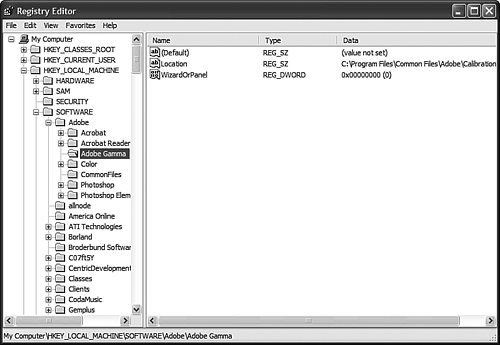 CAUTION Registry settings are changed as you make the changes. There is no "save" command in the Registry Editor. There is also no "undo" command. So be very careful about the changes you make they're final! You display the different levels of subkeys by clicking on the "+" next to a specific item. You edit a particular value by highlighting the subkey in the left pane and then double-clicking the value in the right pane. This displays the Edit Value (or Edit String) window. Enter a new value in the Value Data box, then click OK. To add a new value to a subkey, right-click the subkey and select one of the New, Value options from the pop-up menu. Type a name for the new value, then double-click the value to display the Edit Value (or Edit String) window. Enter the new value in the Value Data box, then click OK. You also can add new subkeys to the Registry. Just right-click the key where you want to add the subkey, then select New, Key from the pop-up menu. A new subkey (with a temporary name) appears. Type a name for the new subkey, and then press Enter. To delete a subkey or value, right-click the item and select Delete. Remember, however, that all changes are final. Once a subkey is deleted, it's gone! |
EAN: 2147483647
Pages: 270