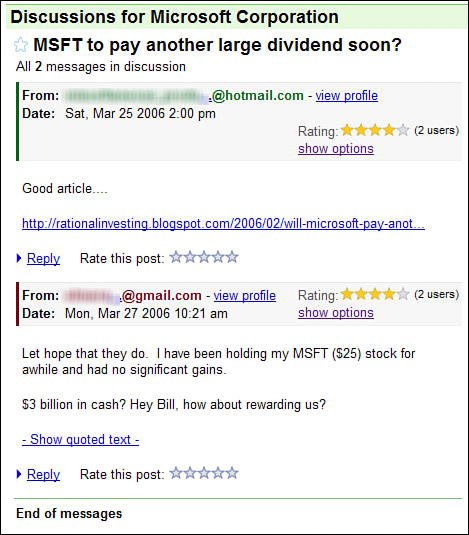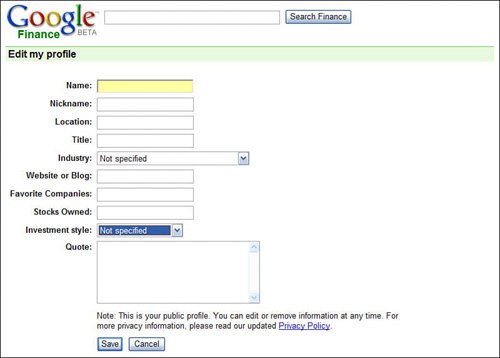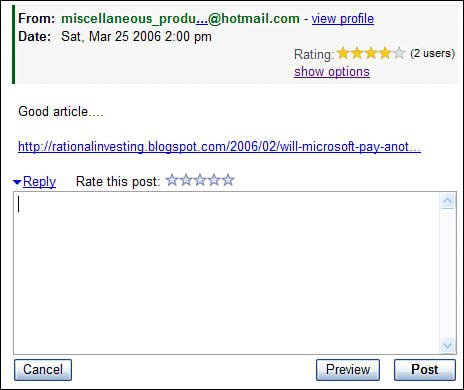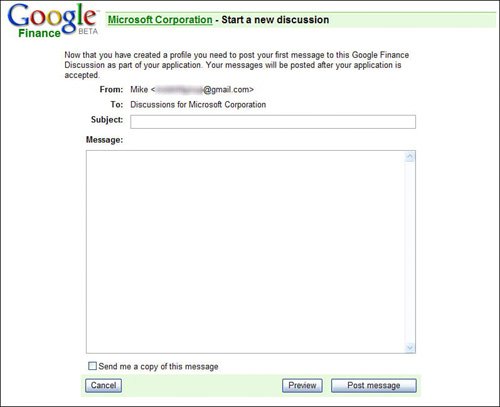Discussing Finances in Google Finance Groups
| Savvy investors know that dry financial data can only tell you so much. Oftentimes it helps to get opinions and tips from other investorsto test the waters, so to speak, by talking to people who might have a little more information (or a few more opinions) about the company in question. One of the best places to find like-minded investors is on the Google Finance Discussion Groups. This is a subset of the overall Google Groups discussion forums, tailor-made for financial discussions. The Google Finance Discussion Groups differ from standard Google Groups in that the Google Finance discussions are moderated by Google staffers. The intent is to keep the junk off the boards; postings are monitored to find and delete spam, pornography, hateful or harassing content, and offers to buy or sell any security. It's kind of a sanitized version of the discussions you find at other financial information sitessanitized for your protection, or so Google says. Tip You can also add a security to your portfolio by clicking the Add to Portfolio on any dedicated company/security page. Note Learn more about Google Groups in Chapter 28, "Using Google Groups." Finding Google Finance DiscussionsGoogle Finance discussions are organized by company. You access the discussions for a given company by going to the company's dedicated Google Finance page, scrolling down to the Discussions section, and clicking the More Discussions link. This displays a Discussions page, like the one shown in Figure 5.11. Figure 5.11. Viewing Google Finance discussions about a specific company.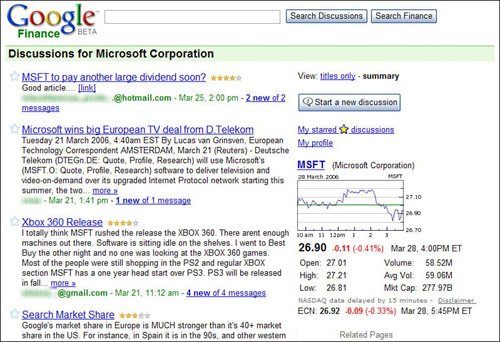 Messages are listed in reverse chronological order, with the newest messages at the top of the left column. To view older messages, scroll to the bottom of the page and click the Older link. Reading and Rating MessagesTo read a complete message, all you have to do is click the message header. This displays a page like the one shown in Figure 5.12,where the message you clicked and all other messages in the same thread are displayed, in chronological order. For each message, you see the poster's Google Account ID, a link to the poster's profile, the date posted, a rating for this message, and then the message text. Figure 5.12. Reading Google Finance messages. The message rating is an interesting feature. Readers are encouraged to vote on the messages they read, assigning each message a rating on a scale of 0 to 5 stars. It's an attempt to highlight those messages that other users find the most useful. Creating a Google Finance ProfileBefore you can rate a messageor start a new discussionyou have to create a Google Finance profile. It isn't enough simply to have a Google Account; you have to enter a little information about yourself before Google deems you worthy to comment in a group. To create your Google Finance profile, follow these steps:
Your completed profile is now displayed. You can edit your information at any time by repeating these steps. Replying to MessagesTo reply to a message, click the Reply link below the message text. This opens a Reply text box, as shown in Figure 5.14. Enter your reply into this box, and then click the Post button. Your reply will now be added to the thread in progress. Figure 5.14. Replying to a message. Starting a New DiscussionYou're not limited to replying to existing messages, of course. You should feel free to start your own discussions, about topics that interest you. To start a new discussion about a particular company, follow these steps:
Caution If your message is not approved, Google will notify you via email. If you don't receive an email, your message was approved and posted as normal. Your message will now be reviewed by Google staff. If you pass muster, the message will be posted to the discussion group. |
EAN: 2147483647
Pages: 370