Building the Cube and Publishing Resource Availability
In Chapter 9 I covered the settings related to updating resource availability and the OLAP cube. At that point in the process, prior to building the resource pool and uploading any projects, kicking off a cube build was fairly senseless. Now that you have an established pool and you’ve imported your projects, the time has come to launch the cube build for the first time and finalize the periodic settings for automatic cube generation.
Log onto Project Server with an administrator account and navigate to Admin ![]() Manage Enterprise Features
Manage Enterprise Features ![]() Update resource tables and OLAP cube and scroll down past the text section. Under the “Build the OLAP cube” heading, select the “Yes, I want to update resource availability information and build an OLAP cube” radio button to reveal the options shown in Figure 12-11. When you select the radio button, the display changes to reveal the “OLAP cube name and description” section. Your Analysis Server information will prepopulate for you, but you must provide a name for your cube and an optional description. Select and set one of the date range options.
Update resource tables and OLAP cube and scroll down past the text section. Under the “Build the OLAP cube” heading, select the “Yes, I want to update resource availability information and build an OLAP cube” radio button to reveal the options shown in Figure 12-11. When you select the radio button, the display changes to reveal the “OLAP cube name and description” section. Your Analysis Server information will prepopulate for you, but you must provide a name for your cube and an optional description. Select and set one of the date range options.
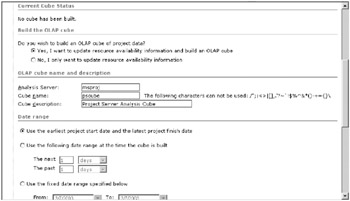
Figure 12-11. Provide a cube name and description, and set date ranges.
After you’ve set the options, scroll to the bottom of the page to reveal the settings shown in Figure 12-12. Set the date range for resource availability. In the “Update frequency” area, select the “Update only when specified” option. Click Save Changes and the system will confirm that the changes have been saved in an alert box.
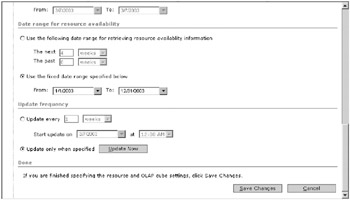
Figure 12-12. Set the resource availability date range and the update frequency.
Now that your settings have been saved, click the Update Now button to launch the cube. The system responds with the alert shown in Figure 12-13, which confirms that the cube build is in progress. Click OK.
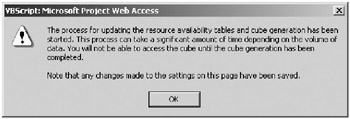
Figure 12-13. The system reports that the cube build process is in progress.
The system will return you to the top of the page. The cube build process can easily take 20 minutes or longer. Initially, you won’t have any indication that anything is happening. For a while, refreshing the page will continuously report that “No cube has been built” under the Current Cube Status section of the page. Unless you’re sitting at the server and can see the drive light flashing, which indicates server activity, you’ll need to be patient. After a short time, when you refresh the page, the Current Cube Status section will report that the cube build is proceeding, as shown in Figure 12-14.
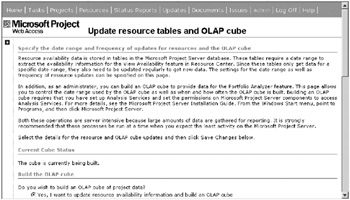
Figure 12-14. The system indicates “The cube is currently being built.”
| Caution | When you launch the cube build, the system should be idle. You shouldn’t be running other applications and users should be off the system. The cube build consumes almost all of the SQL Server resources on the server running Analysis Services. If this is on a production machine serving other applications, it will essentially hose performance until the process completes. |
The time the system takes to build the cube depends on the server specifications and the amount of data it needs to process. Once your cube build completes, the display under the Current Cube Status section of the page will report “The cube was successfully built on <date> at <time>.” Scroll down to the bottom of the page and deselect the “Update only when specified” option and select the “Update every” radio button instead. Now set the frequency and time of your automatic cube build and click the Save Changes button. Keep in mind that your cube should be set to build when users aren’t on the system and when it doesn’t conflict with automatic backups.
| Note | You use the “Update only when specified” option to build the cube for the first time because if you simply set the update frequency, your cube build won’t launch until the next time the criteria for the automatic build is met. |
EAN: 2147483647
Pages: 185