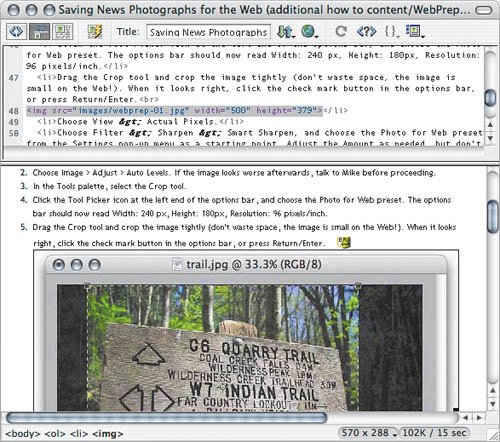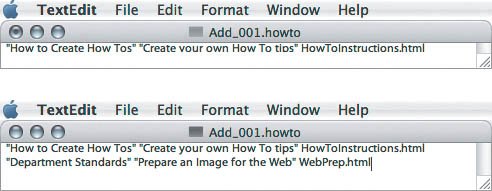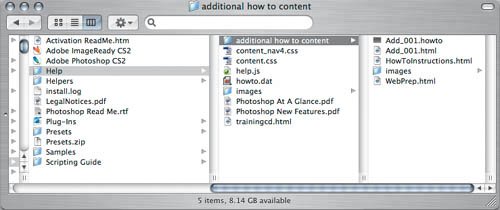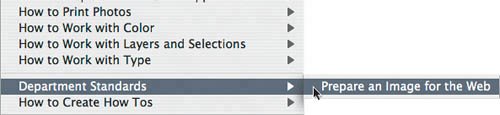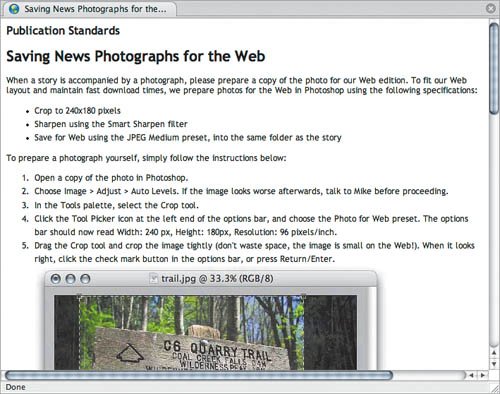| Aside from basic computer skills, the only skill required to create your own how-to is knowledge of Hypertext Markup Language (HTML). Knowledge of Cascading Style Sheets (CSS) is also helpful, but not required. To write your own how-to, you need to create at least two files: an HTML file containing your instructions, and a file that links to your HTML file from the Help menu in Photoshop. Both files are stored in a folder called Additional How To Content, which is stored inside the Help folder inside the Adobe Photoshop CS2 application folder on your computer. Adobe includes an example file in that folder, called HowToInstructions.html. It's a useful document to refer to, but it doesn't walk you through an example. If you don't know how to code in HTML using a text editor, you can use a graphical Web page editor such as Macromedia Dreamweaver or GoLive. To see how this works with a specific example, let's say I'm the production manager of an online news site that has specific requirements for publishing a photo alongside a news story on the Web. We have a small staff, so on some breaking stories we allow reporters to upload their own photos. Because of this, we decide that every machine should have detailed instructions about preparing a photo for the Web site. I come up with a how-to topic, and in the following steps, I create the topic and add it to the Help menu in Photoshop.  | In the Web image-processing example, I kept the image-processing steps simple for clarity. If you're actually processing images for the Web, the best procedure for your workflow may be different or may involve more steps. |
To add a how-to topic to the Photoshop Help menu: | | 1. | Write the topic you want to add. If you are using a Web page editor, you can prepare the topic directly in that program (Figure 5.3). I'm using Dreamweaver.
Figure 5.3. 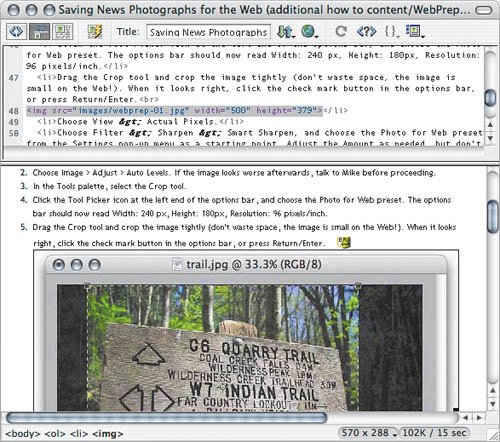
| 2. | Save the topic as an HTML file, using an HTML filename extension. In my example, the filename is WebPrep.html.
| | | 3. | On the desktop, go to the Adobe Photoshop CS2 application folder and open the following folder (Figure 5.4):
Adobe Photoshop CS2/Help/additional how to content/
Figure 5.4. 
| | | 4. | Use a text editor to open the file Add_001.howto. (You probably don't want to double-click the fileits filename extension isn't standard for a text file, so it may open in a program you didn't expect, or it may not open at all.)
| | | 5. | Add a new line that contains three elements: the name of the submenu where you want to add the new topic, the name of the new topic as you want it to appear in the menu, and the actual filename of the topic (Figure 5.5). I added the line for my new topic like this:
"Department Standards" "Prepare an Image for the Web" WebPrep.html
Figure 5.5. 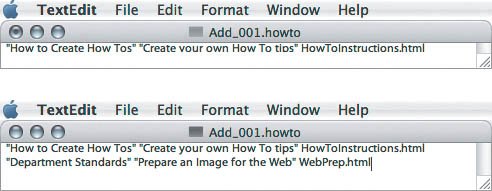
Department Standards is the name of my new submenu. Prepare an Image for the Web is the name of the command I'm adding to the submenu. WebPrep.html is the filename of the document I want Photoshop to open when someone chooses Prepare a Photo for the Web command.
| 6. | Save and close the file Add_001.howto. Some text editors save Rich Text Format (RTF) by default, like TextEdit on Mac OS X and WordPad on Windowsdon't use RTF. Make sure you save the file in text-only format while preserving the .howto filename extension.
| 7. | Copy your HTML how-to topic file into the Additional How To Content folder (Figure 5.6). Don't forget to also copy any linked images or other local content that your HTML file refers to. This example uses screenshots contained in an Images folder that is also copied into the folder.
Figure 5.6. 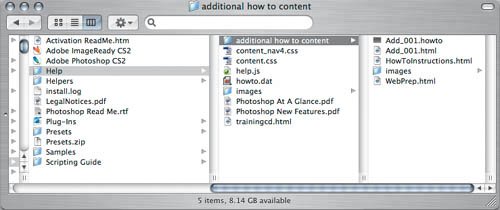
| 8. | Start Photoshop (or if Photoshop is running, quit and relaunch it). Photoshop updates the Help menu only when it launches.
| | | 9. | Test your new topic. See if it shows up under the Help menu in Photoshop (Figure 5.7). Make sure your submenu displays properly and that choosing a topic command opens it properly in your default Web browser (Figure 5.8).
Figure 5.7. 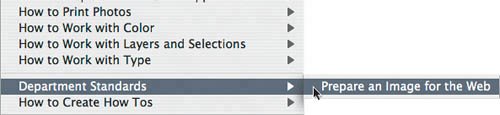
Figure 5.8. 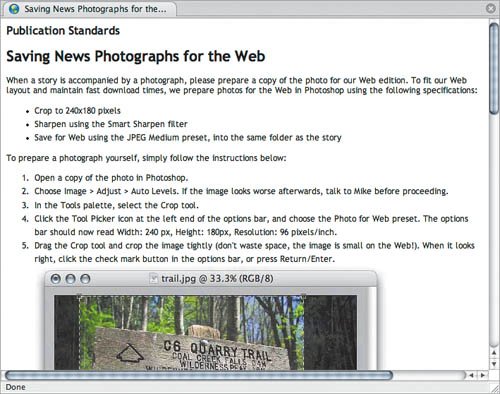
|
 | You can include images, movies, and Flash content in the how-to topic, as long as they are compatible with the Web browsers on the computers where you'll install your topic. You can store the images in the same folder as the topic or in another folder on the machine or over the networkthe only thing that matters is that the machine has access to the images. |
 | Remember to back up your custom how-to topics so that you have a copy outside of the Adobe Photoshop CS2 Help folder. That way, if you reinstall or upgrade your copy of Photoshop, you won't lose your custom how-to topics. |
|