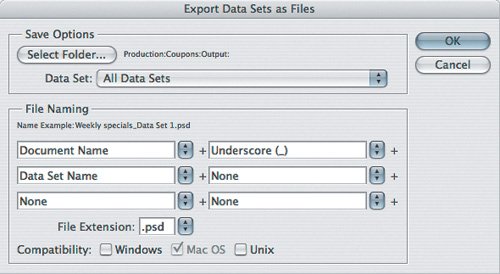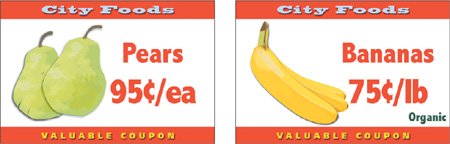Generating the Final Documents
| After your variables are defined, and your data sets are set up, you can test the data sets by choosing Image > Apply Data Set and selecting a data set with the Preview checkbox enabled. When you click Apply, you change the current layer content. If the test is successful, you can then generate the final documentsone document for each data set. To generate data-driven documents:
Notice how the product image, name, price, and Organic label change in each of the final files, corresponding to their data sets. Figure 20.7.
|
EAN: 2147483647
Pages: 161