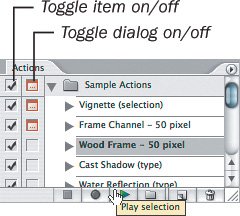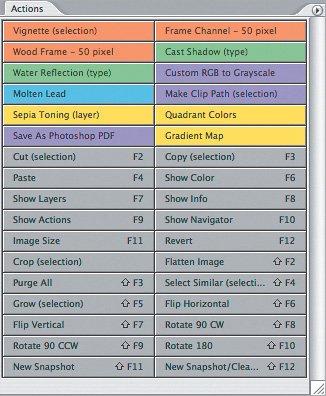Running Actions
| The most basic way to run an action is to select its name in the Actions palette, and then click the Play Selection button at the bottom of the Actions palette (Figure 17.2). However, there are other ways to run actions that may sometimes be more useful, such as the following:
Figure 17.2. Click the Play Selection button to run an action. Figure 17.3. When the Actions palette is in button mode, you can run an action by clicking once, and you can see the function key shortcuts.
|
EAN: 2147483647
Pages: 161