Mac OS X Installation
| The setup files included on the CD-ROM are suitable for Mac OS X version 10.3. Note that Apache is already installed, so no installation information is included here. Insert the CD-ROM into your Mac, and it should autoplay. If the menu screen shown in Figure 1.11 does not appear, double-click the drive icon for your CD-ROM. Figure 1.11. The Mac OS X CD-ROM installation menu.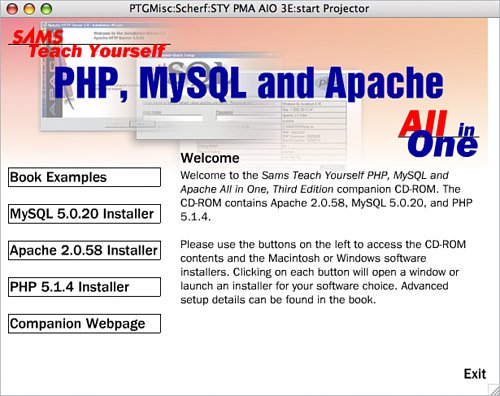 Installing MySQLClick the button in the Mac OS X CD-ROM installation menu to begin installation of MySQL 5.0.12. At the screen shown in Figure 1.12, click Next to continue. Figure 1.12. Beginning a MySQL installation on the Mac.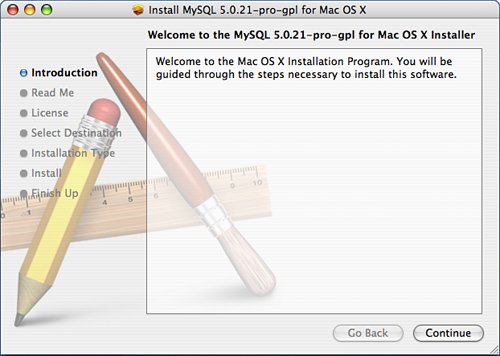 Click Continue to move to the next step, which contains information regarding installation. Click Continue to move to the next step, which contains licensing information. Click Continue to move to the next step, which is to choose the destination. Select the appropriate drive, as shown in Figure 1.13, and then click Continue to move on. Figure 1.13. Select MySQL destination.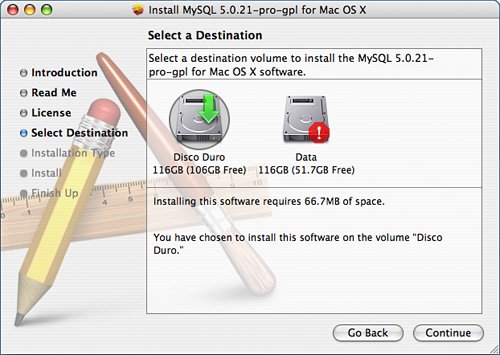 The next screen verifies your installation location and requires you to click the Install button to continue. At this point, you will be prompted for the Administrator username and password, unless you are installing as root, before the installation process continues. Once it continues, let the process run its course until you see the installation is complete, as shown in Figure 1.14. Figure 1.14. MySQL has been installed.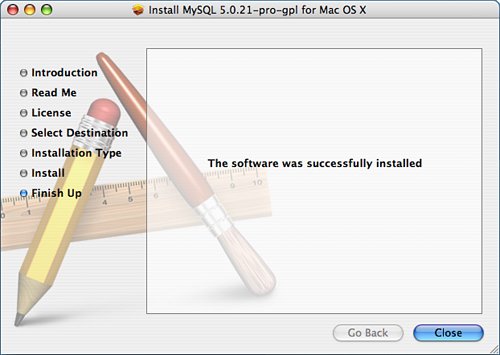 Installing PHPClick the option on the Mac OS X CD-ROM installation menu to install PHP; an installation package will open, as shown in Figure 1.15. Figure 1.15. Beginning installation of PHP on Mac OS X.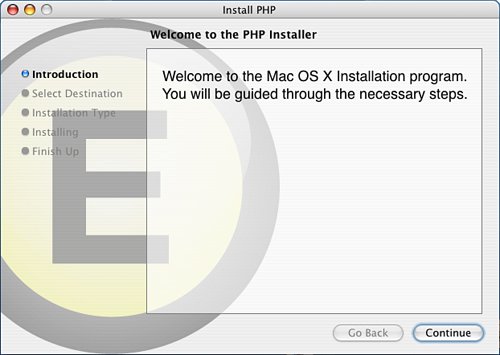 Click Continue to move to the next step, which will ask you to choose the destination. Select the appropriate drive, as shown in Figure 1.16, and then click Continue to move on. Figure 1.16. Select PHP destination. The next screen verifies your installation location and requires you to click the Install button to continue. At this point, you will be prompted for the Administrator username and password, unless you are installing as root, before the installation process continues. Once it continues, let the process run its course until you see the installation is complete, as shown in Figure 1.17. Figure 1.17. PHP has been installed.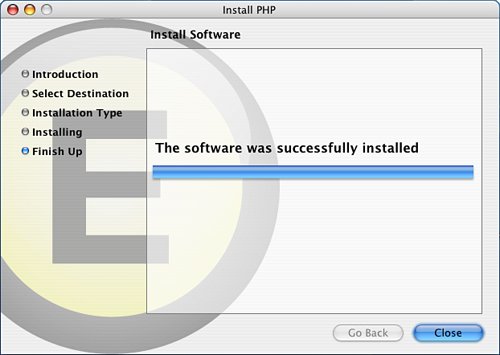 To test that PHP is now a part of your web server, create a simple script called phpinfo.php that looks like this: <?php phpinfo(); ?> Place this file in your web server document root, at /Library/WebServer/Documents. In your web browser, visit http://localhost/phpinfo.php on your new server and you should see a page giving lots of information on the PHP configuration. |
EAN: 2147483647
Pages: 327