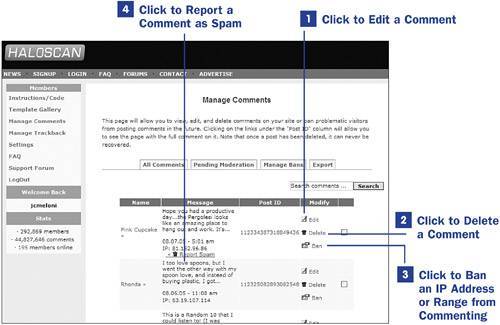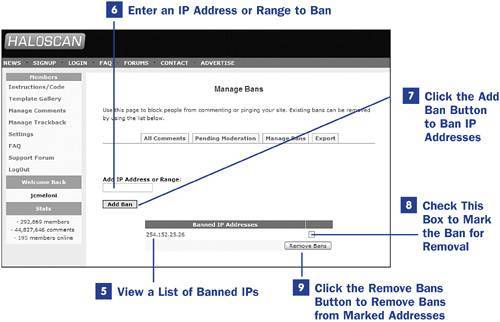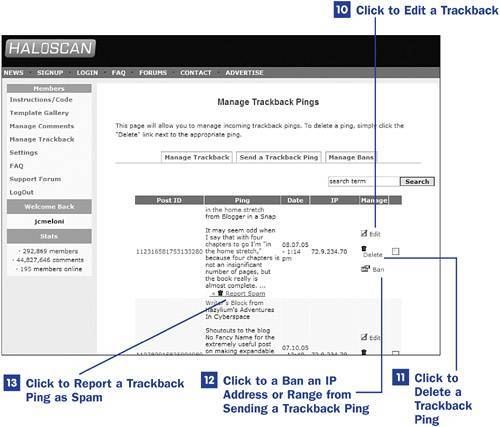41. Moderating Haloscan Comments and Trackback  38 Implementing the Haloscan Commenting and Trackback System 38 Implementing the Haloscan Commenting and Trackback System
The Haloscan commenting and trackback system provides you with many tools for managing your comments and trackback, including the ability to edit, delete, and ban specific comments and trackback pings. In 39 Using the Haloscan Commenting System, you saw several tools available to the blog owner when viewing a post's comments in the Haloscan pop-up window. These tools are also available to you in the Haloscan administrative interface for comments and trackbacks, which you'll see in the following steps. Steps 1 through 4 require you to be logged in to your Haloscan account, looking at the comment management interface. Log in to Haloscan, and then click the Manage Comments link in the left-side menu. You will see a list of the comments left on all posts on your blog. 1. | Click to Edit a Comment
Click this icon to go to a form in which you can edit all aspects of the user's commentname, email, URL, and the comment text itself.
| 2. | Click to Delete a Comment
Click this icon to permanently remove a comment from the system.
41. Moderating Haloscan Comments and Trackback 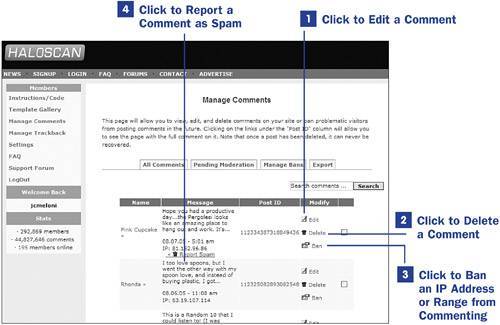 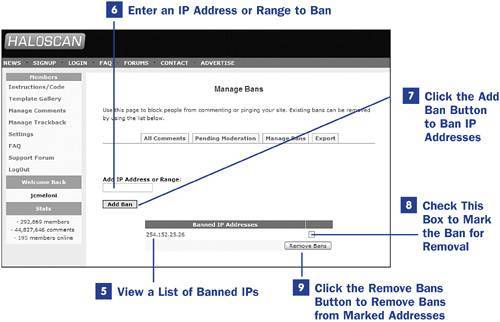 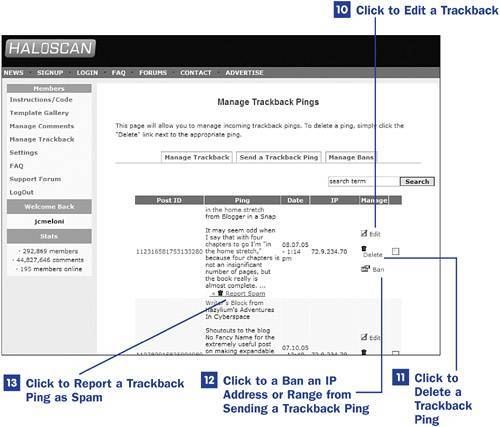
| 3. | Click to Ban an IP Address or Range from Commenting
Click this icon to add the IP address of this comment author from commenting again on your site. When the icon is clicked, Haloscan asks you to confirm the ban for the single IP and offers the option to ban an extended range of IP addresses, which includes this particular IP.
| 4. | Click to Report a Comment as Spam
If you roll over the text of the comment as well as the listing of the IP address itself, a link will appear to Report as Spam. This link also includes a trashcan icon because the process of reporting the comment as spam also permanently removes it from the system.
|
Steps 5 through 9 require you to be logged in to your Haloscan account, looking at the interface for managing bans. Log in to Haloscan, click either the Manage Comments or Manage Trackbacks link in the left-side menu, and then click the Manage Bans tab. 5. | View a List of Banned IPs
If you have banned any IPs through the Manage Comments or Manage Trackbacks interface, the list will appear here.
| 6. | Enter an IP Address or Range to Ban
Type the IP address or range of IP addresses in this text field to manually ban them from commenting or sending trackback pings.
| 7. | Click the Add Ban Button to Ban IP Addresses
After entering an IP or range of IP addresses in the text field, click the Add Ban button to add these IPs to list of banned addresses.
| 8. | Check This Box to Mark the Ban for Removal
Check the check box next to any IP addresses or range of IP addresses if you would like to remove them from the list of banned addresses.
| 9. | Click the Remove Bans Button to Remove Bans from Marked Addresses
After checking one or more check boxes, click the Remove Bans button to remove the selected IP address or IP address ranges from the list of banned addresses.
|
Steps 10 through 13 require you to be logged in to your Haloscan account, looking at the trackback management interface. Log in to Haloscan, and then click the Manage Trackbacks link in the left-side menu. You will see a list of the trackback pings received for all posts on your blog. 10. | Click to Edit a Trackback
Click this icon to go to a form in which you can edit all aspects of the user's trackback pingblog name, permalink URL, post title, and post summary.
| 11. | Click to Delete a Trackback Ping
Click this icon to permanently remove a trackback from the system.
| 12. | Click to Ban an IP Address or Range from Sending a Trackback Ping
Click this icon to add the IP address of the author of this trackback ping from pinging your site again in the future. When the icon is clicked, Haloscan asks you to confirm the ban for the single IP and offers the option to ban an extended range of IP addresses, which includes this particular IP.
| 13. | Click to Report a Trackback Ping as Spam
If you roll over the text of the trackback summary as well as the listing of the IP address itself, a link will appear to Report Spam. This link also includes a trashcan icon because the process of reporting the trackback ping as spam also permanently removes it from the system.
|
|