Section 7. Using Blogger s Publishing Settings
7. Using Blogger's Publishing Settings
4 Logging In to Blogger and Navigating the Dashboard
3 Using Blogger with Third-Party Hosting 7. Using Blogger's Publishing Settings 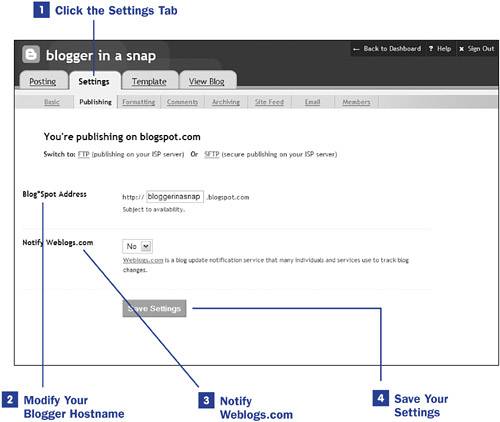 The standard Blogger publishing settings are relevant for publishing on the blogspot.com domain. In 3 Using Blogger with Third-Party Hosting, you can learn about publishing via FTP to a different host. In this topic, only two additional publishing settings are discussed; both are accessible via the Settings tab in the Blogger management interface. To begin, log in to Blogger and click the Change Settings icon in the Blogs section of the Blogger Dashboard.
|
EAN: 2147483647
Pages: 124
 BEFORE YOU BEGIN
BEFORE YOU BEGIN SEE ALSO
SEE ALSO