Assigning Material Resources to Tasks
In Chapter 3, you created the material resource named Video Tape. In our TV commercial project, we are interested in tracking the use of video cassettes and their cost. When assigning a material resource, you can handle consumptions and cost in one of two ways:
-
Assign a fixed-unit quantity of the material resource to the task. Project will multiply the unit cost of this resource by the number of units assigned to determine the total cost. (You’ll use this method in the following exercise.)
-
Assign a variable-rate quantity of the material resource to the task. Project will adjust the quantity and cost of the resource as the task’s duration changes. (You’ll use this method in Chapter 9, “Fine-Tuning the Project Plan.”)
In this exercise, you assign the material resource Video Tape to a task and enter a fixed-unit quantity of consumption. You will also work with the more complete version of the Assign Resources dialog box.
-
In the Assign Resources dialog box, click the Close button.
-
Click the Show/Hide Project Guide button on the Project Guide toolbar.
The Project Guide closes.
-
On the Standard toolbar, click the Assign Resources button.
The Assign Resources dialog box appears. Unlike the version of this dialog box you saw using the Project Guide, this version includes the Units column. Units here refers to assignment units.
Tip If you are using Project Professional, you also see the R/D (request or demand) column in the Assign Resources dialog box. This relates to setting a priority for a resource assignment when using a Project Server feature called resource substitution. For more information, see Part 4, “Introducing Project Server.”
-
In the Task Name column, click the name of task 4, Pick locations.
You plan to use up to four tapes while picking locations.
-
In the Assign Resources dialog box, select the Units field for the Video Tape resource.
-
Type 4, and then click the Assign button.
Project assigns the video tape to the task. Your screen should look like the following illustration:
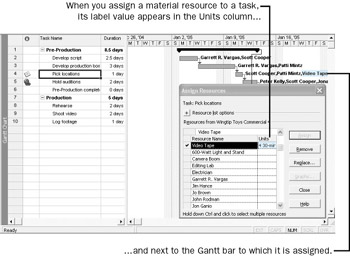
Because video tape is a material resource, it cannot do work. Therefore, assigning a material resource does not affect the duration of a task.
CLOSE: the Wingtip Toys Commercial 4 file.
EAN: 2147483647
Pages: 199