Entering Project Properties
Like other Office programs, Project keeps track of several file properties. Some of these properties are statistics, such as how many times the file has been revised. Other properties include information you might want to record about a project plan, such as the project manager’s name or keywords to support a file search. Project also uses properties in page headers and footers when printing.
In this exercise, you enter some properties that you will use later when printing project information and for other purposes.
-
On the File menu, click Properties.
The Properties dialog box appears.
-
Click the Summary tab.
-
In the Subject box, type Video Production Schedule.
-
In the Author box, type your name.
-
In the Manager box, type your name, type your manager’s name, or leave the box blank.
-
In the Company box, type Southridge Video.
-
Select the Save preview picture check box.
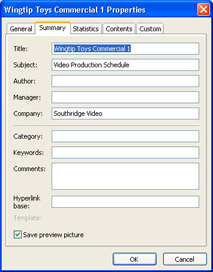
-
The next time this file appears in the Open dialog box with the Preview view option selected, a small image showing the first few tasks of the project will be displayed.
-
Click OK to close the dialog box.
The project plans you create in Project are files that have many things in common with database files, like those you might work with in Access. If you were to peek inside a Microsoft Project Plan (MPP) file, you’d find it has much in common with a database file format. Data is stored in a set of tables, and relationships connect information in different tables. In fact it’s not uncommon for Project users in large organizations to save project plans in a database format, sometimes to a central database on a network server.
What Project provides that a regular database application can’t, however, is the active scheduling engine mentioned earlier. One Project expert we know describes it as “a database that knows about time.”
CLOSE: the Wingtip Toys Commercial 1 file.
EAN: 2147483647
Pages: 199