Chapter 19: Measuring Performance with Earned Value Analysis
![]() Download CD Content
Download CD Content
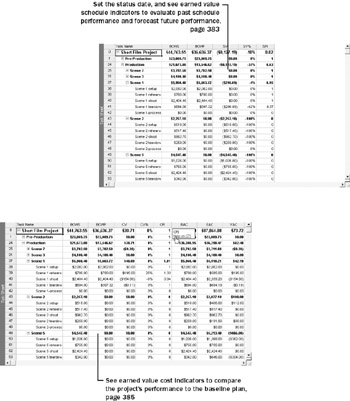
In this chapter you will learn to:
-
Set a status date and see earned value indicators for schedule performance.
-
See earned value cost performance indicators.
Looking at task and resource variance throughout a project’s duration is an essential project management activity, but it does not give you a complete picture of the project’s long-term health. For example, a task might be over budget and ahead of schedule (possibly not good) or over budget and behind schedule (definitely not good). Viewing schedule or cost variance alone does not tell you much about performance trends that might continue for the duration of the project.
To get a more complete picture of overall project performance in terms of both time and cost, you can use earned value analysis. The purpose of earned value analysis is to measure the project’s progress and help predict its outcome. Earned value analysis involves comparing the project’s progress to what you expected to achieve (as reflected in a baseline plan) by a specific point in the schedule or budget of a project plan, and forecasting future project performance.
The main differences between earned value analysis and simpler schedule and cost variance analysis can be summed up like this:
-
Simple variance analysis answers the question, “What current performance results are we getting?”
-
Earned value analysis addresses the question, “For the current performance results we are getting, are we getting our money’s worth?”
The difference is subtle but important. Here is an example. Let’s say a project has a baseline duration of 160 days and a budget of $82,000. After about half of the baseline duration has elapsed, the actual costs incurred are about $40,000. But what is the project’s status? You cannot tell based on this information alone. A simple distribution of cost over time would suggest that $40,000 spent by the midpoint of an $82,000 project is just about right. But perhaps the project is running ahead of schedule—more work has been completed by midpoint than planned. That would be good news; the project might finish ahead of schedule. On the other hand, the project might be running behind schedule—less work has been accomplished than was planned. This would be bad news; the project will likely miss its planned finish date, exceed its budget, or both.
Earned value analysis enables you to look at project performance in a more sophisticated way. It helps you to determine two important things: the true cost of project results to date and the performance trend that is likely to continue for the remainder of the project.
Earned value analysis has its origins in large projects carried out for the U.S. government, and it remains an essential project status reporting tool for major government projects. However, because of the usefulness of earned value analysis in predicting future project performance, it is gaining popularity in the private sector and on smaller projects as well.
| Important | On the CD Before you can use the practice files in this chapter, be sure you install them from the book’s companion CD to their default location. See “Using the Book’s CD-ROM,” on page xiii, for more information. |
Viewing Earned Value Schedule Indicators
For Microsoft Office Project 2003 to calculate earned value amounts for a project plan, you must first do the following:
-
Save a baseline plan so Project can calculate the budgeted cost of the work scheduled before you start tracking actual work. (On the Tools menu, point to Tracking, and then click Save Baseline.)
-
Record actual work on tasks or assignments.
-
Set the status date so Project can calculate actual project performance up to a certain point in time. (On the Project menu, click Project Information, and then select a status date.) If you do not specify a status date, Project uses the current date.
Earned value analysis uses the following three key values to generate all schedule indicator and cost indicator values:
-
The budgeted cost of work scheduled, called BCWS. This is the value of the work scheduled to be completed as of the status date. Project calculates this value by adding up all the timephased baseline values for tasks up to the status date.
-
The actual cost of work performed, called ACWP. This is the actual cost incurred to complete each task’s actual work up to the status date.
-
The budgeted cost of work performed, called BCWP or earned value. This is the portion of the budgeted cost that should have been spent to complete each task’s actual work performed up to the status date. This value is called earned value because it is literally the value earned by the work performed.
The earned value analysis schedule and the cost variance are directly related, but it’s simpler to examine each independently. To accommodate this, Project groups the earned value schedule indicator fields into one table, and the earned value cost indicator fields into another table. A third table combines the key fields of both schedule and cost indicators.
In this exercise, you set the status date and view earned value schedule indicators for the project plan.
| Important | If you are running Project Professional, you may need to make a one-time adjustment to use the My Computer account and to work offline. This helps ensure that the practice files you work with in this chapter don’t affect your Project Server data. For more information, see “Starting Project Professional,” on page 10. |
OPEN: Short Film Project 19a from the \My Documents\Microsoft Press\Project 2003 Step by Step\ Chapter 19 Earned Value folder. You can also access the practice files for this book by clicking Start, All Programs, Microsoft Press, Project 2003 Step by Step, and then selecting the chapter folder of the file you want to open.
-
On the File menu, click Save As.
The Save As dialog box appears.
-
In the File name box, type Short Film Project 19, and then click the Save button.
Next you will set the project status date. Unless you specify a status date, Project uses the current date when performing earned value calculations.
-
On the Project menu, click Project Information.
The Project Information dialog box appears.
-
In the Status Date box, type or select June 30, 2005, and click OK.
Now you will view the first earned value indicators table.
-
On the View menu, point to Table: Entry, and click More Tables.
The More Tables dialog box appears. In it, you see the three earned value tables.
-
In the Tables list, select Earned Value Schedule Indicators, and click the Apply button.
Project displays the Earned Value Schedule Indicators table in the Task Sheet view.
-
Double-click between the column headings to widen any columns that display pound signs (##).
Your screen should look similar to the following illustration:
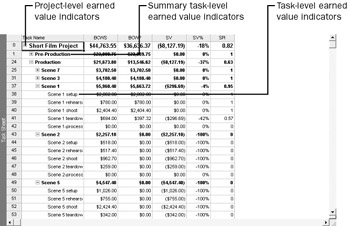
Here you can see the earned value schedule indicators for the project plan, summary tasks, and subtasks. All earned value numbers are reported either as dollars or as index ratios for easy comparison; negative cost values appear in parentheses. Note the information in the following columns:
-
BCWS is the budgeted cost of work scheduled, as described earlier. As of the status date, a total of $44,763.55 was scheduled to be spent on tasks. In the baseline plan, the short film project would have incurred this amount by the status date. Project uses this value for comparison to the BCWP and to derive other values.
-
BCWP is the budgeted cost of work performed. The value of the work performed as of the status date in the short film project is only $36,636.37— quite a bit less than the BCWS value.
-
SV is the schedule variance, which is simply the difference between the BCWP and the BCWS. The short film project has negative schedule variance of $8,127.19.
-
SV% is the ratio of the schedule variance to the BCWS, expressed as a percentage. This value tells you whether the current level of completion on tasks is ahead of or behind the performance predicted in the baseline. The short film project is 18 percent behind or under baseline performance.
-
SPI is the schedule performance index. This is the BCWP divided by the BCWS, and it is the most common way to compare earned value schedule performance between tasks, summary tasks, or projects. For example, you can see that the pre-production phase of the short film project has an SPI of 1; the budgeted cost of work scheduled was equal to the budgeted cost of work performed. However, the second phase, Production, has a considerably worse SPI value: 0.63. The project summary task has a 0.82 SPI value. One way you can interpret this is that for every dollar’s worth of work we had planned to accomplish by the status date, only 82 cents’ worth was actually accomplished.
-
| Tip | Here’s a quick way to get help about an earned value field or any field in a table in Project. Point to the column heading, and in the ScreenTip that appears, click the Help On <Field Name> link. Information about that field appears in the Help window. |
You can use these schedule indicator values to address the question, “At the rate you’re making progress, is there enough time left to complete the project?” In the case of the short film project, one area to investigate is the low SPI for the production work completed thus far—and whether the cause of that problem is likely to affect the remaining production work.
The values in the Earned Value Schedule Indicators table inform us about schedule performance, but they do not directly inform us about cost performance. You examine cost performance in the next section.
EAN: 2147483647
Pages: 199