Organizing Tasks into Phases
It is helpful to organize groups of closely related tasks that represent a major portion of the project’s work into phases. When reviewing a project plan, observing phases of tasks helps you and others to think in terms of major work items and detailed work items. For example, it is common to divide a film or video project into major phases of work such as pre-production, production, and post-production. You create phases by indenting and outdenting tasks. You can also collapse a task list into phases, much as you can work with an outline in Word. In Project, phases are represented by summary tasks.
A summary task behaves differently from other tasks. You can’t edit its duration, start date, or other calculated values directly because this information is derived or “rolled up” from the detail tasks, called subtasks (these appear indented under the summary tasks). Project calculates the duration of a summary task as the span of time from the earliest start date to the latest finish date of its subtasks.
The two most common approaches to developing tasks and phases are top-down and bottom-up planning.
-
Top-down planning. Identifies major phases or products of the project before filling in the tasks required to complete those phases. Complex projects can have several layers of phases. This approach works from general to specific.
-
Bottom-up planning. Identifies as many bottom-level detailed tasks as possible before organizing them into logical groups, called phases or summary tasks. This approach works from specific to general.
Creating accurate tasks and phases for most complex projects requires a combination of top-down and bottom-up planning. It is common for the project manager to begin with established, broad phases for a project (top-down) and for the resources who will execute the project to provide the detailed tasks that fill out each phase (bottom-up).
In this exercise, you create two summary tasks by indenting tasks.
1. Select the names of tasks 2 through 6.
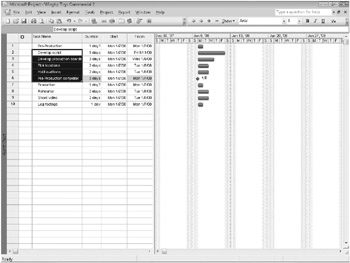
2. On the Project menu, point to Outline, and then click Indent.
| Tip | You can also click the Indent Tasks button on the Formatting toolbar. |
Task 1 becomes a summary task. A summary task bar for it appears in the Gantt chart, and the summary task name is formatted in bold type.
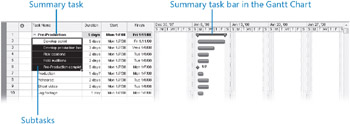
3. Next, select the names of tasks 8 through 10.
4. On the Project menu, point to Outline, and then click Indent.
Task 7 becomes a summary task, and a summary task bar for it appears in the Gantt chart.
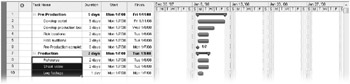
| Tip | If your organization uses a work breakdown structure (WBS) process in the project-planning phase, you may find it helpful to view WBS codes in Project. For information about using WBS codes with Project, type Create WBS codes into the Type a question for help search box. |
EAN: 2147483647
Pages: 247